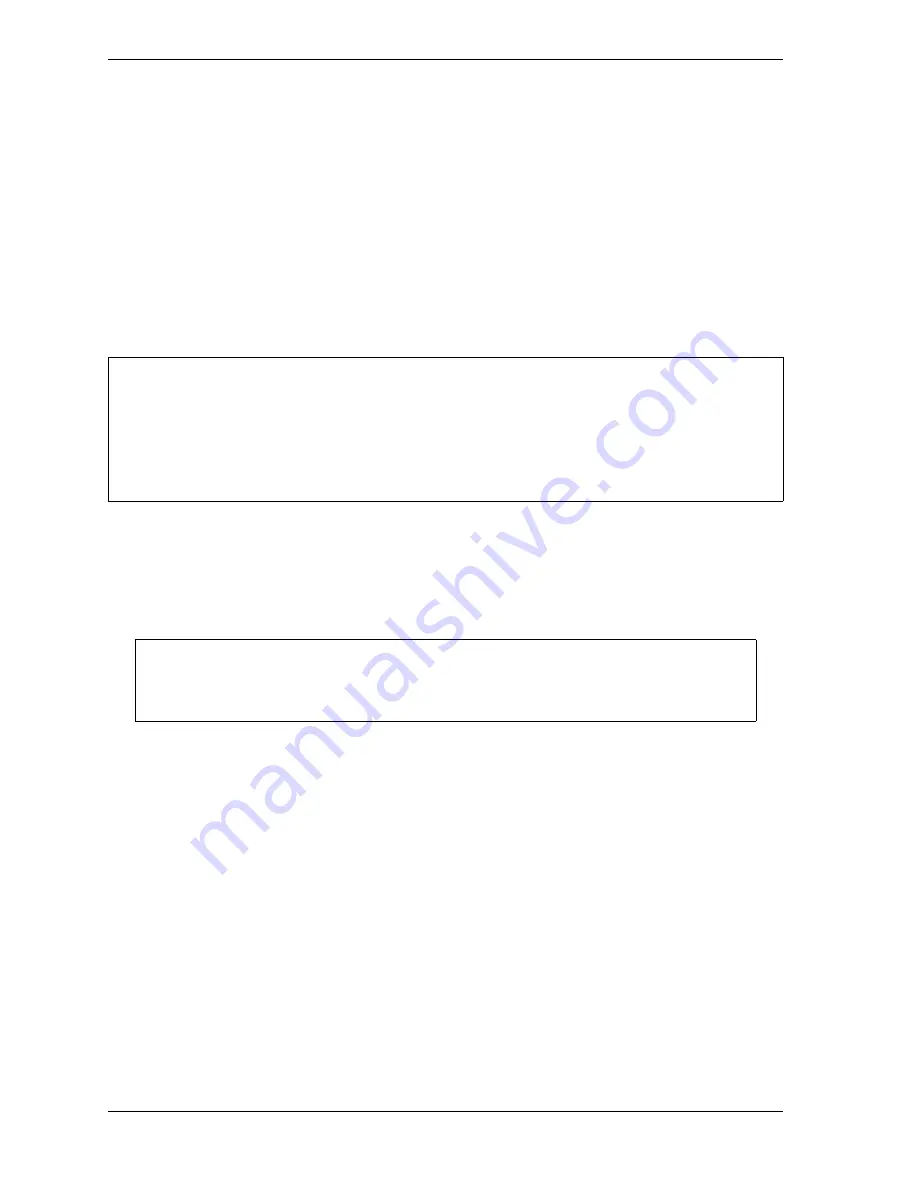
1128600
SmartPAC 2 with WPC 2000 Integration User Manual
3-24
Keyboard, Displays, Etc.
4.
Press
F5
(Send Message and Exit). The message “Sending Message” appears beneath the
message window, and you are returned to the Main Run Menu.
Refer to
, page 6-37 for additional information about sending e-mail messages.
Saving a Screen Capture to a USB Disk
You can save a copy of the current screen residing in SmartPAC 2 memory to a USB disk
inserted in the USB connector on the SmartPAC 2 processor board. A USB disk allows you to
transfer the screen capture to another computer when your SmartPAC 2 is not networked. The
error/event log (see page 6-34) and other information maintained in a special SmartPAC 2
buffer are saved along with the screen capture. To save this information, do the following:
1.
Power down the SmartPAC 2.
2.
Open the SmartPAC 2 enclosure or console.
3.
Locate the USB connector, J121, on the SmartPAC 2 board (see Figure 2-25, page 2-51),
then carefully insert the USB disk into the USB connector.
4.
Shut the enclosure or console door, and power up the SmartPAC 2.
5.
Access the Main Initialization Menu (see Figure 4-1, page 4-1), select DIAGNOSTICS,
and when the Diagnostics Menu (see Figure 4-40, page 4-61) displays, select SAVE TO
USB DISK. The following messages appear in succession:
PLEASE WAIT WHILE THE DATA IS BEING TRANSFERRED TO THE USB DISK.
THIS MAY TAKE UP TO ONE MINUTE TO COMPLETE . . .
THE USB DISK TRANSFER HAS FINISHED AND WAS SUCCESSFUL. PRESS THE
RESET KEY AND THEN REMOVE THE USB DISK DEVICE.
6.
When the second message appears, press RESET to return to the Diagnostics Menu.
7.
Power down the SmartPAC 2, and remove the USB disk.
The screen capture is saved to a folder on the USB disk named UpLoadnnnnnnnn, where
nnnnnnn
is the serial number of the SmartPAC 2. The screen capture itself is named
ScreenCapturennnnnnnn.gif. There are additional files in the UpLoad folder.
POWER DOWN SMARTPAC 2 BEFORE INSERTING USB DISK
Do not insert a USB disk into the USB connector while SmartPAC 2 is running. The USB disk
could touch a component on the SmartPAC 2 board, resulting in a short circuit and damage to the
board. Always power down SmartPAC 2 before inserting a USB disk.
Failure to comply with these instructions could result in property damage.
The USB disk can be inserted into the USB connector only one way. Do not attempt to
force the USB disk into the connector.
CAUTION
NOTICE
Summary of Contents for SmartPAC 2
Page 2: ......
Page 4: ......
Page 6: ......
Page 28: ...1128600 SmartPAC 2 with WPC 2000 Integration User Manual xxii Table of Contents ...
Page 44: ...1128600 SmartPAC 2 with WPC 2000 Integration User Manual 1 16 Introduction ...
Page 186: ...1128600 SmartPAC 2 with WPC 2000 Integration User Manual 3 26 Keyboard Displays Etc ...
Page 440: ...1128600 SmartPAC 2 with WPC 2000 Integration User Manual D 12 Updating SmartPAC 2 Firmware ...
Page 478: ...1128600 SmartPAC 2 with WPC 2000 Integration User Manual G 6 Replacing SmartPAC 2 PC Board ...
Page 548: ...1128600 SmartPAC 2 with WPC 2000 Integration User Manual GL 8 Glossary ...
Page 558: ...1128600 SmartPAC 2 with WPC 2000 Integration User Manual IN 10 Index ...
Page 560: ......
Page 562: ......
Page 564: ......
Page 566: ......
Page 568: ......
Page 570: ......
Page 572: ......
Page 574: ......
Page 576: ......
Page 577: ......
Page 578: ...APPROVALS SCALE C SIZE TITLE SHEET OF DRAWING NUMBER REV ...
Page 579: ...APPROVALS SCALE C SIZE TITLE SHEET OF DRAWING NUMBER REV ...
Page 580: ...APPROVALS SCALE C SIZE TITLE SHEET OF DRAWING NUMBER REV ...
Page 581: ...APPROVALS SCALE C SIZE TITLE SHEET OF DRAWING NUMBER REV ...
Page 582: ......
Page 583: ......
Page 584: ......
Page 585: ......
Page 586: ......
Page 587: ......
Page 588: ......
Page 589: ......
Page 590: ......
Page 591: ......
Page 592: ......
Page 593: ......
Page 594: ......
Page 595: ......
Page 596: ......
Page 597: ......
Page 598: ......
Page 599: ......
Page 600: ......
Page 601: ......
Page 602: ......
Page 603: ......
Page 604: ......






























