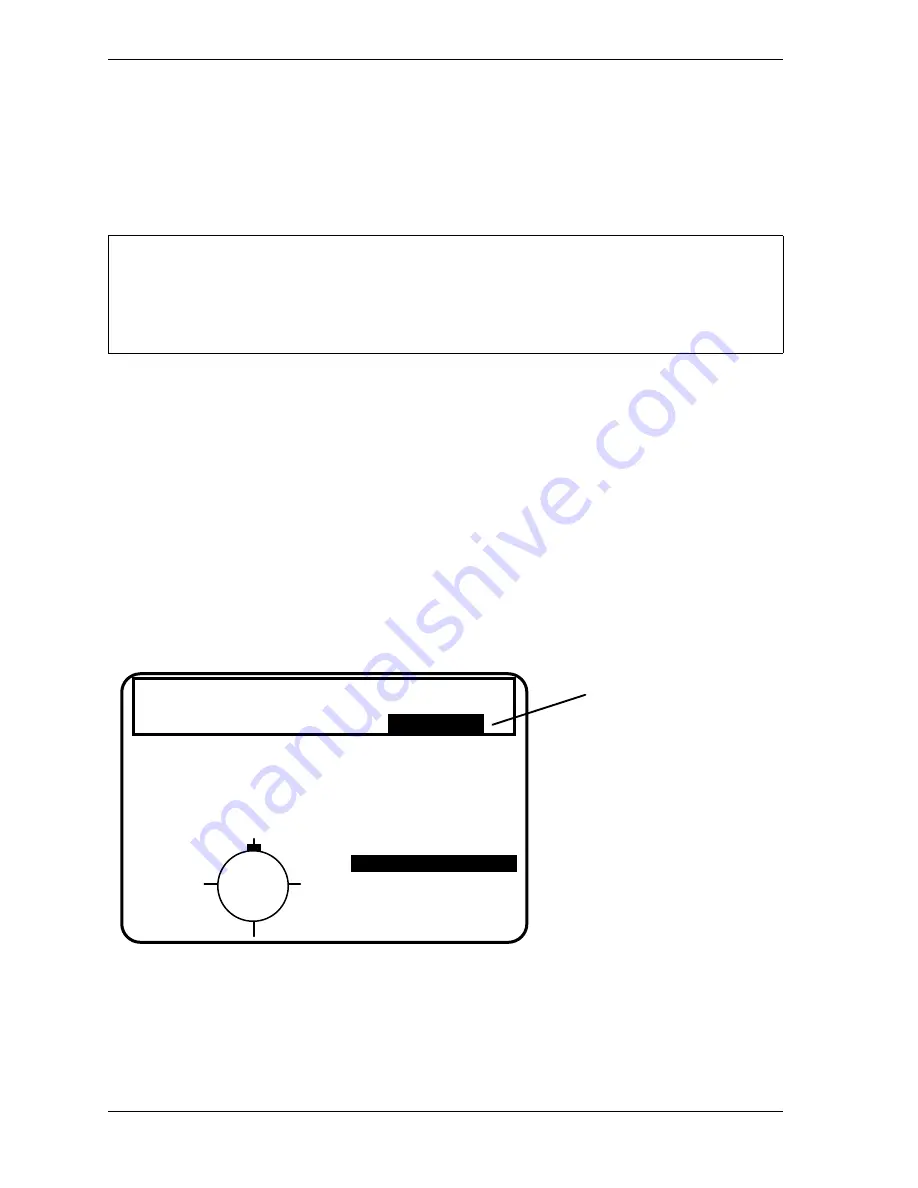
1128600
SmartPAC 2 with WPC 2000 Integration User Manual
C-12
Preventive Maintenance Monitor
Using the PM Monitor in Run mode
How to Get into SmartPAC Run mode
To get into Run mode, set the Program/Run key to Run.
A Tool Number Must Be Loaded Before Switching to Run Mode
If no tool number has been loaded, you cannot switch from Initialization mode or Program
mode to Run mode. A tool number must be loaded before SmartPAC will allow the press to
run.
If you try to switch to Run mode without a tool number loaded, you will get this error message
on your screen:
NO TOOL NUMBER HAS BEEN LOADED
If so, turn the Program/Run key to “Program”. Press RESET to clear the error message. Then
load a tool number. Now set the Program/Run key to “Run”. The Run menu, shown below, is
the first display you see in Run mode. From this display you can access the PM Monitor
selection.
Before changing modes, make sure your screen shows the first display in the mode you are in. If
that display is not shown, nothing will happen when you turn the Program /Run key. In that case,
keep pressing the RESET key. When the first display in the mode is reached, you will instantly
switch to the new mode.
Figure C-13. “PM Monitor” Highlighted on SmartPAC 2 Run Menu
(Your list of options may be different, depending on the features you have installed.)
NOTICE
USE CURSOR KEYS TO
MAKE SELECTIONS.
PRESS ENTER TO ACCESS
SELECTION.
DISABLE SENSORS
COUNTERS
BRAKE MONITOR
DIE PROTECTION
CAM SWITCH
PM MONITOR
LOAD NEW TOOL
TOOL NUMBER 1234567
CHAIR BRACKET
SENSORS ENABLED
SENSOR 1
This alert message
appears at the
main Run menu
when a PM alert
condition is present.
Select PM Monitor
from this screen to
attend to the offending
item.
PM ALERT
PM MONITOR
Summary of Contents for SmartPAC 2
Page 2: ......
Page 4: ......
Page 6: ......
Page 28: ...1128600 SmartPAC 2 with WPC 2000 Integration User Manual xxii Table of Contents ...
Page 44: ...1128600 SmartPAC 2 with WPC 2000 Integration User Manual 1 16 Introduction ...
Page 186: ...1128600 SmartPAC 2 with WPC 2000 Integration User Manual 3 26 Keyboard Displays Etc ...
Page 440: ...1128600 SmartPAC 2 with WPC 2000 Integration User Manual D 12 Updating SmartPAC 2 Firmware ...
Page 478: ...1128600 SmartPAC 2 with WPC 2000 Integration User Manual G 6 Replacing SmartPAC 2 PC Board ...
Page 548: ...1128600 SmartPAC 2 with WPC 2000 Integration User Manual GL 8 Glossary ...
Page 558: ...1128600 SmartPAC 2 with WPC 2000 Integration User Manual IN 10 Index ...
Page 560: ......
Page 562: ......
Page 564: ......
Page 566: ......
Page 568: ......
Page 570: ......
Page 572: ......
Page 574: ......
Page 576: ......
Page 577: ......
Page 578: ...APPROVALS SCALE C SIZE TITLE SHEET OF DRAWING NUMBER REV ...
Page 579: ...APPROVALS SCALE C SIZE TITLE SHEET OF DRAWING NUMBER REV ...
Page 580: ...APPROVALS SCALE C SIZE TITLE SHEET OF DRAWING NUMBER REV ...
Page 581: ...APPROVALS SCALE C SIZE TITLE SHEET OF DRAWING NUMBER REV ...
Page 582: ......
Page 583: ......
Page 584: ......
Page 585: ......
Page 586: ......
Page 587: ......
Page 588: ......
Page 589: ......
Page 590: ......
Page 591: ......
Page 592: ......
Page 593: ......
Page 594: ......
Page 595: ......
Page 596: ......
Page 597: ......
Page 598: ......
Page 599: ......
Page 600: ......
Page 601: ......
Page 602: ......
Page 603: ......
Page 604: ......






























