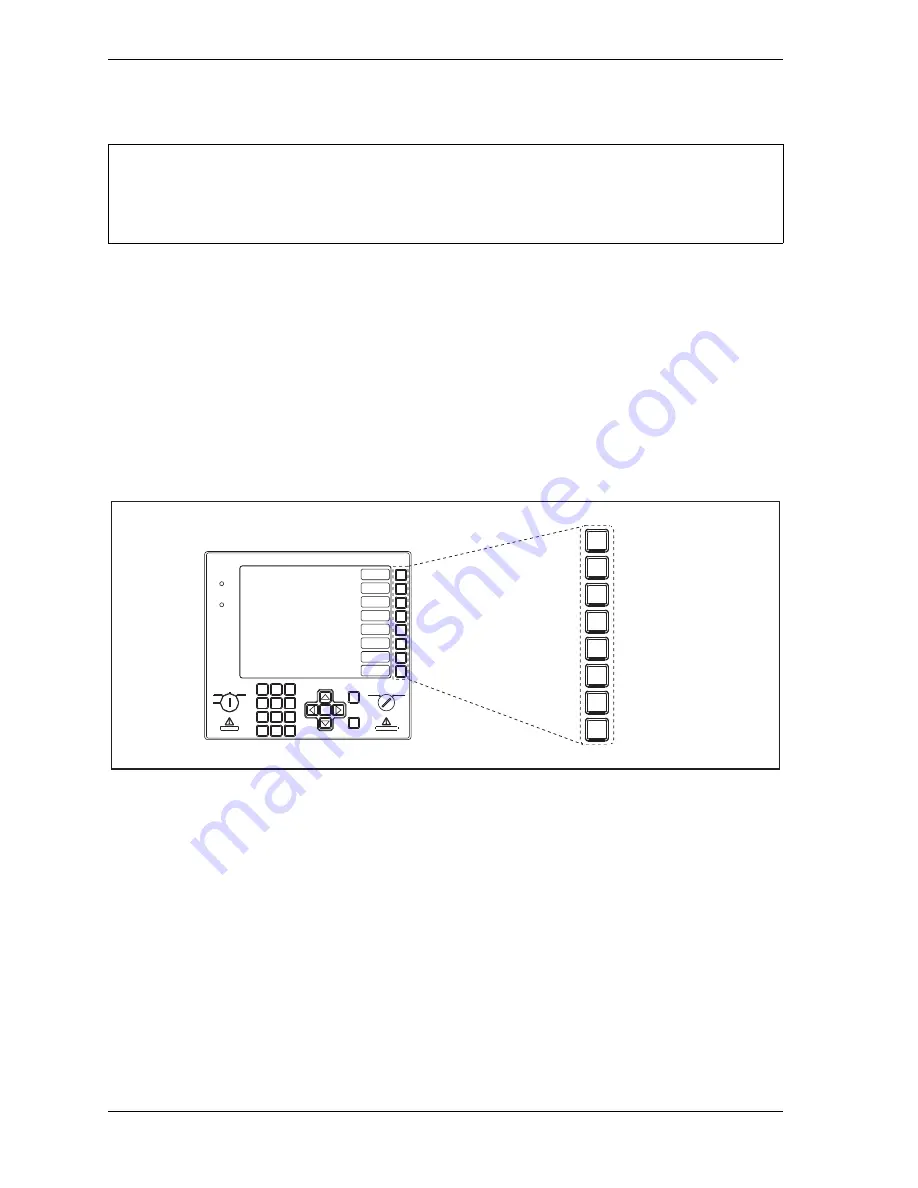
1128600
SmartPAC 2 with WPC 2000 Integration User Manual
3-12
Keyboard, Displays, Etc.
The switch has a removable key so that access to Run mode can be controlled.
Function Keys
The function keys, shown in Figure 3-18, are used to perform specific tasks on SmartPAC 2
screens. Located on the SmartPAC 2 panel along the right edge of the LCD, these eight keys,
F1
through
F8
, are assigned different functions on each SmartPAC 2 display. Specific
functions are shown in a rectangular label on the LCD just to the left of the function key
number label. When a function key has no label, no function has been assigned to that key on
that screen. Screen messages may instruct you to press specific function keys to perform
certain tasks. In most of the screens in Run mode, the
F8
key has been assigned the function
of returning you to the Main Run Menu.
In Run mode, you can program function keys as “Hot” keys to give you quick access to
frequently-used screens. See
Hot Keys
Hot keys, shown in Figure 3-19, page 3-13, are function keys you program to take you
directly to screens you use frequently in Run mode. When a function key is programmed as a
Hot key, a description of the screen to which the key is linked appears in the label to the left of
the function key number on the Main Run Menu. When you press that function key,
SmartPAC 2 goes to that screen. For detailed instructions on how to use Hot keys, see
page 6-3.
SmartPAC 2 changes from Run to Program mode or from Program to Run when the display shows
the Main menu in the mode you are leaving. If you turn the key and nothing happens, press
RESET repeatedly until you see the new mode appear on the display.
Figure 3-18. Function Keys
NOTICE
F1
F2
F3
F4
F5
F6
F7
F8
Function
keys
ENTER
RESET
PROG
RUN
POWER
BRAKE
WARNING
HELP
1 2 3
4 5 6
9
8
7
.
0
CLEAR
SmartPAC 2
F1
F2
F3
F4
F5
F6
F7
F8
CAMBIE
AL ESPANOL
OFF
INCH
SINGLE
STROKE
CONT
Summary of Contents for SmartPAC 2
Page 2: ......
Page 4: ......
Page 6: ......
Page 28: ...1128600 SmartPAC 2 with WPC 2000 Integration User Manual xxii Table of Contents ...
Page 44: ...1128600 SmartPAC 2 with WPC 2000 Integration User Manual 1 16 Introduction ...
Page 186: ...1128600 SmartPAC 2 with WPC 2000 Integration User Manual 3 26 Keyboard Displays Etc ...
Page 440: ...1128600 SmartPAC 2 with WPC 2000 Integration User Manual D 12 Updating SmartPAC 2 Firmware ...
Page 478: ...1128600 SmartPAC 2 with WPC 2000 Integration User Manual G 6 Replacing SmartPAC 2 PC Board ...
Page 548: ...1128600 SmartPAC 2 with WPC 2000 Integration User Manual GL 8 Glossary ...
Page 558: ...1128600 SmartPAC 2 with WPC 2000 Integration User Manual IN 10 Index ...
Page 560: ......
Page 562: ......
Page 564: ......
Page 566: ......
Page 568: ......
Page 570: ......
Page 572: ......
Page 574: ......
Page 576: ......
Page 577: ......
Page 578: ...APPROVALS SCALE C SIZE TITLE SHEET OF DRAWING NUMBER REV ...
Page 579: ...APPROVALS SCALE C SIZE TITLE SHEET OF DRAWING NUMBER REV ...
Page 580: ...APPROVALS SCALE C SIZE TITLE SHEET OF DRAWING NUMBER REV ...
Page 581: ...APPROVALS SCALE C SIZE TITLE SHEET OF DRAWING NUMBER REV ...
Page 582: ......
Page 583: ......
Page 584: ......
Page 585: ......
Page 586: ......
Page 587: ......
Page 588: ......
Page 589: ......
Page 590: ......
Page 591: ......
Page 592: ......
Page 593: ......
Page 594: ......
Page 595: ......
Page 596: ......
Page 597: ......
Page 598: ......
Page 599: ......
Page 600: ......
Page 601: ......
Page 602: ......
Page 603: ......
Page 604: ......
















































