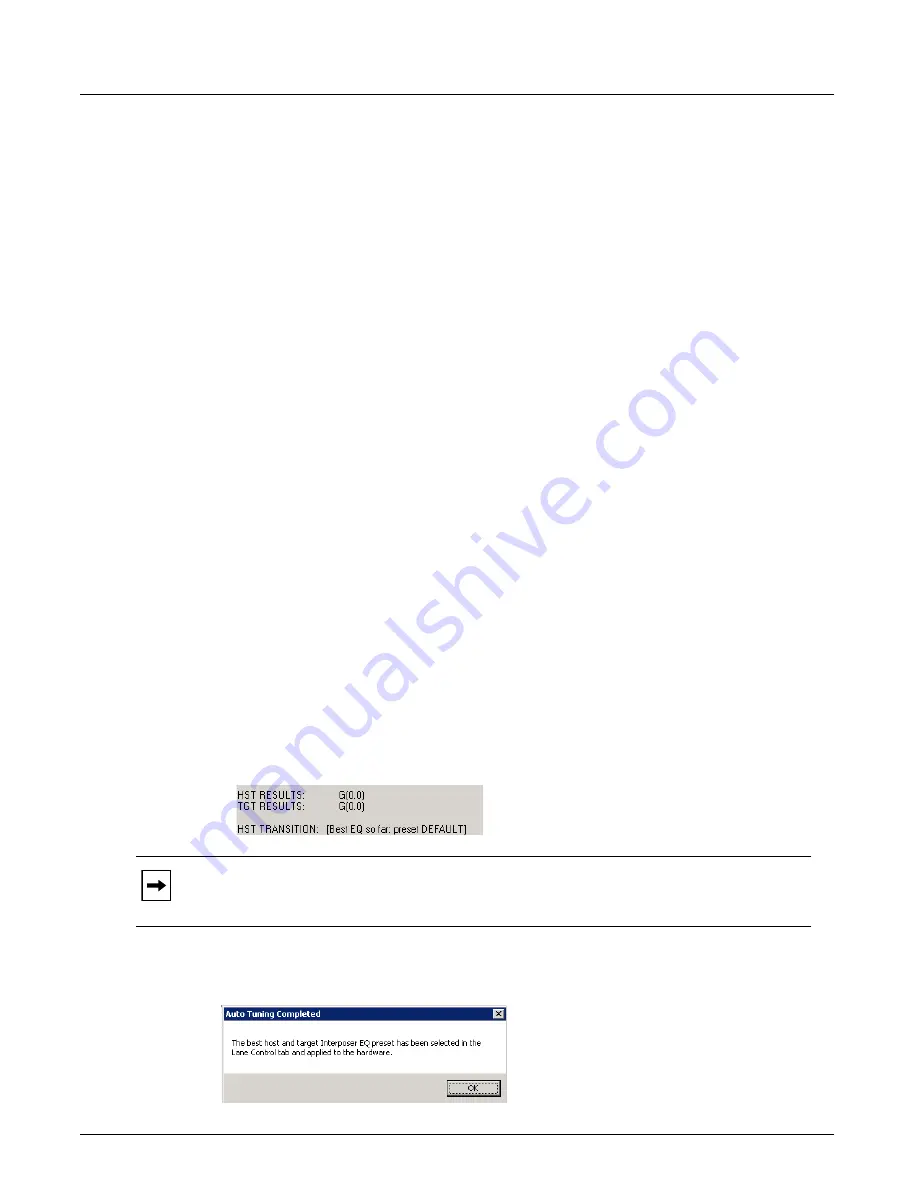
PCIe Tuning Wizard
Chapter 3, Getting Started with Xgig TraceControl
Xgig Analyzer User’s Guide
59
Control an IP Power switch
- (This is the best and preferred method.) This option controls an
IP Power switch over the LAN to power off/on the DUT. Once the DUT is on and the first
packet is seen on the PCIe bus, a capture is taken and the DUT is automatically powered off
again after 8 seconds (configurable). That technique allows powering on/off computers
without damaging the operating system as it is powered off before the operating system is
fully loaded. The wizard calls the batch files IPPowerOff.bat and IPPowerOn.bat to do this.
The files are accessible by clicking the
Edit .bat files…
button. By default, the files call into
IPPower9258.bat, which is capable of controlling an IP Power 9258 switch (cheap and widely
available). You need to specify the IP address, login information and port number used on the
IP Power switch. The switch uses DHCP and must be on the SAME SUBNET as the computer
where TraceControl runs. You must first download and run the ipedit.exe software (http://
www.aviosys.com/downloads.html) to discover the IP9258 switches on your network and
retrieve the IP address (you can also use an IP scanner if you run into troubles http://
angryip.org/download/#windows). When the IPPower9258.bat file is ready, double-click on
the IPPowerOff.bat and IPPowerOn.bat files to make sure they work. Once they work, you can
select this Auto-Reboot option in the “Tuning Options” panel and then hit the
Start Auto
Tuning
button.
Mixed IP power/remote reboot
- This is a mix of the two prior options, so it requires you to
make both of them work before you can use this one. This is a last resort option if you find out
that repeated short 8 second captures used in “Control an IP Power switch” are not leading to
an error-free link.
Once you hit
Start Auto Tuning
, the wizard will perform from 10 to over 500 reboots overnight
until it finds error-free settings. Once it has found an error-free setting in an 8-second capture, it
will try a 2-minute capture error-free (if an IP Power switch is used, it tries 16 eight-second
error-free captures in a row instead). If the 2-minute capture(s) is not error free, then the wizard
continues and tries other settings. Once we have an error-free 2-minute capture, then the wizard
displays a pop-up dialog box requesting you to start packet traffic on the DUT.
The packet captures the run for two minutes after you clicked
OK
. 10,000 packets are required,
error-free, to declare success; otherwise, the wizard will try other settings again. Upon success, the
log shows the final grade and final EQ settings applied.
Figure 29: Successful Test Results
Then the wizard displays a final message that the Auto Tuning has completed.
Figure 30: Auto Tuning Completed Message
Note:
Sometimes, while the wizard is busy writing the best settings to the interposer, a
“Server Busy” message indicating that the “action cannot be completed” may be displayed.
If this happens, just dismiss the message.
Summary of Contents for Xgig
Page 1: ...Xgig Analyzer Version 7 3 User s Guide ...
Page 2: ......
Page 3: ...Viavi Solutions 1 844 GO VIAVI www viavisolutions com Xgig Analyzer Version 7 3 User s Guide ...
Page 6: ...Xgig Analyzer User s Guide Page iv Version 7 3 December 2015 ...
Page 7: ...v CONTENTS ...
Page 15: ...1 PART ONE Using Xgig Analyzer ...
Page 16: ...PART ONE Using Xgig Analyzer 2 Xgig Analyzer User s Guide ...
Page 27: ...13 PART TWO Using Xgig TraceControl ...
Page 28: ...PART TWO Using Xgig TraceControl 14 Xgig Analyzer User s Guide ...
Page 29: ...15 Chapter 2 About Xgig TraceControl In this chapter Introduction to TraceControl ...
Page 176: ...Chapter 6 Xgig TraceControl Hints and Tips Keyboard Shortcuts 162 Xgig Analyzer User s Guide ...
Page 177: ...163 PART THREE Using Xgig Performance Monitor ...
Page 178: ...PART THREE Using Xgig Performance Monitor 164 Xgig Analyzer User s Guide ...
Page 223: ...209 PART FOUR Using Xgig TraceView ...
Page 224: ...PART FOUR Using Xgig TraceView 210 Xgig Analyzer User s Guide ...
Page 225: ...211 Chapter 11 About Xgig TraceView In this chapter Introducing Xgig TraceView ...
Page 382: ...Chapter 15 Xgig TraceView Histograms Histogram Controls 368 Xgig Analyzer User s Guide ...
Page 383: ...369 Chapter 16 Xgig TraceView Template Editor In this chapter Using Template Editor ...
Page 437: ...423 PART FIVE Using Xgig Expert ...
Page 438: ...PART FIVE Using Xgig Expert 424 Xgig Analyzer User s Guide ...
Page 442: ...Chapter 21 Xgig Expert 428 Xgig Analyzer User s Guide Figure 194 Xgig Expert Graph View ...
Page 443: ...429 PART SIX Appendices ...
Page 444: ...PART SIX Appendices 430 Xgig Analyzer User s Guide ...
Page 454: ...Appendix C Protocol Display Color Coding 440 Xgig Analyzer User s Guide ...
Page 461: ...447 INDEX ...
Page 467: ......
















































