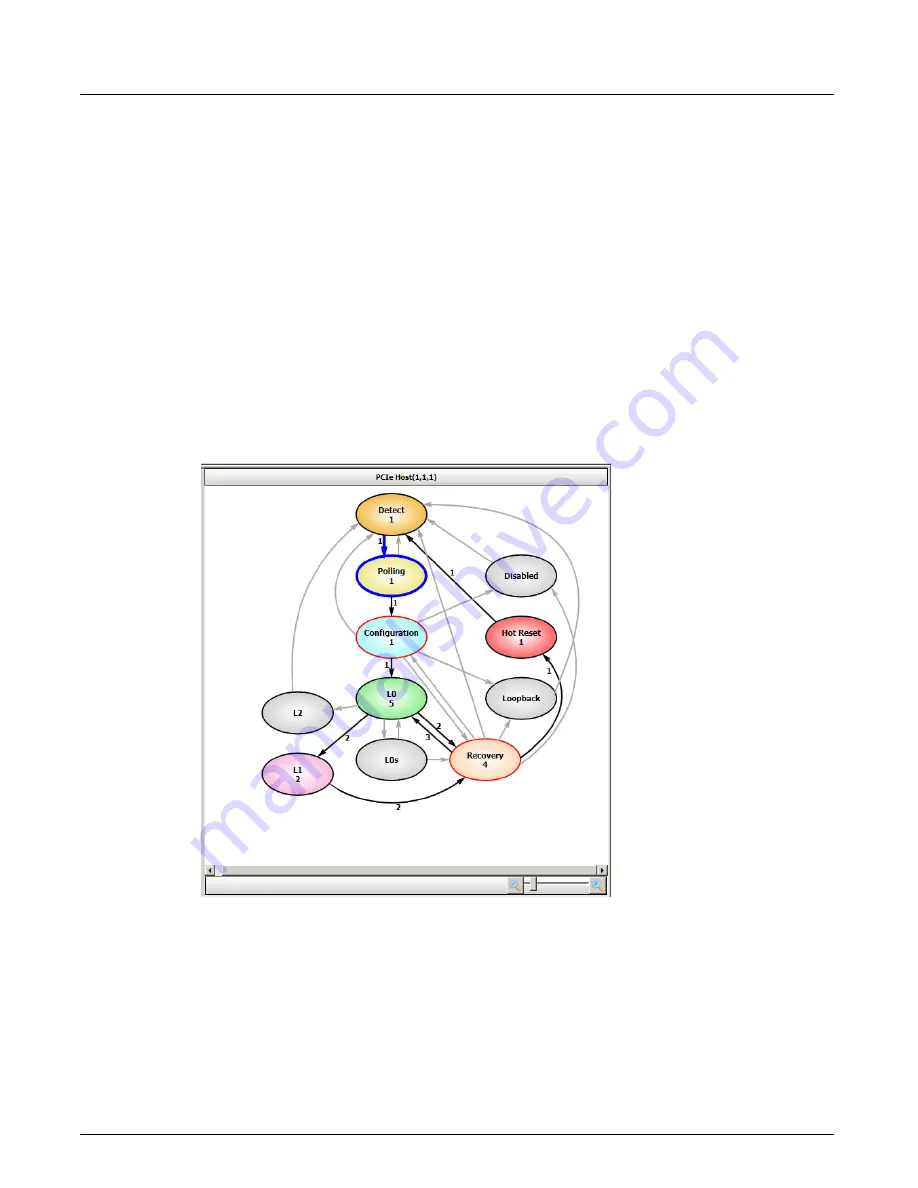
Using the LTSSM Panes for PCIe
Chapter 14, Using the Secondary Panes in Xgig TraceView
Xgig Analyzer User’s Guide
363
Flowchart View
The Flowchart shows various states possible and transitions between them. States and transitions
found are visually differentiated from those that are not found in current trace. For example, states
and transitions not found are grayed out. When a state is selected in the Box Car view, the
corresponding state bubble is selected in the Flowchart view along with the state transition that
caused the state change. Both the state and transition are identified by a thicker border/arrow.
Similarly, when an event is selected in the main event grid, the state bubble corresponding to the
selected event in the Flowchart view and state box in Box Car view are highlighted.
Invalid states are displayed with a red border. Counts are shown for each state or transition that is
not grayed out.
There are three different views for the Flowchart view. One is Overall view. In this view, all the
main states are shown. When the selection in Box Car view is a main state, or the selected event in
event grid corresponds to a main state, this Flowchart view is displayed.
Figure 165: Flowchart View (Overall View)
Some of the states, Configuration and Recovery, have sub-states. When selection in Box Car view
is a sub-state, or a selected event in event grid corresponds to a sub-state, the Flowchart view
shows one of the following diagrams. Transitions and states/sub-states are grayed out based on
availability. These flowcharts are as described in PCIe specifications.
Summary of Contents for Xgig
Page 1: ...Xgig Analyzer Version 7 3 User s Guide ...
Page 2: ......
Page 3: ...Viavi Solutions 1 844 GO VIAVI www viavisolutions com Xgig Analyzer Version 7 3 User s Guide ...
Page 6: ...Xgig Analyzer User s Guide Page iv Version 7 3 December 2015 ...
Page 7: ...v CONTENTS ...
Page 15: ...1 PART ONE Using Xgig Analyzer ...
Page 16: ...PART ONE Using Xgig Analyzer 2 Xgig Analyzer User s Guide ...
Page 27: ...13 PART TWO Using Xgig TraceControl ...
Page 28: ...PART TWO Using Xgig TraceControl 14 Xgig Analyzer User s Guide ...
Page 29: ...15 Chapter 2 About Xgig TraceControl In this chapter Introduction to TraceControl ...
Page 176: ...Chapter 6 Xgig TraceControl Hints and Tips Keyboard Shortcuts 162 Xgig Analyzer User s Guide ...
Page 177: ...163 PART THREE Using Xgig Performance Monitor ...
Page 178: ...PART THREE Using Xgig Performance Monitor 164 Xgig Analyzer User s Guide ...
Page 223: ...209 PART FOUR Using Xgig TraceView ...
Page 224: ...PART FOUR Using Xgig TraceView 210 Xgig Analyzer User s Guide ...
Page 225: ...211 Chapter 11 About Xgig TraceView In this chapter Introducing Xgig TraceView ...
Page 382: ...Chapter 15 Xgig TraceView Histograms Histogram Controls 368 Xgig Analyzer User s Guide ...
Page 383: ...369 Chapter 16 Xgig TraceView Template Editor In this chapter Using Template Editor ...
Page 437: ...423 PART FIVE Using Xgig Expert ...
Page 438: ...PART FIVE Using Xgig Expert 424 Xgig Analyzer User s Guide ...
Page 442: ...Chapter 21 Xgig Expert 428 Xgig Analyzer User s Guide Figure 194 Xgig Expert Graph View ...
Page 443: ...429 PART SIX Appendices ...
Page 444: ...PART SIX Appendices 430 Xgig Analyzer User s Guide ...
Page 454: ...Appendix C Protocol Display Color Coding 440 Xgig Analyzer User s Guide ...
Page 461: ...447 INDEX ...
Page 467: ......
















































