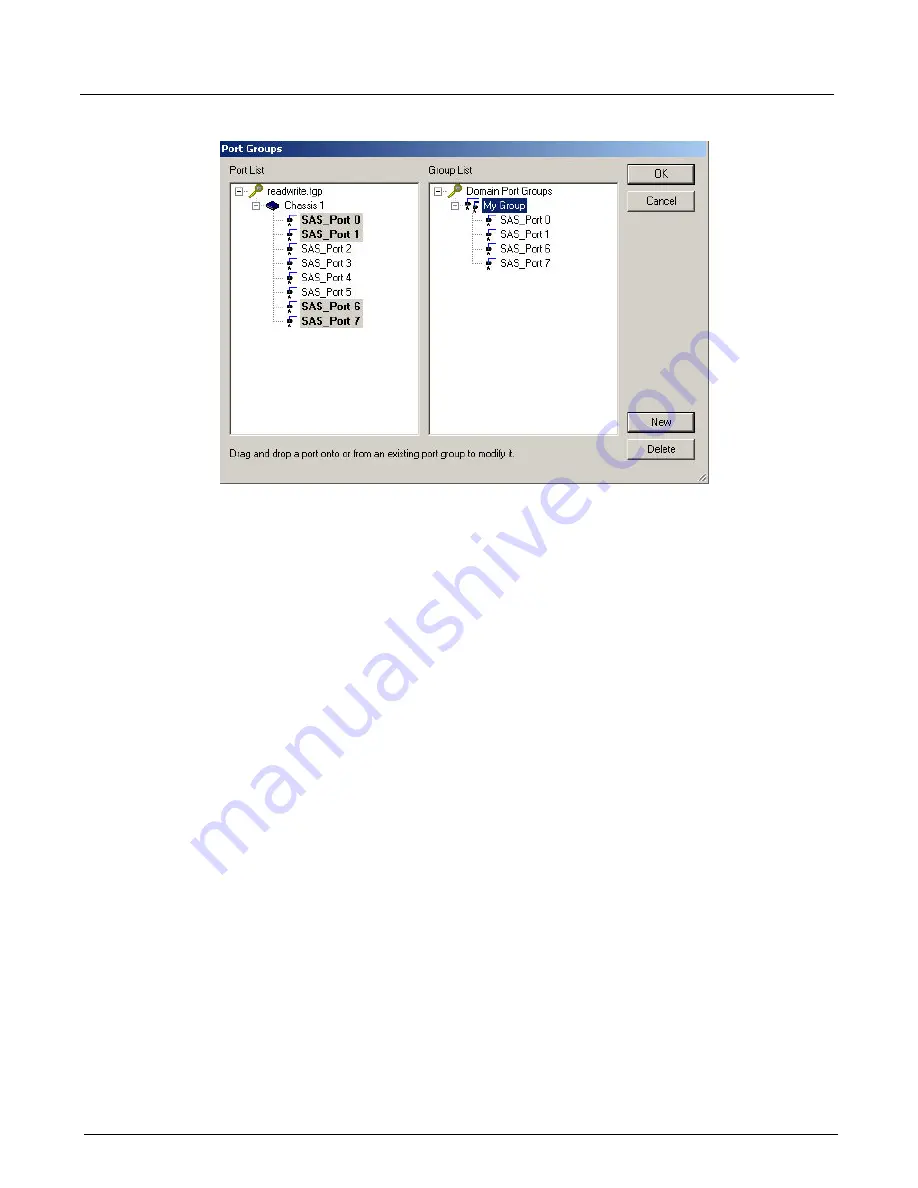
Chapter 13, Configuring Xgig TraceView
TraceView Configuration
232
Xgig Analyzer User’s Guide
Figure 102: Port Groups Dialog Box
2
Press the
New
button to create a new Port Group. A default name is supplied.
3
It is suggested that you rename the group within the
Group List
box. Select the Port Group in
the
Group List
box, press
F2
, or click the Port Group name. Type in the new name. Port group
names must be unique.
4
Drag-and-drop ports from the
Port List
box to the new group list. If you attempt to insert a
port that already exists in the group, the port will blink several times.
5
Press
OK
to exit the dialog.
You can modify or delete a Port Group by bringing up the
Port Groups
dialog box. Drag-and-drop
additional ports to the group. To delete a port or Port Group, select it and press the
Delete
button.
For multiplexed data, each link within the single physical port is selected and added separately to
the port group. For example,
SAS Port (1,2,1) - 0
and
SAS Port (1,2,1) - 1
will appear as separate
ports with the port group display and each can be added to the port group.
Selecting Port Groups
Use the
Port Groups
pull-down menu on the toolbar to select the group to apply to the entire
display. The pull-down shows options for selecting all ports, links, user-defined port groupings,
port-pairs, single ports, ports annotated by Expert, or single links within multiplexed ports.
Different selections types are divided by a dashed line, as shown in Figure 103.
Refer to
“Working with Traces Annotated by Expert” on page 382
creating Expert traces.
Summary of Contents for Xgig
Page 1: ...Xgig Analyzer Version 7 3 User s Guide ...
Page 2: ......
Page 3: ...Viavi Solutions 1 844 GO VIAVI www viavisolutions com Xgig Analyzer Version 7 3 User s Guide ...
Page 6: ...Xgig Analyzer User s Guide Page iv Version 7 3 December 2015 ...
Page 7: ...v CONTENTS ...
Page 15: ...1 PART ONE Using Xgig Analyzer ...
Page 16: ...PART ONE Using Xgig Analyzer 2 Xgig Analyzer User s Guide ...
Page 27: ...13 PART TWO Using Xgig TraceControl ...
Page 28: ...PART TWO Using Xgig TraceControl 14 Xgig Analyzer User s Guide ...
Page 29: ...15 Chapter 2 About Xgig TraceControl In this chapter Introduction to TraceControl ...
Page 176: ...Chapter 6 Xgig TraceControl Hints and Tips Keyboard Shortcuts 162 Xgig Analyzer User s Guide ...
Page 177: ...163 PART THREE Using Xgig Performance Monitor ...
Page 178: ...PART THREE Using Xgig Performance Monitor 164 Xgig Analyzer User s Guide ...
Page 223: ...209 PART FOUR Using Xgig TraceView ...
Page 224: ...PART FOUR Using Xgig TraceView 210 Xgig Analyzer User s Guide ...
Page 225: ...211 Chapter 11 About Xgig TraceView In this chapter Introducing Xgig TraceView ...
Page 382: ...Chapter 15 Xgig TraceView Histograms Histogram Controls 368 Xgig Analyzer User s Guide ...
Page 383: ...369 Chapter 16 Xgig TraceView Template Editor In this chapter Using Template Editor ...
Page 437: ...423 PART FIVE Using Xgig Expert ...
Page 438: ...PART FIVE Using Xgig Expert 424 Xgig Analyzer User s Guide ...
Page 442: ...Chapter 21 Xgig Expert 428 Xgig Analyzer User s Guide Figure 194 Xgig Expert Graph View ...
Page 443: ...429 PART SIX Appendices ...
Page 444: ...PART SIX Appendices 430 Xgig Analyzer User s Guide ...
Page 454: ...Appendix C Protocol Display Color Coding 440 Xgig Analyzer User s Guide ...
Page 461: ...447 INDEX ...
Page 467: ......






























