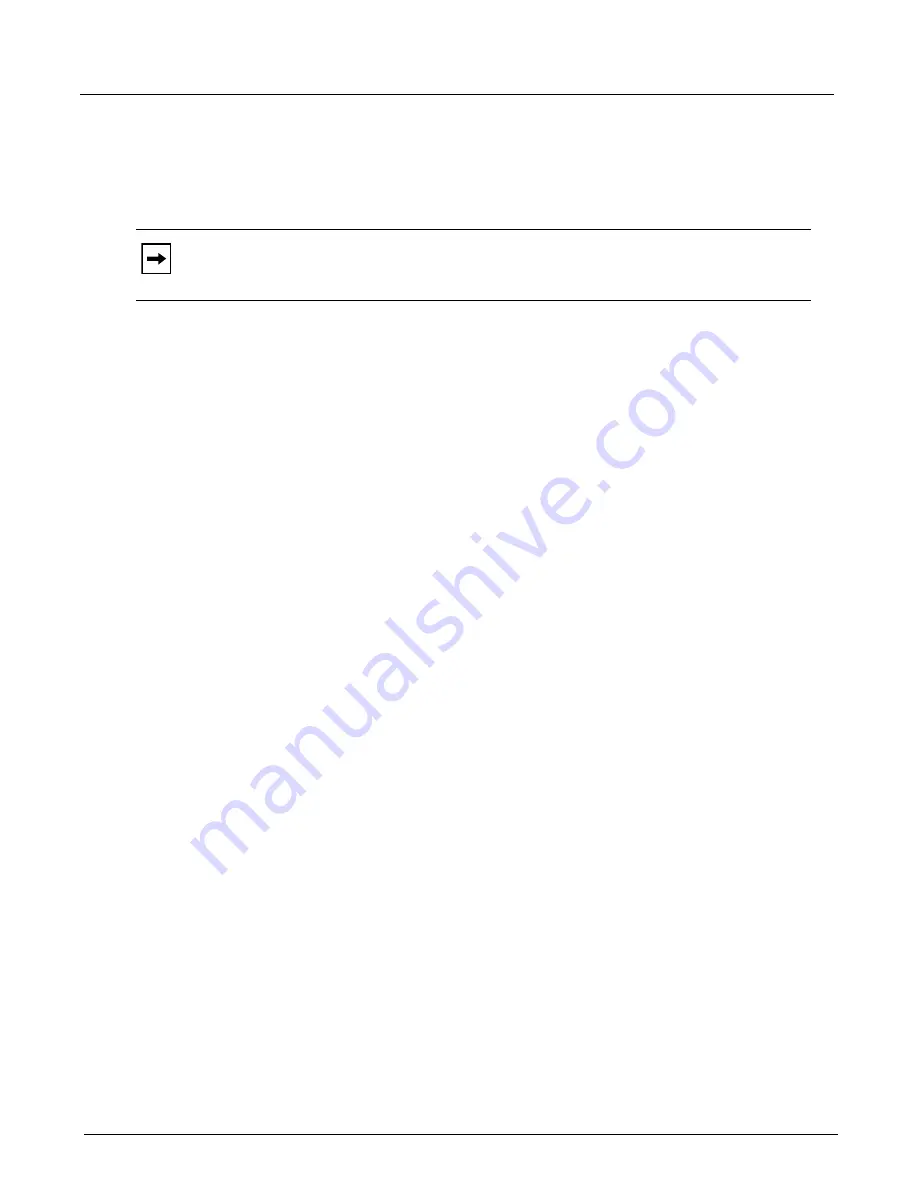
Chapter 10, Xgig Performance Monitor Configuration
Hardware Options
192
Xgig Analyzer User’s Guide
CDR (Clock Data Recovery)
This setting only applies to the 10GigE ports on the 40G Xgig1000 chassis. The CDR cleans the
signal output after passing through the analyzer. This is similar to a Digital Retime, but the signal
is not completely re-created. It is just cleaned and re-clocked. The default setting is off.
FEC (Forward Error Correction)
This setting only applies to 16G Fibre Channel ports with the
Link Speed
set to 14.0250 Gbps,
10GigE ports on the 2 port 10G Multi-function Xgig blade, and 10GigE ports at all speeds on
Xgig1000 systems. It allows you to specify whether FEC is enabled in the link or not. You can also
set this option to
Auto
, and the Analyzer software will automatically determine whether or not the
link contains FEC traffic and will capture the traffic either way. This is the default setting.
Force Clock Re-lock to Incoming Data
This option only appears when an 8G blade FC port or 6G blade SAS/SATA port is being
monitored. When the Clock Detection Recovery (CDR) loses its lock on the incoming data signal,
the link speed cell will turn red and display the message
CDR Loss of Lock
. This menu item
forces the re-locking of the clock to incoming data on the corresponding port. If the ports are not
locked or capturing, this menu will be grayed out.
For optical 8G blade FC ports, if this option fails to re-lock the signal, clean the fiber optic
connections and check the signal.
Port Settings - Lane Control Tab
The
Lane Control
tab in TraceControl’s
Configuration Manager
is shown also in Performance
Monitor. This tab is only available when a PCIe blade is being monitored. This tab has limited
functionality in Performance Monitor. See
for instructions on using
all of the settings on this tab.
Note:
If you are using copper cables, turning the CDR setting on prevents the training signals
from passing through the analyzer. If you want training signals to come through when using
copper cables, turn this setting off.
Summary of Contents for Xgig
Page 1: ...Xgig Analyzer Version 7 3 User s Guide ...
Page 2: ......
Page 3: ...Viavi Solutions 1 844 GO VIAVI www viavisolutions com Xgig Analyzer Version 7 3 User s Guide ...
Page 6: ...Xgig Analyzer User s Guide Page iv Version 7 3 December 2015 ...
Page 7: ...v CONTENTS ...
Page 15: ...1 PART ONE Using Xgig Analyzer ...
Page 16: ...PART ONE Using Xgig Analyzer 2 Xgig Analyzer User s Guide ...
Page 27: ...13 PART TWO Using Xgig TraceControl ...
Page 28: ...PART TWO Using Xgig TraceControl 14 Xgig Analyzer User s Guide ...
Page 29: ...15 Chapter 2 About Xgig TraceControl In this chapter Introduction to TraceControl ...
Page 176: ...Chapter 6 Xgig TraceControl Hints and Tips Keyboard Shortcuts 162 Xgig Analyzer User s Guide ...
Page 177: ...163 PART THREE Using Xgig Performance Monitor ...
Page 178: ...PART THREE Using Xgig Performance Monitor 164 Xgig Analyzer User s Guide ...
Page 223: ...209 PART FOUR Using Xgig TraceView ...
Page 224: ...PART FOUR Using Xgig TraceView 210 Xgig Analyzer User s Guide ...
Page 225: ...211 Chapter 11 About Xgig TraceView In this chapter Introducing Xgig TraceView ...
Page 382: ...Chapter 15 Xgig TraceView Histograms Histogram Controls 368 Xgig Analyzer User s Guide ...
Page 383: ...369 Chapter 16 Xgig TraceView Template Editor In this chapter Using Template Editor ...
Page 437: ...423 PART FIVE Using Xgig Expert ...
Page 438: ...PART FIVE Using Xgig Expert 424 Xgig Analyzer User s Guide ...
Page 442: ...Chapter 21 Xgig Expert 428 Xgig Analyzer User s Guide Figure 194 Xgig Expert Graph View ...
Page 443: ...429 PART SIX Appendices ...
Page 444: ...PART SIX Appendices 430 Xgig Analyzer User s Guide ...
Page 454: ...Appendix C Protocol Display Color Coding 440 Xgig Analyzer User s Guide ...
Page 461: ...447 INDEX ...
Page 467: ......
















































