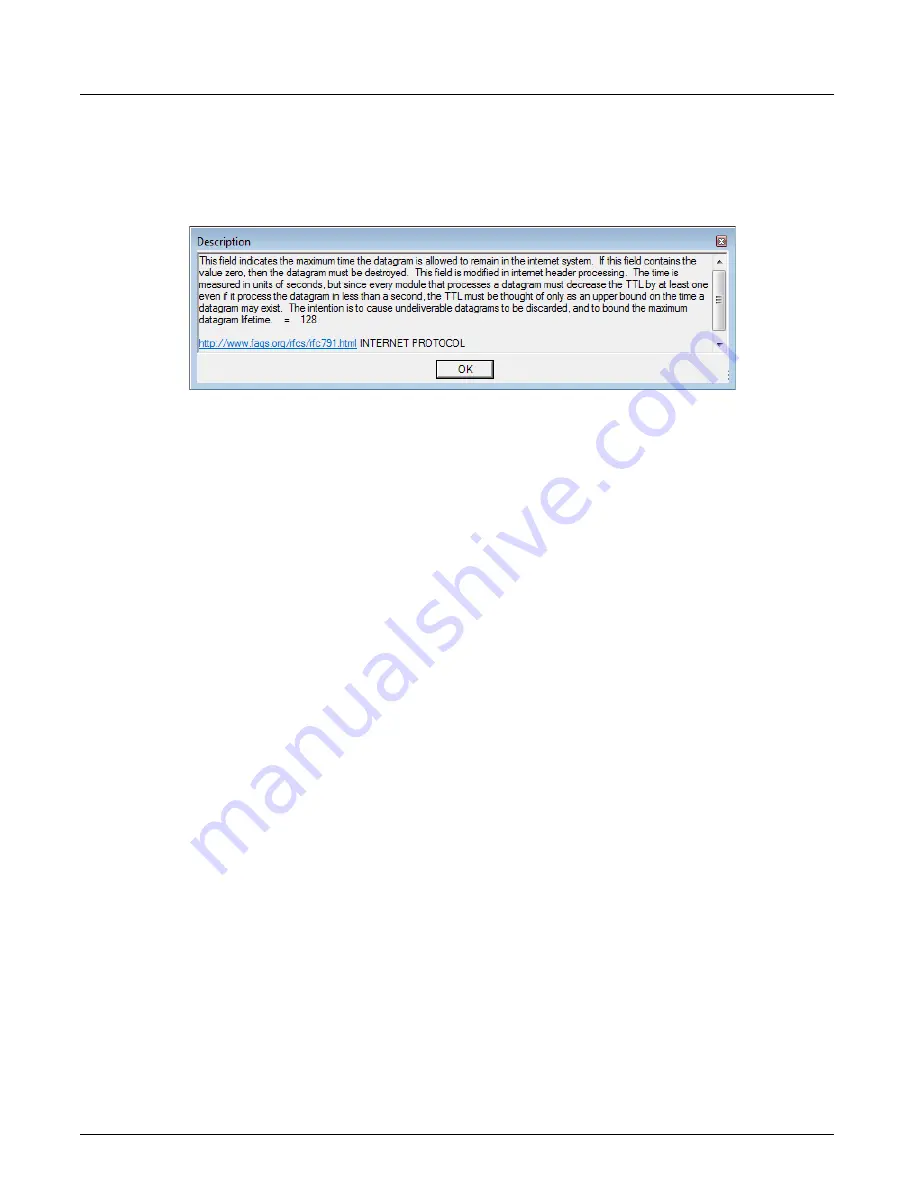
Using the Details Pane
Chapter 14, Using the Secondary Panes in Xgig TraceView
Xgig Analyzer User’s Guide
329
Description
To display tooltip information for a field in a dialog with a hyperlink to the protocol specification
document, right-click a field, and select
Description
. An example is shown below. This option is
available for the
General
and
Tree
tabs.
Show/Hide Off Field Values
To show or hide 0-valued bit fields in the
General
tab of the Inspector pane, right-click in the
Interpretation column, and select
Show/Hide Off Field Values
from the context menu.
Alias
To add, delete, or manage aliases, in the
General
and
Tree
tabs of the Inspector pane, right-click in
the Interpretation column, and select
Alias
from the context menu. Then, select the desired action
from the drop-down menu.
Field Information
To show the offset, length, and value of a field and the different names used by the field
throughout the application in the
General
and
Tree
tabs of the Inspector pane, right-click a field,
and select
Field Information
from the context menu.
Quick Find/Filter/Hide in Events View
You can access the Quick/Find/Filter/Hide dialog and search for data in the events grid based on
fields in
Inspector
View.
Creating a Template For a Field
You can create a template based on a field in the Interpretation column of the
General
tab or the
Tree
view of the
Tree
tab using the
Create Template For This Field
context menu option. This
option is available for the
General
and
Tree
tabs. Selecting this option creates a template that
includes the current field and any other fields required to reach this field.
This template is suitable for use as a trigger in TraceControl. Creating a template based on a field
can be beneficial if you want to trigger on an event but do not want to create the template from
scratch. You can insert a template based on a field into the template User Library tree for
TraceControl, TraceView, Maestro BERT, or Maestro Jammer.
To create a template from a field, right-click a field, and select
Create Template For This Field
.
Summary of Contents for Xgig
Page 1: ...Xgig Analyzer Version 7 3 User s Guide ...
Page 2: ......
Page 3: ...Viavi Solutions 1 844 GO VIAVI www viavisolutions com Xgig Analyzer Version 7 3 User s Guide ...
Page 6: ...Xgig Analyzer User s Guide Page iv Version 7 3 December 2015 ...
Page 7: ...v CONTENTS ...
Page 15: ...1 PART ONE Using Xgig Analyzer ...
Page 16: ...PART ONE Using Xgig Analyzer 2 Xgig Analyzer User s Guide ...
Page 27: ...13 PART TWO Using Xgig TraceControl ...
Page 28: ...PART TWO Using Xgig TraceControl 14 Xgig Analyzer User s Guide ...
Page 29: ...15 Chapter 2 About Xgig TraceControl In this chapter Introduction to TraceControl ...
Page 176: ...Chapter 6 Xgig TraceControl Hints and Tips Keyboard Shortcuts 162 Xgig Analyzer User s Guide ...
Page 177: ...163 PART THREE Using Xgig Performance Monitor ...
Page 178: ...PART THREE Using Xgig Performance Monitor 164 Xgig Analyzer User s Guide ...
Page 223: ...209 PART FOUR Using Xgig TraceView ...
Page 224: ...PART FOUR Using Xgig TraceView 210 Xgig Analyzer User s Guide ...
Page 225: ...211 Chapter 11 About Xgig TraceView In this chapter Introducing Xgig TraceView ...
Page 382: ...Chapter 15 Xgig TraceView Histograms Histogram Controls 368 Xgig Analyzer User s Guide ...
Page 383: ...369 Chapter 16 Xgig TraceView Template Editor In this chapter Using Template Editor ...
Page 437: ...423 PART FIVE Using Xgig Expert ...
Page 438: ...PART FIVE Using Xgig Expert 424 Xgig Analyzer User s Guide ...
Page 442: ...Chapter 21 Xgig Expert 428 Xgig Analyzer User s Guide Figure 194 Xgig Expert Graph View ...
Page 443: ...429 PART SIX Appendices ...
Page 444: ...PART SIX Appendices 430 Xgig Analyzer User s Guide ...
Page 454: ...Appendix C Protocol Display Color Coding 440 Xgig Analyzer User s Guide ...
Page 461: ...447 INDEX ...
Page 467: ......






























