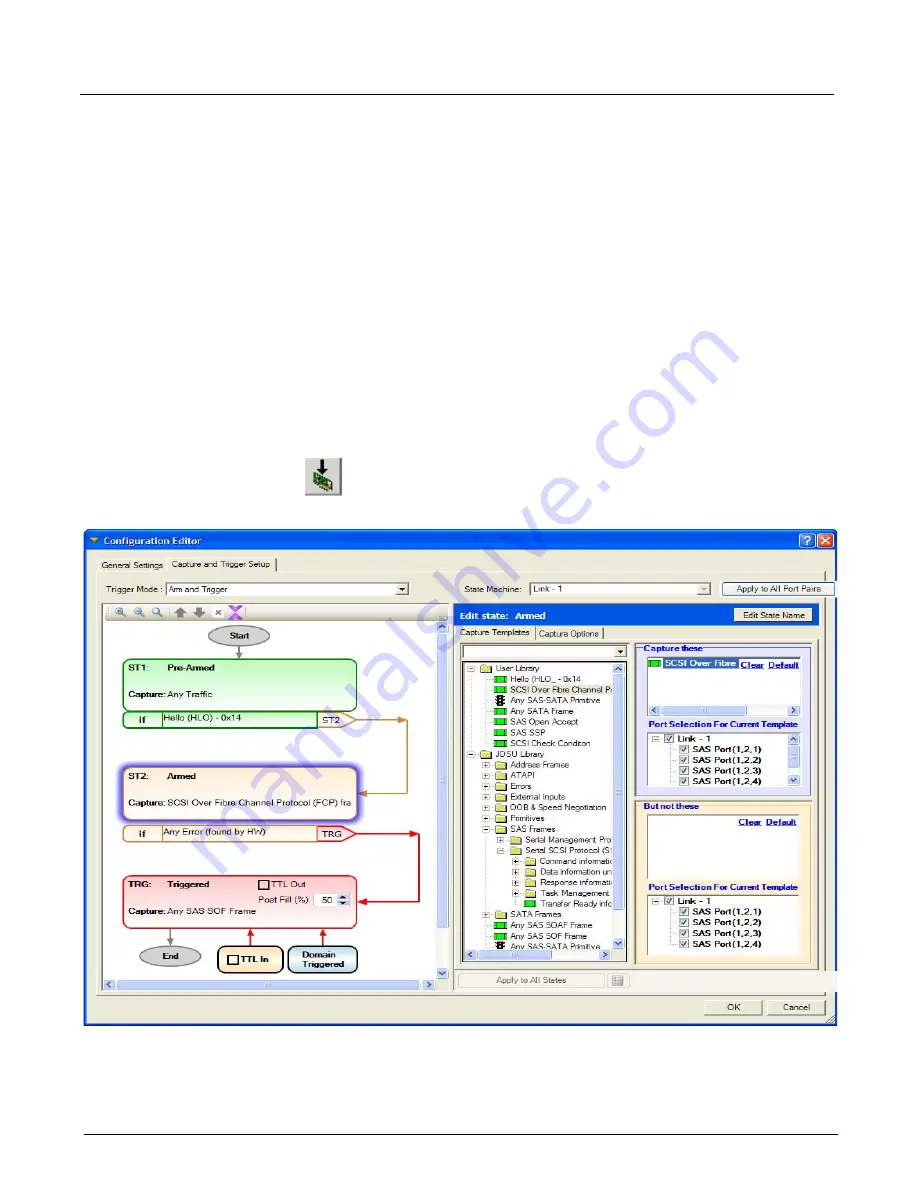
Chapter 4, Xgig TraceControl Capture Configuration
Capture and Trigger Setup
124
Xgig Analyzer User’s Guide
Three-state triggering options allow you to specify different capture conditions for pre-armed and
armed states. Highlight the Pre-Armed or Armed state bubble, and drag a template from the
Available Templates Browser
tree into the
Capture these
/
But not these
panes of the Capture
Filter Editor.
Three-State Trigger Example - Arm and Trigger
In this example, before the arm the analyzer captures
Any Traffic
. After the Hello command is
seen, the analyzer will begin to capture
SCSI over Fibre Channel Protocol (FCP)
traffic. The
default setting for the Pre-Armed and Armed states is to capture
Any Traffic
.
The port-pair continues to capture data until the trigger condition is met. When the trigger event of
Any Error (found by HW)
is seen in the data stream, all ports in the domain continue to capture
until 50% of the buffer is filled with post-trigger data and then all ports stop.
The percentage of the buffer containing data immediately after the Trigger event is controlled by
the Post Trigger Fill setting on the
Capture and Trigger Setup
tab. If the Post Trigger Fill
position is set to 50%, then 50% of the buffer will contain data seen after the Trigger event.
Press the
Apply
button to load the configuration to the selected analyzer port.
Figure 56: Three-State Trigger Example - Arm and Trigger
Summary of Contents for Xgig
Page 1: ...Xgig Analyzer Version 7 3 User s Guide ...
Page 2: ......
Page 3: ...Viavi Solutions 1 844 GO VIAVI www viavisolutions com Xgig Analyzer Version 7 3 User s Guide ...
Page 6: ...Xgig Analyzer User s Guide Page iv Version 7 3 December 2015 ...
Page 7: ...v CONTENTS ...
Page 15: ...1 PART ONE Using Xgig Analyzer ...
Page 16: ...PART ONE Using Xgig Analyzer 2 Xgig Analyzer User s Guide ...
Page 27: ...13 PART TWO Using Xgig TraceControl ...
Page 28: ...PART TWO Using Xgig TraceControl 14 Xgig Analyzer User s Guide ...
Page 29: ...15 Chapter 2 About Xgig TraceControl In this chapter Introduction to TraceControl ...
Page 176: ...Chapter 6 Xgig TraceControl Hints and Tips Keyboard Shortcuts 162 Xgig Analyzer User s Guide ...
Page 177: ...163 PART THREE Using Xgig Performance Monitor ...
Page 178: ...PART THREE Using Xgig Performance Monitor 164 Xgig Analyzer User s Guide ...
Page 223: ...209 PART FOUR Using Xgig TraceView ...
Page 224: ...PART FOUR Using Xgig TraceView 210 Xgig Analyzer User s Guide ...
Page 225: ...211 Chapter 11 About Xgig TraceView In this chapter Introducing Xgig TraceView ...
Page 382: ...Chapter 15 Xgig TraceView Histograms Histogram Controls 368 Xgig Analyzer User s Guide ...
Page 383: ...369 Chapter 16 Xgig TraceView Template Editor In this chapter Using Template Editor ...
Page 437: ...423 PART FIVE Using Xgig Expert ...
Page 438: ...PART FIVE Using Xgig Expert 424 Xgig Analyzer User s Guide ...
Page 442: ...Chapter 21 Xgig Expert 428 Xgig Analyzer User s Guide Figure 194 Xgig Expert Graph View ...
Page 443: ...429 PART SIX Appendices ...
Page 444: ...PART SIX Appendices 430 Xgig Analyzer User s Guide ...
Page 454: ...Appendix C Protocol Display Color Coding 440 Xgig Analyzer User s Guide ...
Page 461: ...447 INDEX ...
Page 467: ......
















































