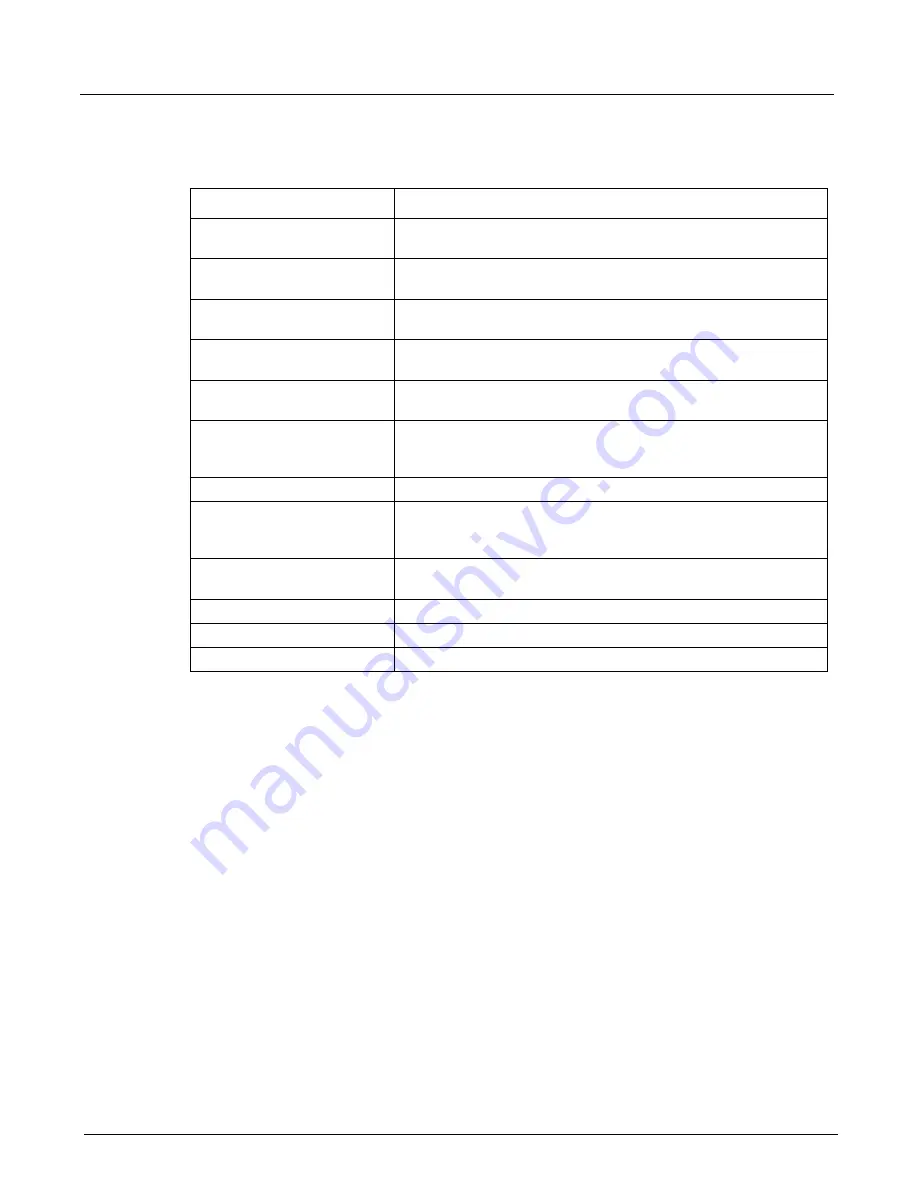
Chapter 13, Configuring Xgig TraceView
Filter And Hide
280
Xgig Analyzer User’s Guide
Table 22: Buttons and Controls for OOB/SN Graphical Display
Button / Menu Item
Description
Save As Image
Brings up a standard file save dialog box to save the events pane as an
image. The image can be saved in bmp, jpeg, or tiff format.
Copy Image To Clipboard
Copies the events pane to the clipboard as an image. This image can
be pasted into a document using any word processor application.
Bookmark Listbox
Lists all bookmarks in a drop-down list. Select a bookmark to quickly
jump to that location.
Zoom In
Click this button to show fewer events (more detail). The maximum
allowed zoom is determined by the data being viewed.
Zoom Out
Click this button to show more events. Zoom can be decreased until all
the events are displayed in the events pane.
Zoom Selection
Select a portion of events displayed in the event grid and click
Zoom
Selection
to adjust the zoom so that the selection fits into the whole
width of the events pane.
Zoom All
Sets the zoom to minimum level so all events fit into the events pane.
Find Previous
Finds the previous occurrence of a selected event type. By repeatedly
clicking this button, navigate quickly within the trace based on an event
type.
Events Listbox
Lists all the event types in a drop-down list. Select an event and use
Find Next
/
Find Previous
buttons to navigate in the events pane.
Find Next
Same as
Find Previous
except in forward direction.
Prints the events pane.
Print Preview
Shows the print preview of the events pane.
Summary of Contents for Xgig
Page 1: ...Xgig Analyzer Version 7 3 User s Guide ...
Page 2: ......
Page 3: ...Viavi Solutions 1 844 GO VIAVI www viavisolutions com Xgig Analyzer Version 7 3 User s Guide ...
Page 6: ...Xgig Analyzer User s Guide Page iv Version 7 3 December 2015 ...
Page 7: ...v CONTENTS ...
Page 15: ...1 PART ONE Using Xgig Analyzer ...
Page 16: ...PART ONE Using Xgig Analyzer 2 Xgig Analyzer User s Guide ...
Page 27: ...13 PART TWO Using Xgig TraceControl ...
Page 28: ...PART TWO Using Xgig TraceControl 14 Xgig Analyzer User s Guide ...
Page 29: ...15 Chapter 2 About Xgig TraceControl In this chapter Introduction to TraceControl ...
Page 176: ...Chapter 6 Xgig TraceControl Hints and Tips Keyboard Shortcuts 162 Xgig Analyzer User s Guide ...
Page 177: ...163 PART THREE Using Xgig Performance Monitor ...
Page 178: ...PART THREE Using Xgig Performance Monitor 164 Xgig Analyzer User s Guide ...
Page 223: ...209 PART FOUR Using Xgig TraceView ...
Page 224: ...PART FOUR Using Xgig TraceView 210 Xgig Analyzer User s Guide ...
Page 225: ...211 Chapter 11 About Xgig TraceView In this chapter Introducing Xgig TraceView ...
Page 382: ...Chapter 15 Xgig TraceView Histograms Histogram Controls 368 Xgig Analyzer User s Guide ...
Page 383: ...369 Chapter 16 Xgig TraceView Template Editor In this chapter Using Template Editor ...
Page 437: ...423 PART FIVE Using Xgig Expert ...
Page 438: ...PART FIVE Using Xgig Expert 424 Xgig Analyzer User s Guide ...
Page 442: ...Chapter 21 Xgig Expert 428 Xgig Analyzer User s Guide Figure 194 Xgig Expert Graph View ...
Page 443: ...429 PART SIX Appendices ...
Page 444: ...PART SIX Appendices 430 Xgig Analyzer User s Guide ...
Page 454: ...Appendix C Protocol Display Color Coding 440 Xgig Analyzer User s Guide ...
Page 461: ...447 INDEX ...
Page 467: ......






























