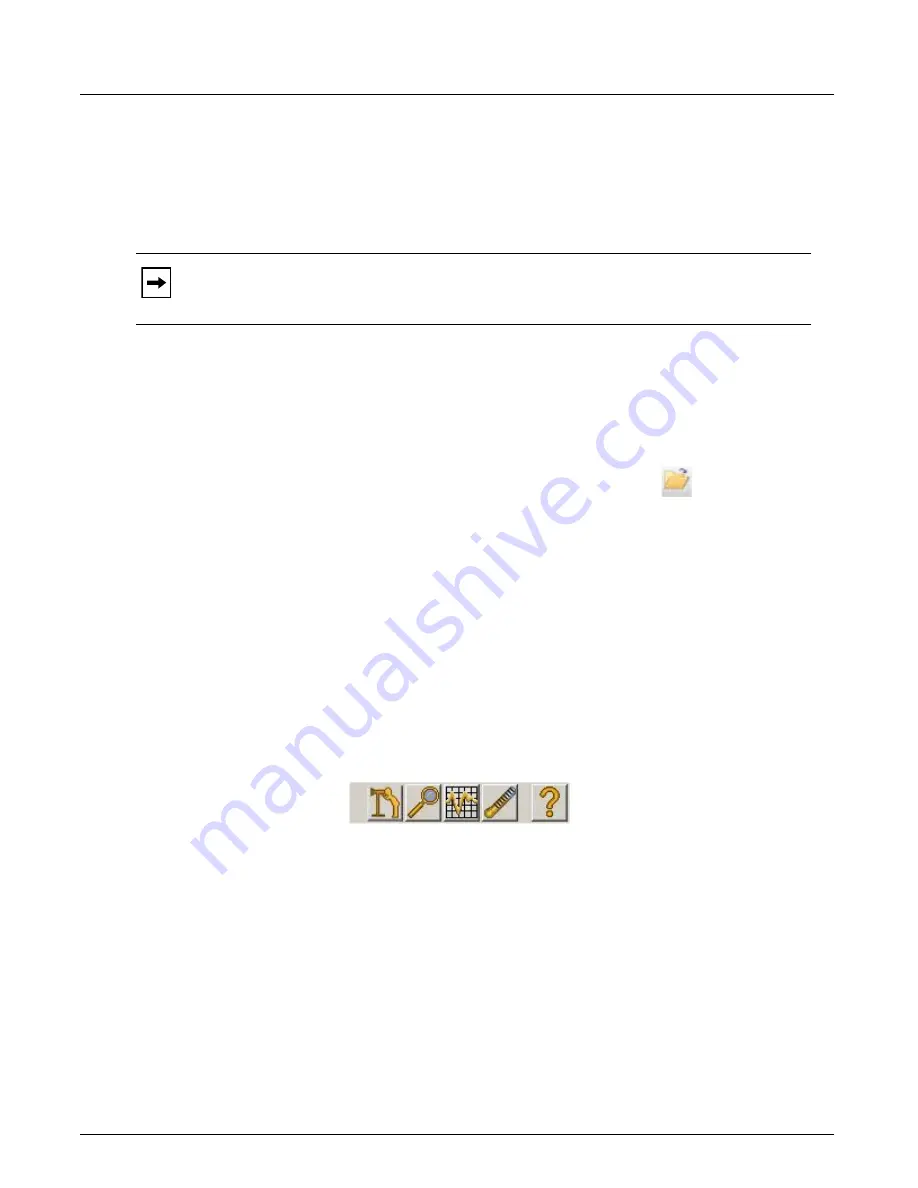
Configure Ports or Domains
Chapter 4, Xgig TraceControl Capture Configuration
Xgig Analyzer User’s Guide
79
If you are applying a configuration file that results in ambiguous mappings, the software makes
some assumptions about the mappings you want. For example, if you are applying a configuration
with four ports to a domain with two ports, the first two ports from the configuration are applied
and the others are ignored. As another example, if you are applying a configuration with two ports
to a domain with four ports, the configuration for the first two ports are copied and the other ports
in the domain are given the default configuration.
Create a Domain and Load a Configuration File
You can use a configuration file to create a domain and load the configuration file in one
operation.
To Create a Domain and Load a Configuration File:
1
Select
Load Configuration…
from the
File
menu, or click the
File
button in the toolbar,
and select
Load Configuration...
. The
Open
dialog box appears.
2
If needed, use the dialog box to navigate to the folder containing the configuration file.
Configuration files can be stored in any location.
3
Select the Xgig TraceControl configuration file, and press
Open
. The domain specified in the
configuration file will appear in the domain tree.
Working with Surveyor
If Surveyor is installed on the client computer, Xgig TraceControl can convert a GigE capture and
launch Surveyor to view the converted capture. The picture below shows the TraceControl buttons
for launching other applications with the Surveyor button enabled. The button is enabled only
when Surveyor is installed. The button is hidden by default when you first install the client
software. You must use the Show/Hide feature to display it.
The capture is converted and saved to a local .hst file before opening with Surveyor. The
TgpToHst
dialog box will display after pressing the Surveyor button; TraceControl will save one
or multiple .hst files, and launches Surveyor. The .hst file(s) are saved in a folder specified on the
Surveyor tab of the
Tools > Options
dialog box. The .hst files are saved for the domain, for each
port-pair, and/or for each port as specified in the Surveyor tab of the
Tools > Options
dialog box.
“Surveyor Conversion Options in TraceControl” on page 80
for information on how to use the
dialog to select Surveyor conversion options.
An example is shown below of the files created when converting a Gigabit Ethernet capture of a
domain with four ports using all conversion options.
Surveyor Base File Name = C:\Conversions\Temp
All converted files are located in C:\Conversions\
Note:
When loading a configuration created using Analyzer 4.6 or earlier, the software may
need to alter the settings to conform to the new format but will maintain the existing
functionality as much as possible.
Summary of Contents for Xgig
Page 1: ...Xgig Analyzer Version 7 3 User s Guide ...
Page 2: ......
Page 3: ...Viavi Solutions 1 844 GO VIAVI www viavisolutions com Xgig Analyzer Version 7 3 User s Guide ...
Page 6: ...Xgig Analyzer User s Guide Page iv Version 7 3 December 2015 ...
Page 7: ...v CONTENTS ...
Page 15: ...1 PART ONE Using Xgig Analyzer ...
Page 16: ...PART ONE Using Xgig Analyzer 2 Xgig Analyzer User s Guide ...
Page 27: ...13 PART TWO Using Xgig TraceControl ...
Page 28: ...PART TWO Using Xgig TraceControl 14 Xgig Analyzer User s Guide ...
Page 29: ...15 Chapter 2 About Xgig TraceControl In this chapter Introduction to TraceControl ...
Page 176: ...Chapter 6 Xgig TraceControl Hints and Tips Keyboard Shortcuts 162 Xgig Analyzer User s Guide ...
Page 177: ...163 PART THREE Using Xgig Performance Monitor ...
Page 178: ...PART THREE Using Xgig Performance Monitor 164 Xgig Analyzer User s Guide ...
Page 223: ...209 PART FOUR Using Xgig TraceView ...
Page 224: ...PART FOUR Using Xgig TraceView 210 Xgig Analyzer User s Guide ...
Page 225: ...211 Chapter 11 About Xgig TraceView In this chapter Introducing Xgig TraceView ...
Page 382: ...Chapter 15 Xgig TraceView Histograms Histogram Controls 368 Xgig Analyzer User s Guide ...
Page 383: ...369 Chapter 16 Xgig TraceView Template Editor In this chapter Using Template Editor ...
Page 437: ...423 PART FIVE Using Xgig Expert ...
Page 438: ...PART FIVE Using Xgig Expert 424 Xgig Analyzer User s Guide ...
Page 442: ...Chapter 21 Xgig Expert 428 Xgig Analyzer User s Guide Figure 194 Xgig Expert Graph View ...
Page 443: ...429 PART SIX Appendices ...
Page 444: ...PART SIX Appendices 430 Xgig Analyzer User s Guide ...
Page 454: ...Appendix C Protocol Display Color Coding 440 Xgig Analyzer User s Guide ...
Page 461: ...447 INDEX ...
Page 467: ......






























