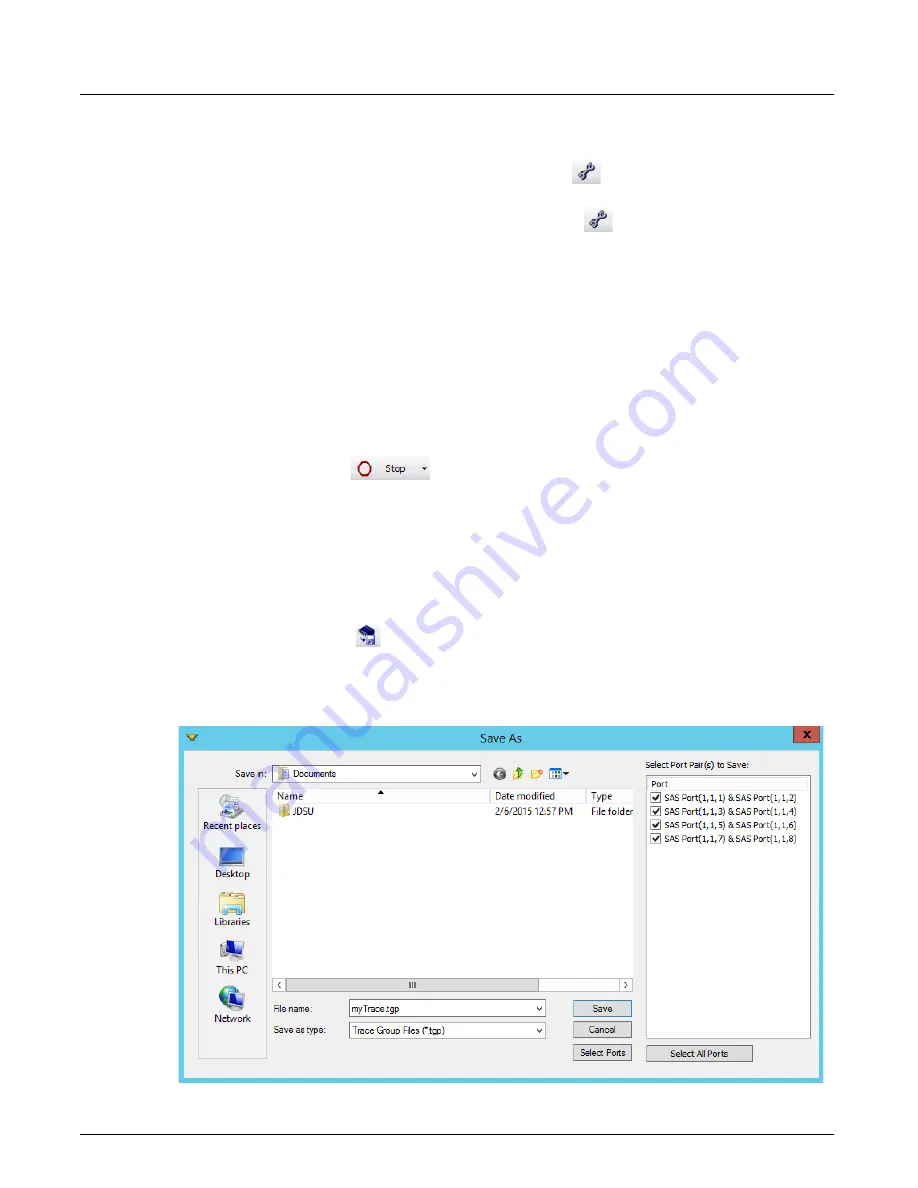
Launching Xgig TraceControl
Chapter 3, Getting Started with Xgig TraceControl
Xgig Analyzer User’s Guide
27
•
Make sure that the link speed is set properly for all analyzer ports. An analyzer port with the
wrong link speed will not collect data.
•
Make sure that you have configured any filters in the
Configuration Editor
correctly.
Filters can be set up that eliminate all data.
•
Make sure that you have configured any triggers in the
Configuration Editor
correctly.
Triggers can be set so the module immediately triggers.
If there appears to be nothing wrong with the analyzer configuration, check that you really are
seeing traffic on the link using the Xgig Performance Monitor.
Trigger/Stop Xgig Captures from the Command Line
A utility exists to Trigger or Stop captures at the Xgig chassis from the command line of remote
clients. The domain being triggered/stopped needs to be created using TraceControl. However, the
utility does not have to be installed or run on the same machine as TraceControl. See
“Xgig Chassis Trigger/Stop from the Command Line”
for complete information.
Stopping a Capture
After starting, you may manually stop the capture if the trigger condition does not occur.
After stopping, you can view traffic within the hardware buffer by launching TraceView.
Saving a Trace to a File
After stopping a capture, you can save the trace to a file name and path of your preference by
clicking the
Save Trace
button in TraceControl’s main window menu bar or by selecting
Save Trace…
from the
File
menu. You can choose to save the trace data from all ports or just
selected ports.
Figure 8: Save As Dialog Box
Summary of Contents for Xgig
Page 1: ...Xgig Analyzer Version 7 3 User s Guide ...
Page 2: ......
Page 3: ...Viavi Solutions 1 844 GO VIAVI www viavisolutions com Xgig Analyzer Version 7 3 User s Guide ...
Page 6: ...Xgig Analyzer User s Guide Page iv Version 7 3 December 2015 ...
Page 7: ...v CONTENTS ...
Page 15: ...1 PART ONE Using Xgig Analyzer ...
Page 16: ...PART ONE Using Xgig Analyzer 2 Xgig Analyzer User s Guide ...
Page 27: ...13 PART TWO Using Xgig TraceControl ...
Page 28: ...PART TWO Using Xgig TraceControl 14 Xgig Analyzer User s Guide ...
Page 29: ...15 Chapter 2 About Xgig TraceControl In this chapter Introduction to TraceControl ...
Page 176: ...Chapter 6 Xgig TraceControl Hints and Tips Keyboard Shortcuts 162 Xgig Analyzer User s Guide ...
Page 177: ...163 PART THREE Using Xgig Performance Monitor ...
Page 178: ...PART THREE Using Xgig Performance Monitor 164 Xgig Analyzer User s Guide ...
Page 223: ...209 PART FOUR Using Xgig TraceView ...
Page 224: ...PART FOUR Using Xgig TraceView 210 Xgig Analyzer User s Guide ...
Page 225: ...211 Chapter 11 About Xgig TraceView In this chapter Introducing Xgig TraceView ...
Page 382: ...Chapter 15 Xgig TraceView Histograms Histogram Controls 368 Xgig Analyzer User s Guide ...
Page 383: ...369 Chapter 16 Xgig TraceView Template Editor In this chapter Using Template Editor ...
Page 437: ...423 PART FIVE Using Xgig Expert ...
Page 438: ...PART FIVE Using Xgig Expert 424 Xgig Analyzer User s Guide ...
Page 442: ...Chapter 21 Xgig Expert 428 Xgig Analyzer User s Guide Figure 194 Xgig Expert Graph View ...
Page 443: ...429 PART SIX Appendices ...
Page 444: ...PART SIX Appendices 430 Xgig Analyzer User s Guide ...
Page 454: ...Appendix C Protocol Display Color Coding 440 Xgig Analyzer User s Guide ...
Page 461: ...447 INDEX ...
Page 467: ......






























