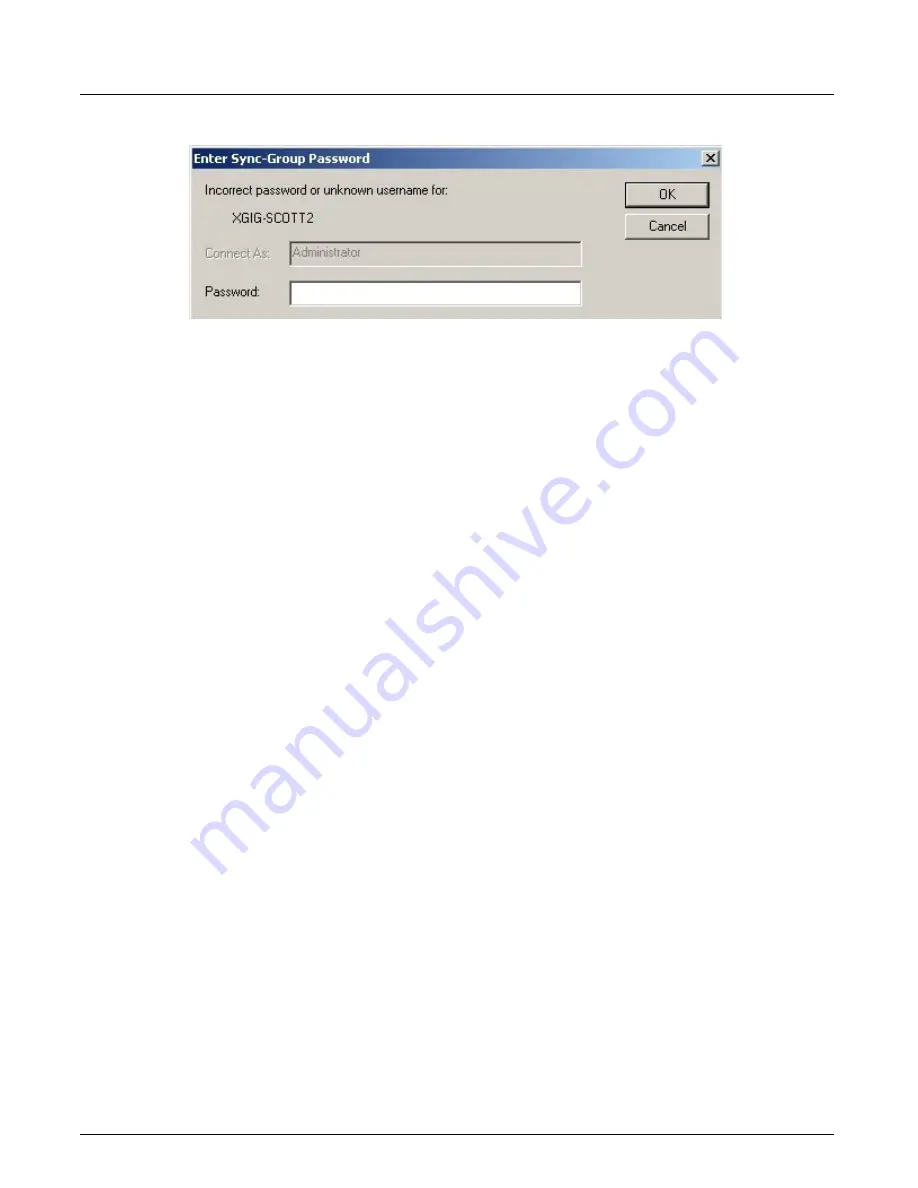
Launching Xgig TraceControl
Chapter 3, Getting Started with Xgig TraceControl
Xgig Analyzer User’s Guide
19
Figure 4: Xgig Analyzer Login
Login is only required once from any of the Xgig Analyzer applications or Xgig Maestro running
on the same Xgig Analyzer PC client machine. For example, if you login through TraceControl,
you will not be asked for the password again when you access the same Xgig chassis sync group
through Xgig Performance Monitor. To make sure you are completely logged off from all Xgig
chassis, you must close all Xgig applications.
For login, the settings of a master Xgig chassis in a sync group prevail for all chassis in the sync
group. If the master has authentication turned off and a slave(s) has authentication turned on, then
the sync group as a whole has authentication turned off. The settings for the master Xgig chassis
also prevail for the password; the password of the master Xgig chassis will be the password of any
attached slave. See
“Xgig Blade and Port Numbering” on page 45
and the
Xgig Family Hardware
Guide
, the
Xgig5000 Family Hardware Guide,
or the
Xgig1000 Hardware Guide
for more
information on master, slaves, and sync groups.
Port Status View
The TraceControl main window displays a status of all ports for the current domain. If no domain
has been created the window is blank.
When you first open Xgig TraceControl, no domains have been created, so no domains are shown.
When you open Xgig TraceControl after creating a domain, the last used domain is selected. To
create a domain, press the
Create Domain
button or select
Create Domain
from the
Hardware
menu.
At the top of the
Port Status View
is a status bar. This bar provides the following information: the
state of your connection to the domain, any warnings about the status update being stopped, and
the capture duration.
The Port Name column lists the name of all ports and chassis within the domain. The domain is
displayed in a tree structure with the domain as the root of the tree. Ports are listed within chassis.
Ports are shown in the order of their physical presence in the Xgig chassis.
The software LEDs (B/W and F/P) only update while the ports are connected in TraceControl. If
you disconnect and then reconnect to a domain, the port LEDs will be reset.
Summary of Contents for Xgig
Page 1: ...Xgig Analyzer Version 7 3 User s Guide ...
Page 2: ......
Page 3: ...Viavi Solutions 1 844 GO VIAVI www viavisolutions com Xgig Analyzer Version 7 3 User s Guide ...
Page 6: ...Xgig Analyzer User s Guide Page iv Version 7 3 December 2015 ...
Page 7: ...v CONTENTS ...
Page 15: ...1 PART ONE Using Xgig Analyzer ...
Page 16: ...PART ONE Using Xgig Analyzer 2 Xgig Analyzer User s Guide ...
Page 27: ...13 PART TWO Using Xgig TraceControl ...
Page 28: ...PART TWO Using Xgig TraceControl 14 Xgig Analyzer User s Guide ...
Page 29: ...15 Chapter 2 About Xgig TraceControl In this chapter Introduction to TraceControl ...
Page 176: ...Chapter 6 Xgig TraceControl Hints and Tips Keyboard Shortcuts 162 Xgig Analyzer User s Guide ...
Page 177: ...163 PART THREE Using Xgig Performance Monitor ...
Page 178: ...PART THREE Using Xgig Performance Monitor 164 Xgig Analyzer User s Guide ...
Page 223: ...209 PART FOUR Using Xgig TraceView ...
Page 224: ...PART FOUR Using Xgig TraceView 210 Xgig Analyzer User s Guide ...
Page 225: ...211 Chapter 11 About Xgig TraceView In this chapter Introducing Xgig TraceView ...
Page 382: ...Chapter 15 Xgig TraceView Histograms Histogram Controls 368 Xgig Analyzer User s Guide ...
Page 383: ...369 Chapter 16 Xgig TraceView Template Editor In this chapter Using Template Editor ...
Page 437: ...423 PART FIVE Using Xgig Expert ...
Page 438: ...PART FIVE Using Xgig Expert 424 Xgig Analyzer User s Guide ...
Page 442: ...Chapter 21 Xgig Expert 428 Xgig Analyzer User s Guide Figure 194 Xgig Expert Graph View ...
Page 443: ...429 PART SIX Appendices ...
Page 444: ...PART SIX Appendices 430 Xgig Analyzer User s Guide ...
Page 454: ...Appendix C Protocol Display Color Coding 440 Xgig Analyzer User s Guide ...
Page 461: ...447 INDEX ...
Page 467: ......
















































