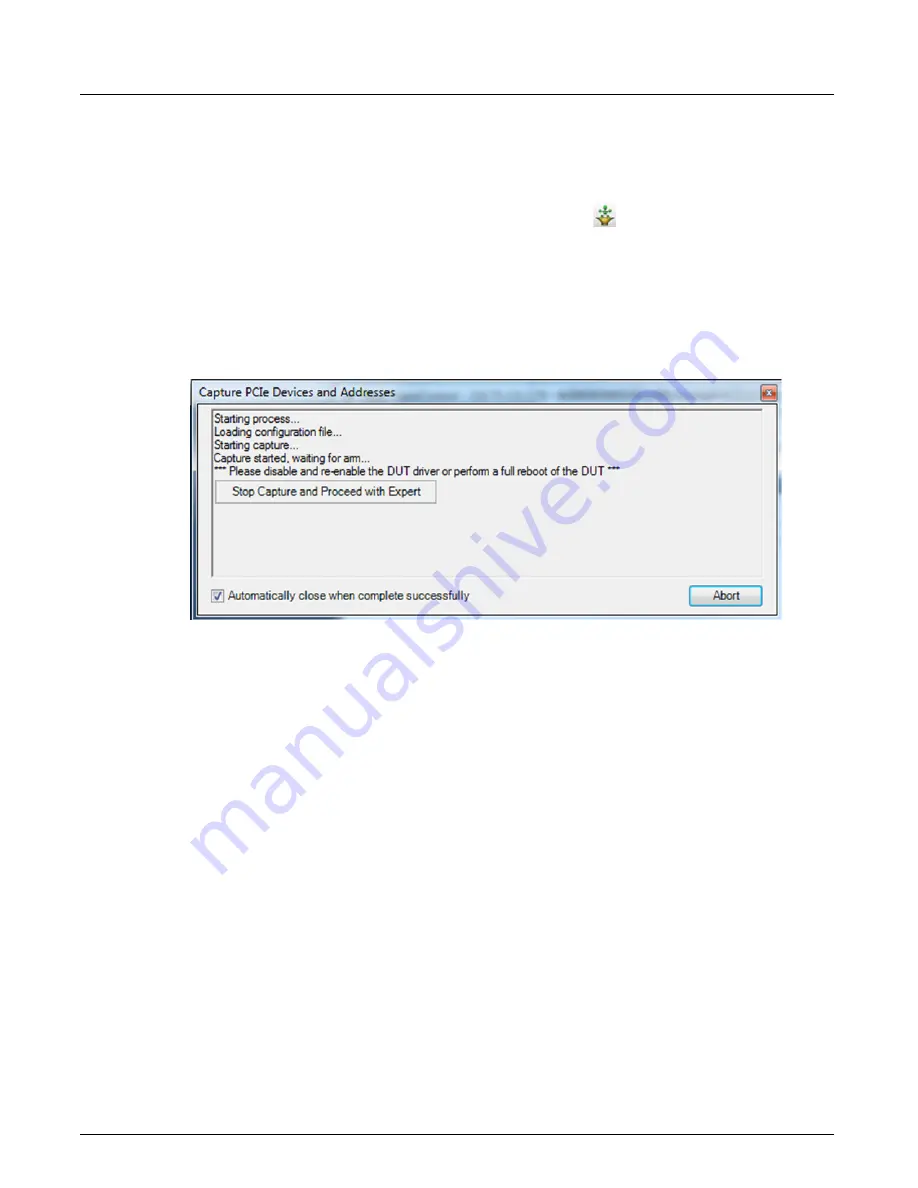
Configure Ports or Domains
Chapter 4, Xgig TraceControl Capture Configuration
Xgig Analyzer User’s Guide
87
Capture PCIe Devices and Addresses
Capturing the boot-up sequence is critical for PCIe/NVMe to generate the device mapping file and
queue addresses for decoding NVMe.
Clicking the
Capture PCIe Devices and Addresses
button
in TraceControl’s toolbar or
selecting
Capture PCIe Devices and Addresses
from the
Tools
menu provides an automated
way of capturing the boot-up sequence. This button is enabled when you lock PCIe ports.
Upon clicking the button or menu selection, TraceControl starts a capture and prompts you to
reboot or re-load the PCIe driver. The status dialog box shown in Figure 40 is displayed to display
the status of the process at every stage. Use the
Abort
button to end the process.
Figure 40: Capture PCIe Devices and Addresses Dialog Box
The automated Capture PCIe Devices and Addresses process does the following:
•
Loads the appropriate configuration file
•
Starts a capture on the current segment
•
Waits for the capture to arm, trigger and stop (or stops automatically 30 seconds after it is
armed)
•
Runs Expert on the captured trace
•
Retrieves the Device Mapping file generated by Expert
•
Loads the new detected device mapping in TraceControl
•
Reports errors and/or diagnostic messages if the capture did not contain all or insufficient
boot-up information
When the Capture PCIe Devices and Addresses dialog closes, the result of the process is shown in
the TraceControl status bar. The last log that was produced by the button “Capture Devices And
Addresses” can always be seen by clicking the message in TraceControl’s blue status bar (see
Figure 41). The message will disappear when you click on any button.
Summary of Contents for Xgig
Page 1: ...Xgig Analyzer Version 7 3 User s Guide ...
Page 2: ......
Page 3: ...Viavi Solutions 1 844 GO VIAVI www viavisolutions com Xgig Analyzer Version 7 3 User s Guide ...
Page 6: ...Xgig Analyzer User s Guide Page iv Version 7 3 December 2015 ...
Page 7: ...v CONTENTS ...
Page 15: ...1 PART ONE Using Xgig Analyzer ...
Page 16: ...PART ONE Using Xgig Analyzer 2 Xgig Analyzer User s Guide ...
Page 27: ...13 PART TWO Using Xgig TraceControl ...
Page 28: ...PART TWO Using Xgig TraceControl 14 Xgig Analyzer User s Guide ...
Page 29: ...15 Chapter 2 About Xgig TraceControl In this chapter Introduction to TraceControl ...
Page 176: ...Chapter 6 Xgig TraceControl Hints and Tips Keyboard Shortcuts 162 Xgig Analyzer User s Guide ...
Page 177: ...163 PART THREE Using Xgig Performance Monitor ...
Page 178: ...PART THREE Using Xgig Performance Monitor 164 Xgig Analyzer User s Guide ...
Page 223: ...209 PART FOUR Using Xgig TraceView ...
Page 224: ...PART FOUR Using Xgig TraceView 210 Xgig Analyzer User s Guide ...
Page 225: ...211 Chapter 11 About Xgig TraceView In this chapter Introducing Xgig TraceView ...
Page 382: ...Chapter 15 Xgig TraceView Histograms Histogram Controls 368 Xgig Analyzer User s Guide ...
Page 383: ...369 Chapter 16 Xgig TraceView Template Editor In this chapter Using Template Editor ...
Page 437: ...423 PART FIVE Using Xgig Expert ...
Page 438: ...PART FIVE Using Xgig Expert 424 Xgig Analyzer User s Guide ...
Page 442: ...Chapter 21 Xgig Expert 428 Xgig Analyzer User s Guide Figure 194 Xgig Expert Graph View ...
Page 443: ...429 PART SIX Appendices ...
Page 444: ...PART SIX Appendices 430 Xgig Analyzer User s Guide ...
Page 454: ...Appendix C Protocol Display Color Coding 440 Xgig Analyzer User s Guide ...
Page 461: ...447 INDEX ...
Page 467: ......






























