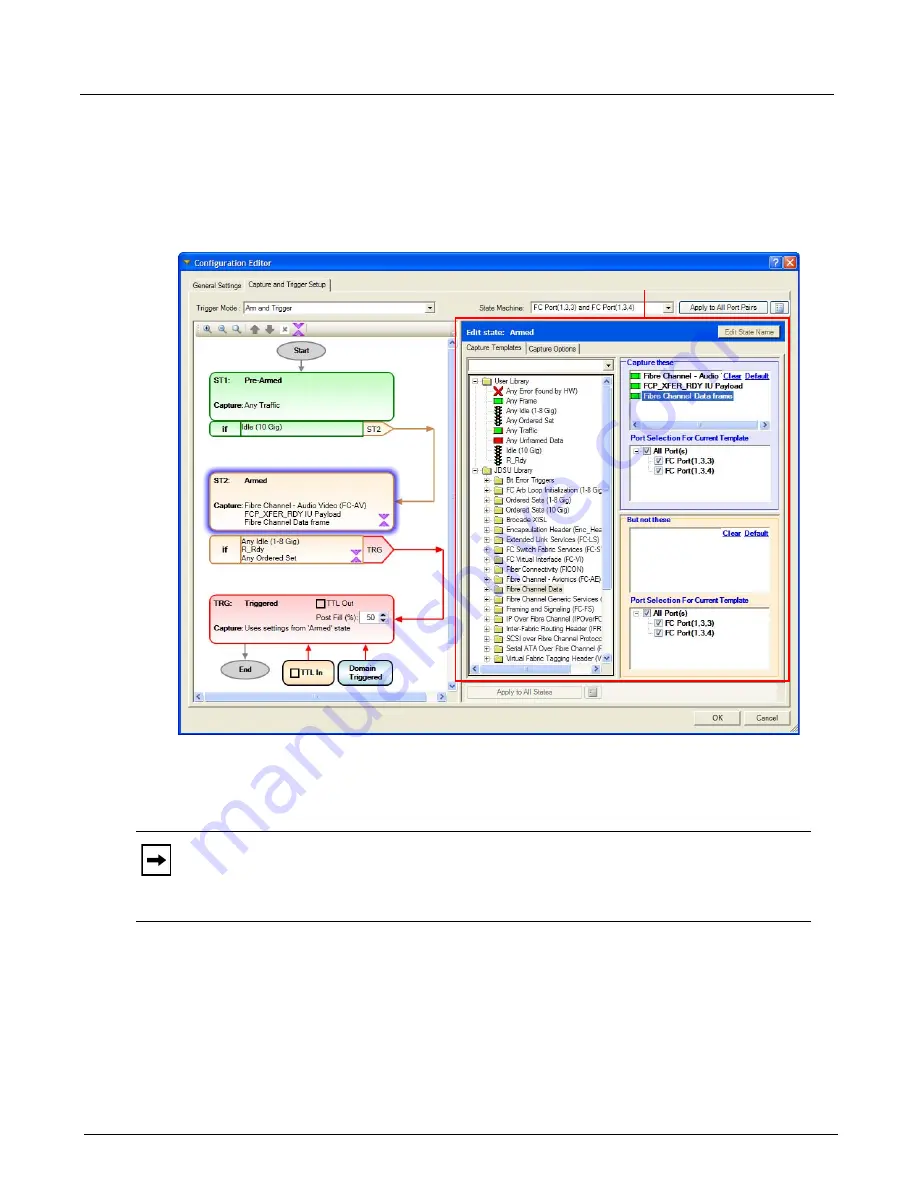
Chapter 4, Xgig TraceControl Capture Configuration
Capture and Trigger Setup
112
Xgig Analyzer User’s Guide
Create capture filters by selecting a state bubble and dragging templates from the
Available
Templates Browser
into the
Capture These/But Not These
panes of the editor. The
Available
Templates Browser
is the area to the left of the configuration area that contains a tree structure of
all available templates. See
“Available Templates Browser” on page 310
for more information. As
you drag the templates into the panes, the template names appear within the selected state bubble.
Figure 51: Capture Filter Editor
If the trigger mode is set to a type of trigger that allows three-state or multi-state (Advanced)
triggering, you can specify different capture filters for different states.
The Capture Filter Editor contains two panes. Drag templates into the
Capture These
pane to
capture only the events that match any of the conditions in the pane. Data will be captured if any
one of these conditions are met. Drag templates into the
But Not These
pane to exclude the events
that match the all of the conditions in the pane. These two panes also have “Clear” and “Default”
links in the upper, right corner to clear the contents of the panes or restore the list of templates to
the default.
Note:
Multi-state triggering is only available for 6G SAS/SATA, 12G SAS, and PCIe. This
option is not available in a mixed-port environment. All ports in a domain must be 6G SAS/
SATA, 12G SAS, or PCIe for the Advanced Triggering option to be present in the Trigger
mode menu. See
“Multi-State Triggering” on page 126
Capture Filter Editor
Summary of Contents for Xgig
Page 1: ...Xgig Analyzer Version 7 3 User s Guide ...
Page 2: ......
Page 3: ...Viavi Solutions 1 844 GO VIAVI www viavisolutions com Xgig Analyzer Version 7 3 User s Guide ...
Page 6: ...Xgig Analyzer User s Guide Page iv Version 7 3 December 2015 ...
Page 7: ...v CONTENTS ...
Page 15: ...1 PART ONE Using Xgig Analyzer ...
Page 16: ...PART ONE Using Xgig Analyzer 2 Xgig Analyzer User s Guide ...
Page 27: ...13 PART TWO Using Xgig TraceControl ...
Page 28: ...PART TWO Using Xgig TraceControl 14 Xgig Analyzer User s Guide ...
Page 29: ...15 Chapter 2 About Xgig TraceControl In this chapter Introduction to TraceControl ...
Page 176: ...Chapter 6 Xgig TraceControl Hints and Tips Keyboard Shortcuts 162 Xgig Analyzer User s Guide ...
Page 177: ...163 PART THREE Using Xgig Performance Monitor ...
Page 178: ...PART THREE Using Xgig Performance Monitor 164 Xgig Analyzer User s Guide ...
Page 223: ...209 PART FOUR Using Xgig TraceView ...
Page 224: ...PART FOUR Using Xgig TraceView 210 Xgig Analyzer User s Guide ...
Page 225: ...211 Chapter 11 About Xgig TraceView In this chapter Introducing Xgig TraceView ...
Page 382: ...Chapter 15 Xgig TraceView Histograms Histogram Controls 368 Xgig Analyzer User s Guide ...
Page 383: ...369 Chapter 16 Xgig TraceView Template Editor In this chapter Using Template Editor ...
Page 437: ...423 PART FIVE Using Xgig Expert ...
Page 438: ...PART FIVE Using Xgig Expert 424 Xgig Analyzer User s Guide ...
Page 442: ...Chapter 21 Xgig Expert 428 Xgig Analyzer User s Guide Figure 194 Xgig Expert Graph View ...
Page 443: ...429 PART SIX Appendices ...
Page 444: ...PART SIX Appendices 430 Xgig Analyzer User s Guide ...
Page 454: ...Appendix C Protocol Display Color Coding 440 Xgig Analyzer User s Guide ...
Page 461: ...447 INDEX ...
Page 467: ......






























