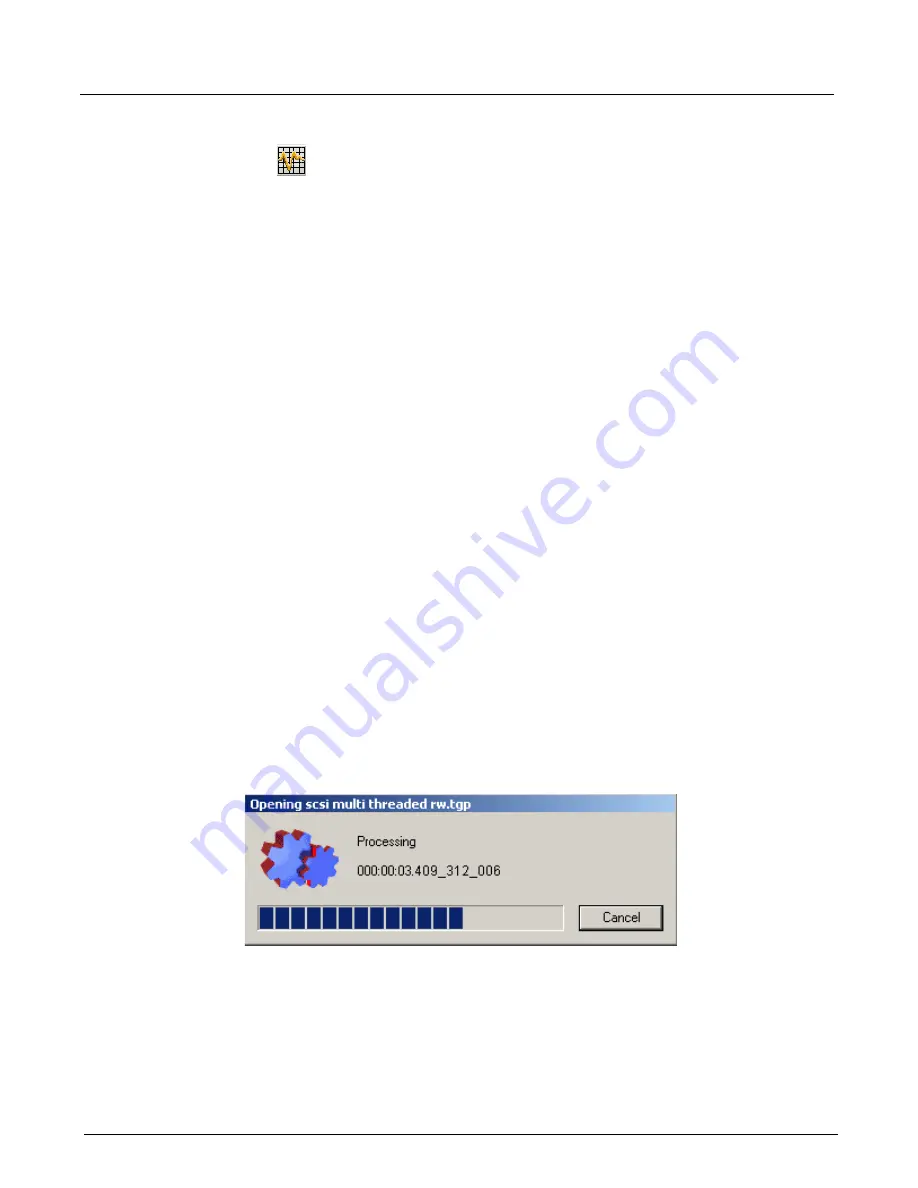
Chapter 21, Xgig Expert
426
Xgig Analyzer User’s Guide
Key Features of Xgig Expert
Xgig Expert
is an analysis tool for Fibre Channel, FCP-SCSI, Gigabit Ethernet, IP, TCP,
iFCP, FCIP, iSCSI, SAS, SATA, PCIe, NVMe, and AHCI traffic. Xgig Expert automatically
identifies protocol violations and errors within the trace as well as providing a rich set of metrics
for performance and behavioral analysis. Traces from Gigabit Ethernet topology, SAS/SATA
topology, or Fibre Channel topology (Arbitrated Loop, Public Loop, Switch Fabric, etc.) are
supported and automatically analyzed when opened.
You can launch Xgig Expert from Xgig TraceControl, from Xgig TraceView, or from the desktop.
To invoke Xgig Expert from Xgig TraceControl or Xgig TraceView, select the Xgig Expert icon
from the toolbar.
The Xgig Expert on-line help system has extensive information on how to run the Expert program.
Also refer to the
Xgig Expert: Analysis Tool for Fibre Channel Networks, A Case Study and User’s
Guide
for an extended example of using Xgig Expert software.
Some key features of Xgig Expert are listed below:
•
The
Graph View
button allows you see key metrics over time as line graphs. Data rate is
given in megabytes/ per second as well as I/O per second. The queue depth is plotted for all
initiators and all targets over the length of the trace.
•
The
Add Counters
button (
+
) shows a window which displays the wide range of metrics
available in Xgig Expert.
•
The
Report View
button allows you to create a report with performance statistics taken over
the entire length of the trace.
•
Debug View
shows the topology and details for categories of debug events.
Opening a Trace
The
Opening Trace
screen appears while Xgig Expert calculates statistics for the selected trace
file or the selected domain
Figure 192: Opening Trace Progress Message
.
After analyzing the trace, Xgig Expert opens
Debug View
, showing the topology and details for
categories of debug events.
Summary of Contents for Xgig
Page 1: ...Xgig Analyzer Version 7 3 User s Guide ...
Page 2: ......
Page 3: ...Viavi Solutions 1 844 GO VIAVI www viavisolutions com Xgig Analyzer Version 7 3 User s Guide ...
Page 6: ...Xgig Analyzer User s Guide Page iv Version 7 3 December 2015 ...
Page 7: ...v CONTENTS ...
Page 15: ...1 PART ONE Using Xgig Analyzer ...
Page 16: ...PART ONE Using Xgig Analyzer 2 Xgig Analyzer User s Guide ...
Page 27: ...13 PART TWO Using Xgig TraceControl ...
Page 28: ...PART TWO Using Xgig TraceControl 14 Xgig Analyzer User s Guide ...
Page 29: ...15 Chapter 2 About Xgig TraceControl In this chapter Introduction to TraceControl ...
Page 176: ...Chapter 6 Xgig TraceControl Hints and Tips Keyboard Shortcuts 162 Xgig Analyzer User s Guide ...
Page 177: ...163 PART THREE Using Xgig Performance Monitor ...
Page 178: ...PART THREE Using Xgig Performance Monitor 164 Xgig Analyzer User s Guide ...
Page 223: ...209 PART FOUR Using Xgig TraceView ...
Page 224: ...PART FOUR Using Xgig TraceView 210 Xgig Analyzer User s Guide ...
Page 225: ...211 Chapter 11 About Xgig TraceView In this chapter Introducing Xgig TraceView ...
Page 382: ...Chapter 15 Xgig TraceView Histograms Histogram Controls 368 Xgig Analyzer User s Guide ...
Page 383: ...369 Chapter 16 Xgig TraceView Template Editor In this chapter Using Template Editor ...
Page 437: ...423 PART FIVE Using Xgig Expert ...
Page 438: ...PART FIVE Using Xgig Expert 424 Xgig Analyzer User s Guide ...
Page 442: ...Chapter 21 Xgig Expert 428 Xgig Analyzer User s Guide Figure 194 Xgig Expert Graph View ...
Page 443: ...429 PART SIX Appendices ...
Page 444: ...PART SIX Appendices 430 Xgig Analyzer User s Guide ...
Page 454: ...Appendix C Protocol Display Color Coding 440 Xgig Analyzer User s Guide ...
Page 461: ...447 INDEX ...
Page 467: ......
















































