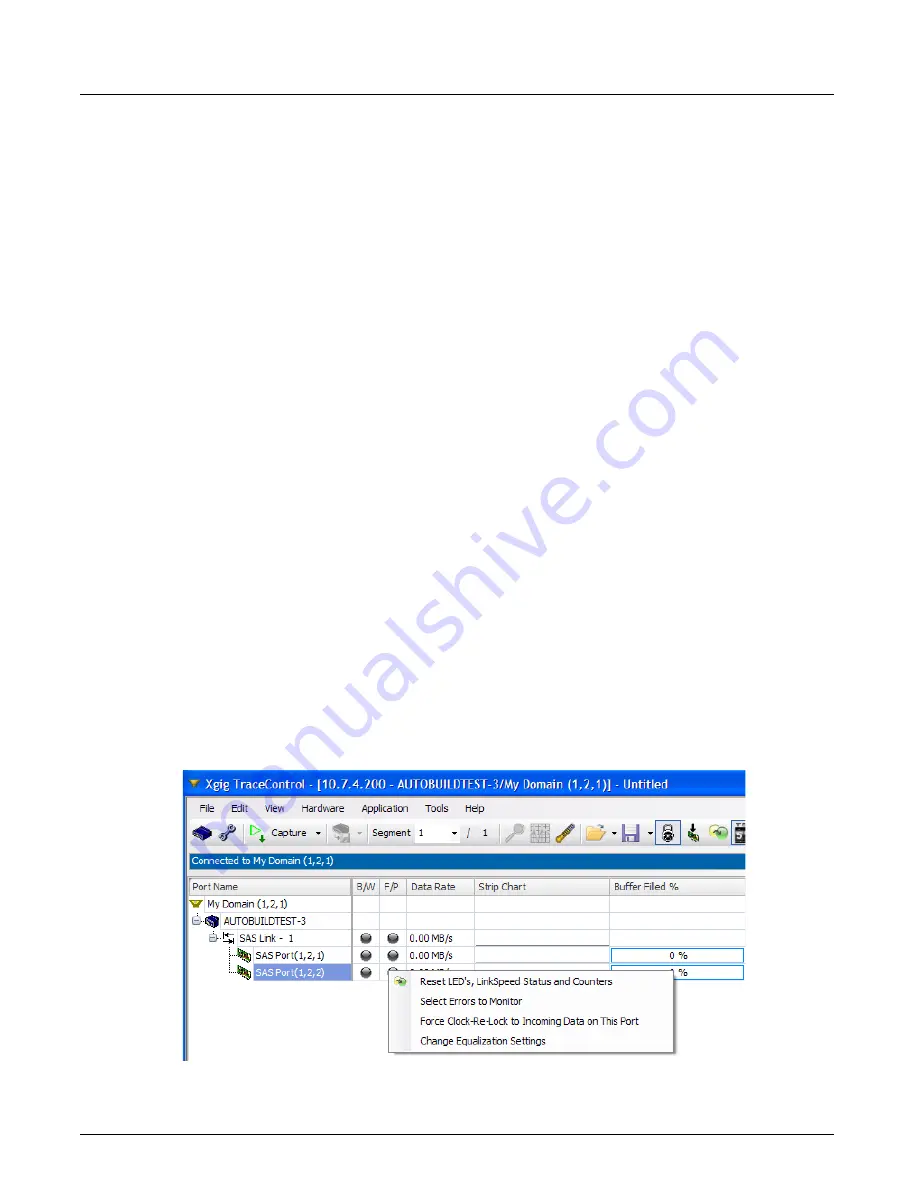
Xgig Tuning and Equalization
Chapter 3, Getting Started with Xgig TraceControl
Xgig Analyzer User’s Guide
67
Xgig Tuning and Equalization
Tuning and Equalization are procedures to optimize ports on the 6G SAS/SATA blades and
systems for your environment. When you connect the Xgig SAS Analyzer or Jammer in a new
environment (for example, after changing devices or cable length) we recommend that you run the
Tuning procedure below. If, after Tuning, the Analyzer or Jammer detects excessive signal
integrity issues, go on to adjust the Equalization settings. For more information about Tuning and
Equalization, see
“Technical Overview of Tuning and Equalization” on page 72
.
Tuning
Tuning is used to fine-tune the sampling position in the data stream. The tuning function optimizes
the Xgig ports for the particular devices and channel in use, and maximizes the receiver margin to
ensure signal interoperability. Always perform Tuning after Equalization settings have changed.
Tuning can only be performed when the Analyzer ports are in
Analog Passthrough
mode. Digital
retiming would initiate an OOB sequence which would cause the user’s devices to temporarily
stop sending traffic needed by the tuning algorithm.
Requirements for Tuning
1
All port-pairs to be tuned must be exchanging traffic in both directions. All ports will be tuned
at their respective data rate.
2
Use high link utilization, if possible.
3
If possible, use a stress pattern such as unscrambled CJTPAT; however, this is not required.
Initiate Tuning
1
Set up and connect all ports to be tuned so that they are exchanging traffic in both directions.
2
In TraceControl, create a domain and lock all ports to be tuned. Right-click the software LEDs
at the port level shown in the domain created for the 6G SAS/SATA blade or system, and
select
Change Equalization Settings
.
Summary of Contents for Xgig
Page 1: ...Xgig Analyzer Version 7 3 User s Guide ...
Page 2: ......
Page 3: ...Viavi Solutions 1 844 GO VIAVI www viavisolutions com Xgig Analyzer Version 7 3 User s Guide ...
Page 6: ...Xgig Analyzer User s Guide Page iv Version 7 3 December 2015 ...
Page 7: ...v CONTENTS ...
Page 15: ...1 PART ONE Using Xgig Analyzer ...
Page 16: ...PART ONE Using Xgig Analyzer 2 Xgig Analyzer User s Guide ...
Page 27: ...13 PART TWO Using Xgig TraceControl ...
Page 28: ...PART TWO Using Xgig TraceControl 14 Xgig Analyzer User s Guide ...
Page 29: ...15 Chapter 2 About Xgig TraceControl In this chapter Introduction to TraceControl ...
Page 176: ...Chapter 6 Xgig TraceControl Hints and Tips Keyboard Shortcuts 162 Xgig Analyzer User s Guide ...
Page 177: ...163 PART THREE Using Xgig Performance Monitor ...
Page 178: ...PART THREE Using Xgig Performance Monitor 164 Xgig Analyzer User s Guide ...
Page 223: ...209 PART FOUR Using Xgig TraceView ...
Page 224: ...PART FOUR Using Xgig TraceView 210 Xgig Analyzer User s Guide ...
Page 225: ...211 Chapter 11 About Xgig TraceView In this chapter Introducing Xgig TraceView ...
Page 382: ...Chapter 15 Xgig TraceView Histograms Histogram Controls 368 Xgig Analyzer User s Guide ...
Page 383: ...369 Chapter 16 Xgig TraceView Template Editor In this chapter Using Template Editor ...
Page 437: ...423 PART FIVE Using Xgig Expert ...
Page 438: ...PART FIVE Using Xgig Expert 424 Xgig Analyzer User s Guide ...
Page 442: ...Chapter 21 Xgig Expert 428 Xgig Analyzer User s Guide Figure 194 Xgig Expert Graph View ...
Page 443: ...429 PART SIX Appendices ...
Page 444: ...PART SIX Appendices 430 Xgig Analyzer User s Guide ...
Page 454: ...Appendix C Protocol Display Color Coding 440 Xgig Analyzer User s Guide ...
Page 461: ...447 INDEX ...
Page 467: ......






























