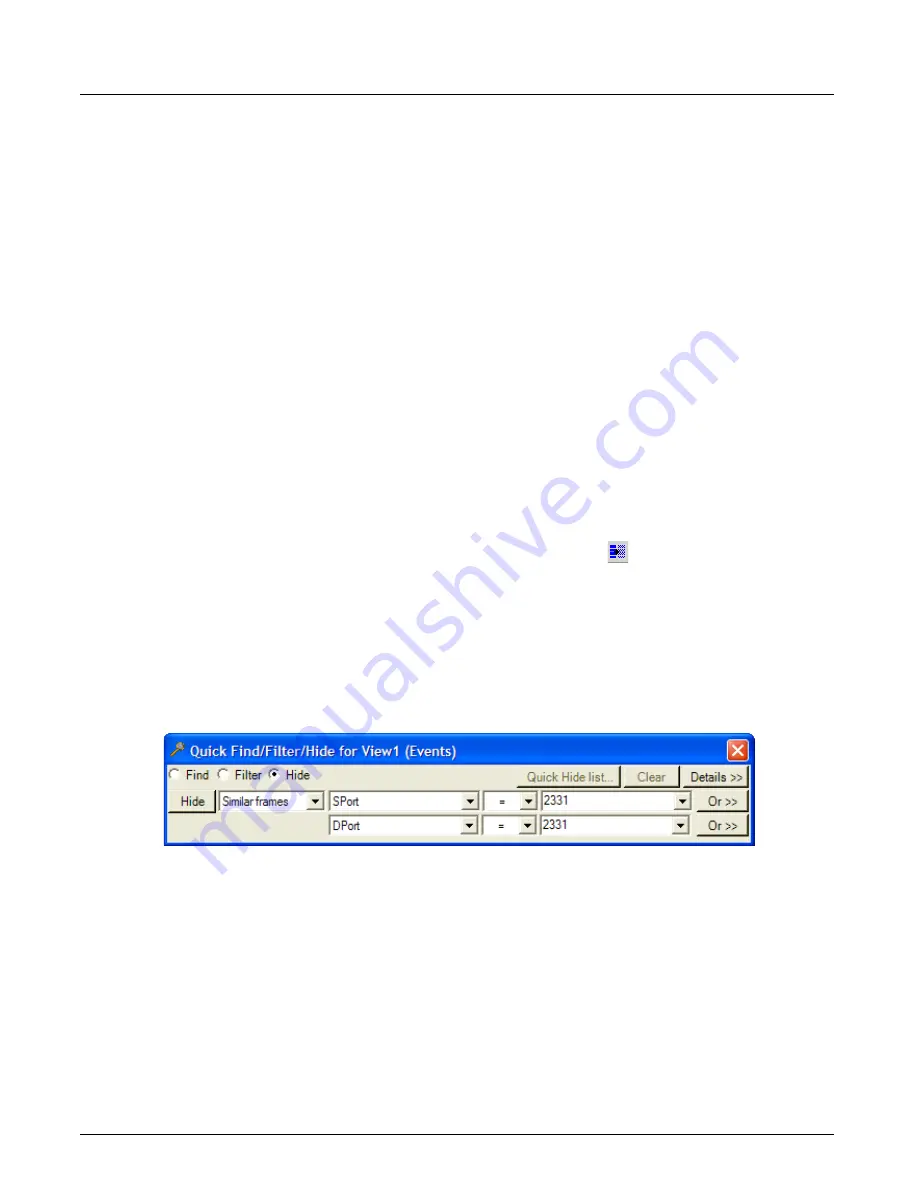
Filter And Hide
Chapter 13, Configuring Xgig TraceView
Xgig Analyzer User’s Guide
255
If you set up a Quick Filter using two filtering operations, each filter operation is listed separately
in the Quick Filter list. The last column in the table shows that all rows are ANDed for the filter
operation; in other words, adding rows narrows the data in the decode display.
A Quick Filter list also exists for Dword view and Exchanges View. The Quick Filter list for
Dword and Exchanges View are completely separate from the list for the main spreadsheet display.
Make sure you have selected the correct display (main spreadsheet, Dword, or Exchanges View)
before you select
Quick Filter List
from the
Tools
menu. The Quick Filter List for Dword view
and Exchanges View will have the view’s name in the window title bar.
Filter SAS 8-Byte World Wide Names
“Search for SAS 8-Byte World Wide Names” on page 246
for a detailed description of the
feature. The feature works the same for Quick Filter as for Quick Find.
Quick Hide
Use Quick Hide to filter out frames or other event information that you want to remove from the
spreadsheet view. Quick hide is primarily for hiding events based on the value of fields as you find
them in the display. For example, hide all data from Port 3. For more complex filtering operations,
see the Detailed Find/Filter/Color window.
Once you have set up a Quick Hide, use the
ApplyQuick Hide
button to enable or disable the
Quick Hide condition. Multiple Quick Hides can be created and Quick Hides can be completely
removed rather than disabled. Use the
Quick Hide list...
button to bring up the dialog to view/
remove conditions in the Quick Hide list. See
“Multiple Quick Hides” on page 257
information on removing Quick Hides.
An example Quick Hide window is shown below. The Quick Hide window was created after
double-clicking an event in the
DTPort
column and then selecting the
Hide
radio button.
Figure 112: Quick Hide Example
The
Quick Find/Filter/Hide
dialog field combo box contains only the fields for the current event.
For the
Summary
,
Source
, and
Destination
columns, the combo only gives a choice of the subset
of visible fields in the column.
If you double-click in the
Summary
column (or any other compound column), the
Quick Find/
Filter/Hide
dialog comes up with the first visible field in the column if the column is left-aligned,
or the last visible field if the column is right-aligned.
To hide data:
1
Right-click the column value in an event row that you wish to hide.
2
Select
Quick Find/Filter/Hide….
The
Quick Find/Filter/Hide
dialog box appears.
Summary of Contents for Xgig
Page 1: ...Xgig Analyzer Version 7 3 User s Guide ...
Page 2: ......
Page 3: ...Viavi Solutions 1 844 GO VIAVI www viavisolutions com Xgig Analyzer Version 7 3 User s Guide ...
Page 6: ...Xgig Analyzer User s Guide Page iv Version 7 3 December 2015 ...
Page 7: ...v CONTENTS ...
Page 15: ...1 PART ONE Using Xgig Analyzer ...
Page 16: ...PART ONE Using Xgig Analyzer 2 Xgig Analyzer User s Guide ...
Page 27: ...13 PART TWO Using Xgig TraceControl ...
Page 28: ...PART TWO Using Xgig TraceControl 14 Xgig Analyzer User s Guide ...
Page 29: ...15 Chapter 2 About Xgig TraceControl In this chapter Introduction to TraceControl ...
Page 176: ...Chapter 6 Xgig TraceControl Hints and Tips Keyboard Shortcuts 162 Xgig Analyzer User s Guide ...
Page 177: ...163 PART THREE Using Xgig Performance Monitor ...
Page 178: ...PART THREE Using Xgig Performance Monitor 164 Xgig Analyzer User s Guide ...
Page 223: ...209 PART FOUR Using Xgig TraceView ...
Page 224: ...PART FOUR Using Xgig TraceView 210 Xgig Analyzer User s Guide ...
Page 225: ...211 Chapter 11 About Xgig TraceView In this chapter Introducing Xgig TraceView ...
Page 382: ...Chapter 15 Xgig TraceView Histograms Histogram Controls 368 Xgig Analyzer User s Guide ...
Page 383: ...369 Chapter 16 Xgig TraceView Template Editor In this chapter Using Template Editor ...
Page 437: ...423 PART FIVE Using Xgig Expert ...
Page 438: ...PART FIVE Using Xgig Expert 424 Xgig Analyzer User s Guide ...
Page 442: ...Chapter 21 Xgig Expert 428 Xgig Analyzer User s Guide Figure 194 Xgig Expert Graph View ...
Page 443: ...429 PART SIX Appendices ...
Page 444: ...PART SIX Appendices 430 Xgig Analyzer User s Guide ...
Page 454: ...Appendix C Protocol Display Color Coding 440 Xgig Analyzer User s Guide ...
Page 461: ...447 INDEX ...
Page 467: ......






























