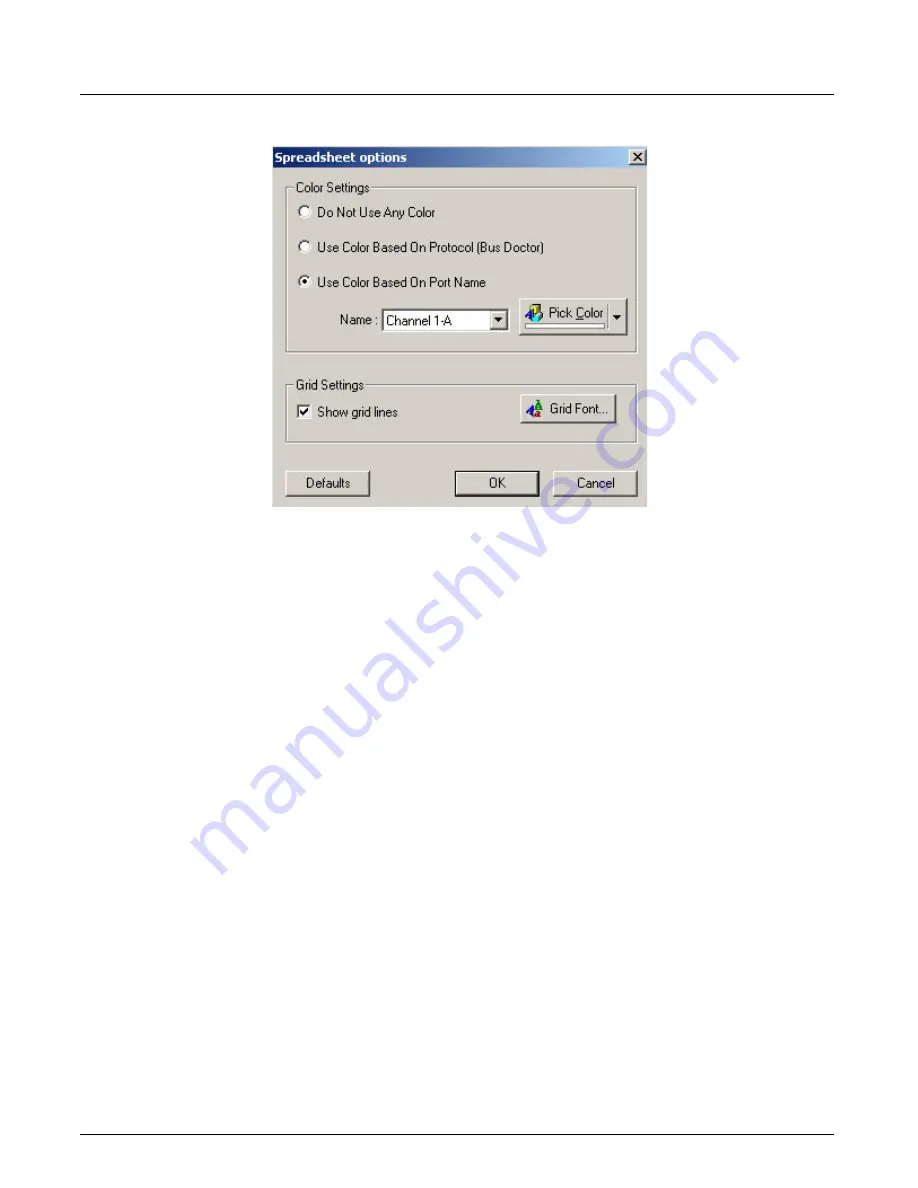
Working With Columns
Chapter 13, Configuring Xgig TraceView
Xgig Analyzer User’s Guide
295
Figure 135: Spreadsheet Options Dialog Box
To select a background color for a port:
1
Select the
Use Color Based On Port Name
radio button.
2
Select the port you want to set from the
Name:
box.
3
Press the
Pick Color
button. The
Color
dialog box appears.
4
Select the background color you want to display for all events related to a single port. Select
the desired color from the standard palette or select
Custom Colors
to create your own colors.
Press
Default
to return the background color for this port to the default color.
5
Press
OK
.
To return to the standard background color for all ports:
1
Select
Defaults
from the
Spreadsheet Options
dialog box.
2
Press
OK
To change the spreadsheet font and select a foreground color for the spreadsheet
font:
1
Press the
Grid Font…
button. The
Font
dialog box displays.
2
Select the font, font style, size, and script for the spreadsheet font.
3
Select the desired color from the
Color:
pull-down box.
4
Select the font effects such as Strikeout or Underline, if desired.
5
Press
OK
.
Summary of Contents for Xgig
Page 1: ...Xgig Analyzer Version 7 3 User s Guide ...
Page 2: ......
Page 3: ...Viavi Solutions 1 844 GO VIAVI www viavisolutions com Xgig Analyzer Version 7 3 User s Guide ...
Page 6: ...Xgig Analyzer User s Guide Page iv Version 7 3 December 2015 ...
Page 7: ...v CONTENTS ...
Page 15: ...1 PART ONE Using Xgig Analyzer ...
Page 16: ...PART ONE Using Xgig Analyzer 2 Xgig Analyzer User s Guide ...
Page 27: ...13 PART TWO Using Xgig TraceControl ...
Page 28: ...PART TWO Using Xgig TraceControl 14 Xgig Analyzer User s Guide ...
Page 29: ...15 Chapter 2 About Xgig TraceControl In this chapter Introduction to TraceControl ...
Page 176: ...Chapter 6 Xgig TraceControl Hints and Tips Keyboard Shortcuts 162 Xgig Analyzer User s Guide ...
Page 177: ...163 PART THREE Using Xgig Performance Monitor ...
Page 178: ...PART THREE Using Xgig Performance Monitor 164 Xgig Analyzer User s Guide ...
Page 223: ...209 PART FOUR Using Xgig TraceView ...
Page 224: ...PART FOUR Using Xgig TraceView 210 Xgig Analyzer User s Guide ...
Page 225: ...211 Chapter 11 About Xgig TraceView In this chapter Introducing Xgig TraceView ...
Page 382: ...Chapter 15 Xgig TraceView Histograms Histogram Controls 368 Xgig Analyzer User s Guide ...
Page 383: ...369 Chapter 16 Xgig TraceView Template Editor In this chapter Using Template Editor ...
Page 437: ...423 PART FIVE Using Xgig Expert ...
Page 438: ...PART FIVE Using Xgig Expert 424 Xgig Analyzer User s Guide ...
Page 442: ...Chapter 21 Xgig Expert 428 Xgig Analyzer User s Guide Figure 194 Xgig Expert Graph View ...
Page 443: ...429 PART SIX Appendices ...
Page 444: ...PART SIX Appendices 430 Xgig Analyzer User s Guide ...
Page 454: ...Appendix C Protocol Display Color Coding 440 Xgig Analyzer User s Guide ...
Page 461: ...447 INDEX ...
Page 467: ......






























