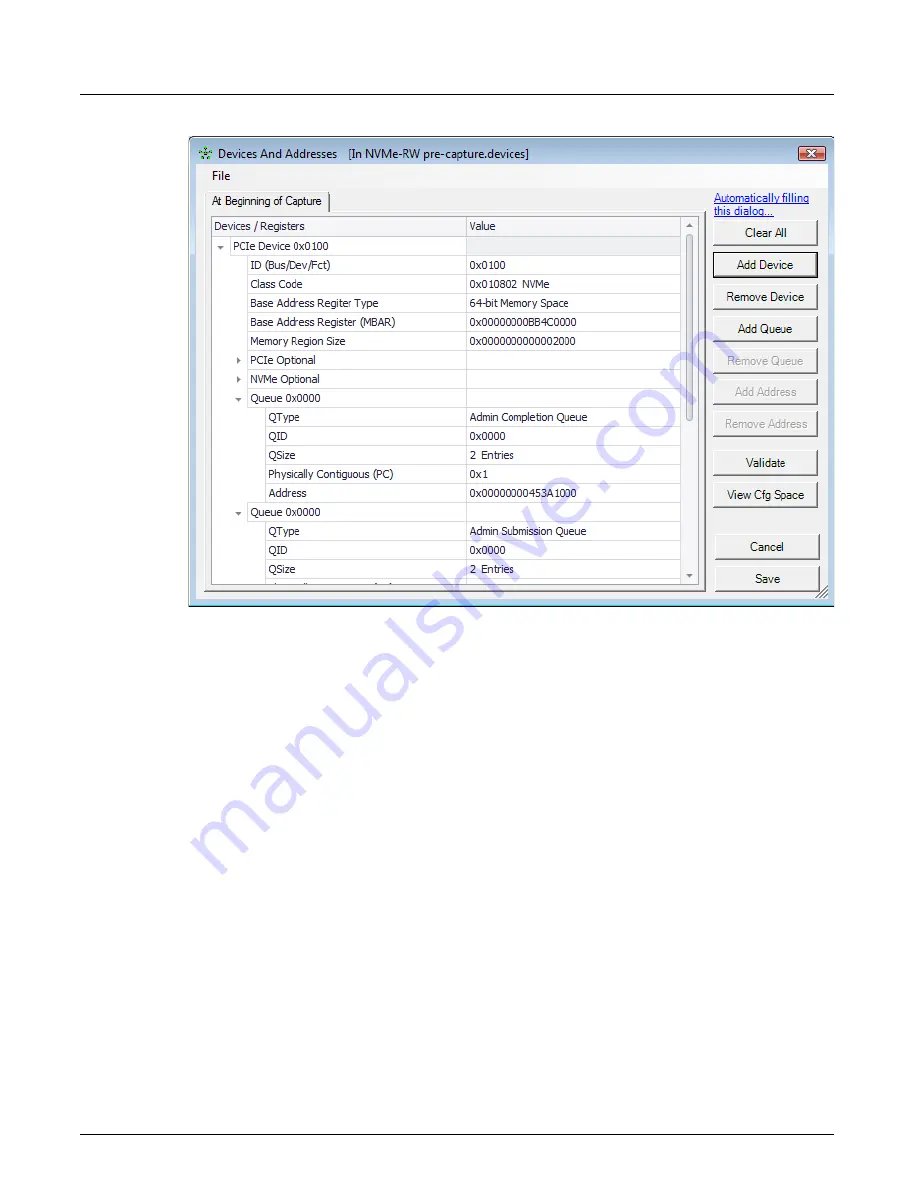
Filter And Hide
Chapter 13, Configuring Xgig TraceView
Xgig Analyzer User’s Guide
287
Figure 130: Devices And Addresses Dialog
Expert generates the end-of-capture mapping in the post-capture.devices file. When present, that
mapping is displayed in read-only so you can see the devices, addresses and configuration spaces
at the end of a boot-up sequence. The mapping at the beginning of the capture is always editable
and when you change it, TraceView prompts you to re-run Expert to regenerate the expert
annotations.
When a capture stops, TraceControl copies the device mapping from the first domain port into the
pre-capture.devices file for the domain so that every capture's pre-capture.device file is initialized
from TraceControl's domain device mapping.
The devices and addresses mapping is mandatory for TraceView and Expert to decode any
protocols over PCIe, such as NVMe. The information is exchanged during the boot sequence
between the host and the devices. It may change from one reboot to the next.
You can fill the device mapping in two ways. First, you can click the “Automatically filling this
dialog” hyperlink at the top of the dialog. When you do, a popup appears instructing you how to
fill the dialog automatically. Second, you can enter the information manually. The buttons on the
dialog's right-hand side allow you to add or remove devices, queues, and addresses.
If you are adding information manually, you should add every PCIe device found in the capture
and provide the Device ID, Class Code, and the Base Address Register (BAR) information for the
address ranges used in the capture. When the device is of Class Code 0x010802 (NVMe), then you
should also create the NVMe queues that are used in the trace and verify that the Memory Page
Size (MPS) and Sector Size are set correctly. The NVMe queues have an ID, type, and size. The
regular Submission and Completion queues can be Physically Contiguous or not, while the Admin
Summary of Contents for Xgig
Page 1: ...Xgig Analyzer Version 7 3 User s Guide ...
Page 2: ......
Page 3: ...Viavi Solutions 1 844 GO VIAVI www viavisolutions com Xgig Analyzer Version 7 3 User s Guide ...
Page 6: ...Xgig Analyzer User s Guide Page iv Version 7 3 December 2015 ...
Page 7: ...v CONTENTS ...
Page 15: ...1 PART ONE Using Xgig Analyzer ...
Page 16: ...PART ONE Using Xgig Analyzer 2 Xgig Analyzer User s Guide ...
Page 27: ...13 PART TWO Using Xgig TraceControl ...
Page 28: ...PART TWO Using Xgig TraceControl 14 Xgig Analyzer User s Guide ...
Page 29: ...15 Chapter 2 About Xgig TraceControl In this chapter Introduction to TraceControl ...
Page 176: ...Chapter 6 Xgig TraceControl Hints and Tips Keyboard Shortcuts 162 Xgig Analyzer User s Guide ...
Page 177: ...163 PART THREE Using Xgig Performance Monitor ...
Page 178: ...PART THREE Using Xgig Performance Monitor 164 Xgig Analyzer User s Guide ...
Page 223: ...209 PART FOUR Using Xgig TraceView ...
Page 224: ...PART FOUR Using Xgig TraceView 210 Xgig Analyzer User s Guide ...
Page 225: ...211 Chapter 11 About Xgig TraceView In this chapter Introducing Xgig TraceView ...
Page 382: ...Chapter 15 Xgig TraceView Histograms Histogram Controls 368 Xgig Analyzer User s Guide ...
Page 383: ...369 Chapter 16 Xgig TraceView Template Editor In this chapter Using Template Editor ...
Page 437: ...423 PART FIVE Using Xgig Expert ...
Page 438: ...PART FIVE Using Xgig Expert 424 Xgig Analyzer User s Guide ...
Page 442: ...Chapter 21 Xgig Expert 428 Xgig Analyzer User s Guide Figure 194 Xgig Expert Graph View ...
Page 443: ...429 PART SIX Appendices ...
Page 444: ...PART SIX Appendices 430 Xgig Analyzer User s Guide ...
Page 454: ...Appendix C Protocol Display Color Coding 440 Xgig Analyzer User s Guide ...
Page 461: ...447 INDEX ...
Page 467: ......






























