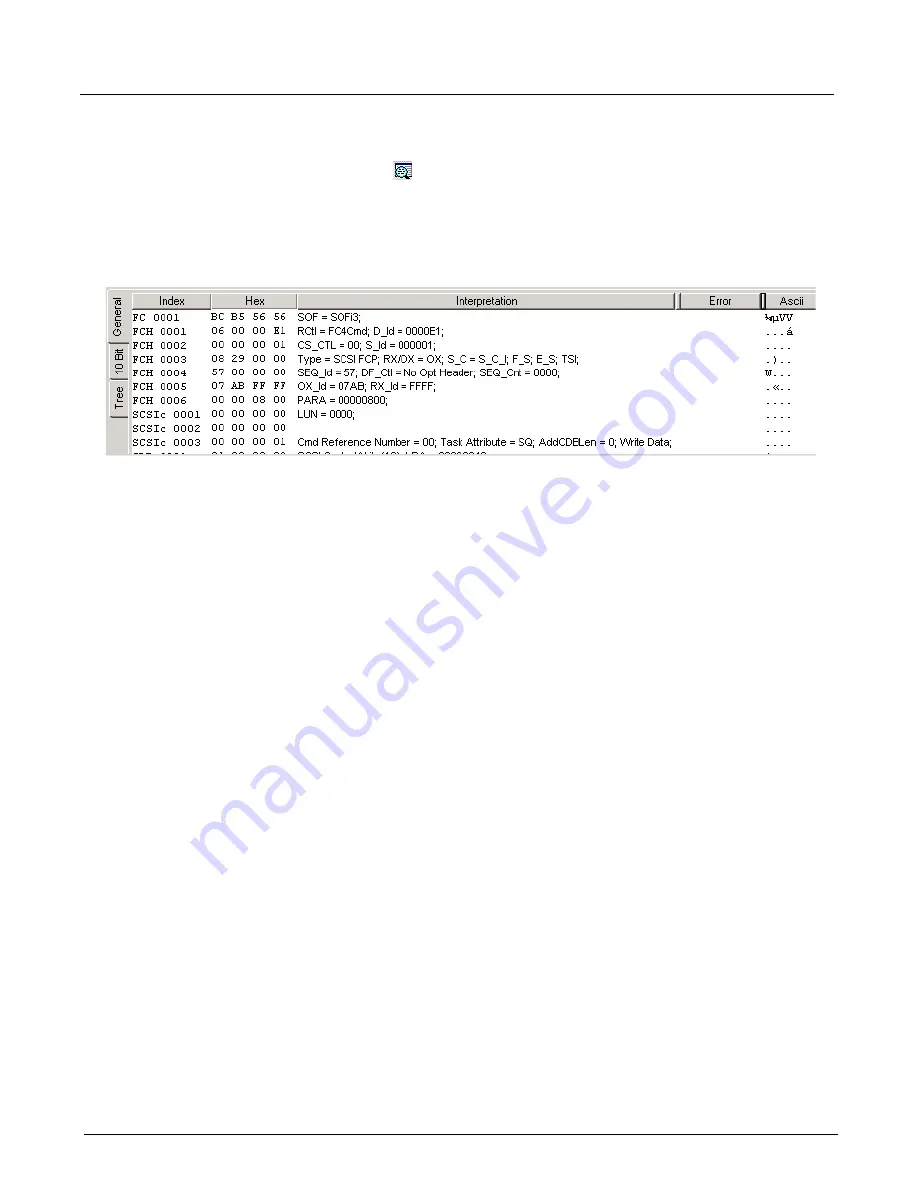
Chapter 14, Using the Secondary Panes in Xgig TraceView
Using the Details Pane
324
Xgig Analyzer User’s Guide
Using the Details Pane
Press the
Show Details Pane
button to toggle between show and hide of the Details Pane.
The
Inspector
tab is the default view. For SAS/SATA traffic, a
DWord
tab is also available in the
Details pane. For PCIe traffic, a
LaneView
tab is available in the Details pane. An example of the
Inspector
tab is shown below.
Figure 145: Inspector Tab
For traces containing SAS/SATA traffic, the Details Pane has two major tabs: the
Inspector
tab
and the
Dword
tab. See
for information on the
Dword
tab for SAS/
SATA. For traces that do not contain SAS/SATA traffic, no
Dword
tab is displayed. For traces
containing PCIe traffic, a
LaneView
for
information on the
LaneView
tab for PCIe. For traces containing no SAS/ SATA or PCIe traffic,
the Details Pane shows the
Inspector
tab only. The
Inspector
,
Dword
, and
LaneView
tabs are
sometimes referred to as “views”.
Inspector View
The
Inspector
view shows you a detailed interpretation of all the raw data of an event. It shows all
the data interpreted in the most detail possible with Xgig TraceView. You are always viewing a
single event from the spreadsheet display within the
Inspector
view. To change events, select a
new event in the spreadsheet display.
In the
Inspector
view, three different tabs are available for event data. Select the tab at the left to
change the view. If all three tabs are not visible, increase the size of the Details Pane to see all
three tabs. The three tabs are briefly described below.
For the PCIe protocol, the
Inspector
view displays the bytes for all the lanes, but it decodes only
one lane for ordered sets, the lane selected in TraceView’s toolbar. The decoded lane bytes are
black, while the undecoded lanes are gray. The
Inspector
view tabs show one byte per lane per
line for ordered sets and four bytes per line for DLLPs and TLPs.
Summary of Contents for Xgig
Page 1: ...Xgig Analyzer Version 7 3 User s Guide ...
Page 2: ......
Page 3: ...Viavi Solutions 1 844 GO VIAVI www viavisolutions com Xgig Analyzer Version 7 3 User s Guide ...
Page 6: ...Xgig Analyzer User s Guide Page iv Version 7 3 December 2015 ...
Page 7: ...v CONTENTS ...
Page 15: ...1 PART ONE Using Xgig Analyzer ...
Page 16: ...PART ONE Using Xgig Analyzer 2 Xgig Analyzer User s Guide ...
Page 27: ...13 PART TWO Using Xgig TraceControl ...
Page 28: ...PART TWO Using Xgig TraceControl 14 Xgig Analyzer User s Guide ...
Page 29: ...15 Chapter 2 About Xgig TraceControl In this chapter Introduction to TraceControl ...
Page 176: ...Chapter 6 Xgig TraceControl Hints and Tips Keyboard Shortcuts 162 Xgig Analyzer User s Guide ...
Page 177: ...163 PART THREE Using Xgig Performance Monitor ...
Page 178: ...PART THREE Using Xgig Performance Monitor 164 Xgig Analyzer User s Guide ...
Page 223: ...209 PART FOUR Using Xgig TraceView ...
Page 224: ...PART FOUR Using Xgig TraceView 210 Xgig Analyzer User s Guide ...
Page 225: ...211 Chapter 11 About Xgig TraceView In this chapter Introducing Xgig TraceView ...
Page 382: ...Chapter 15 Xgig TraceView Histograms Histogram Controls 368 Xgig Analyzer User s Guide ...
Page 383: ...369 Chapter 16 Xgig TraceView Template Editor In this chapter Using Template Editor ...
Page 437: ...423 PART FIVE Using Xgig Expert ...
Page 438: ...PART FIVE Using Xgig Expert 424 Xgig Analyzer User s Guide ...
Page 442: ...Chapter 21 Xgig Expert 428 Xgig Analyzer User s Guide Figure 194 Xgig Expert Graph View ...
Page 443: ...429 PART SIX Appendices ...
Page 444: ...PART SIX Appendices 430 Xgig Analyzer User s Guide ...
Page 454: ...Appendix C Protocol Display Color Coding 440 Xgig Analyzer User s Guide ...
Page 461: ...447 INDEX ...
Page 467: ......






























