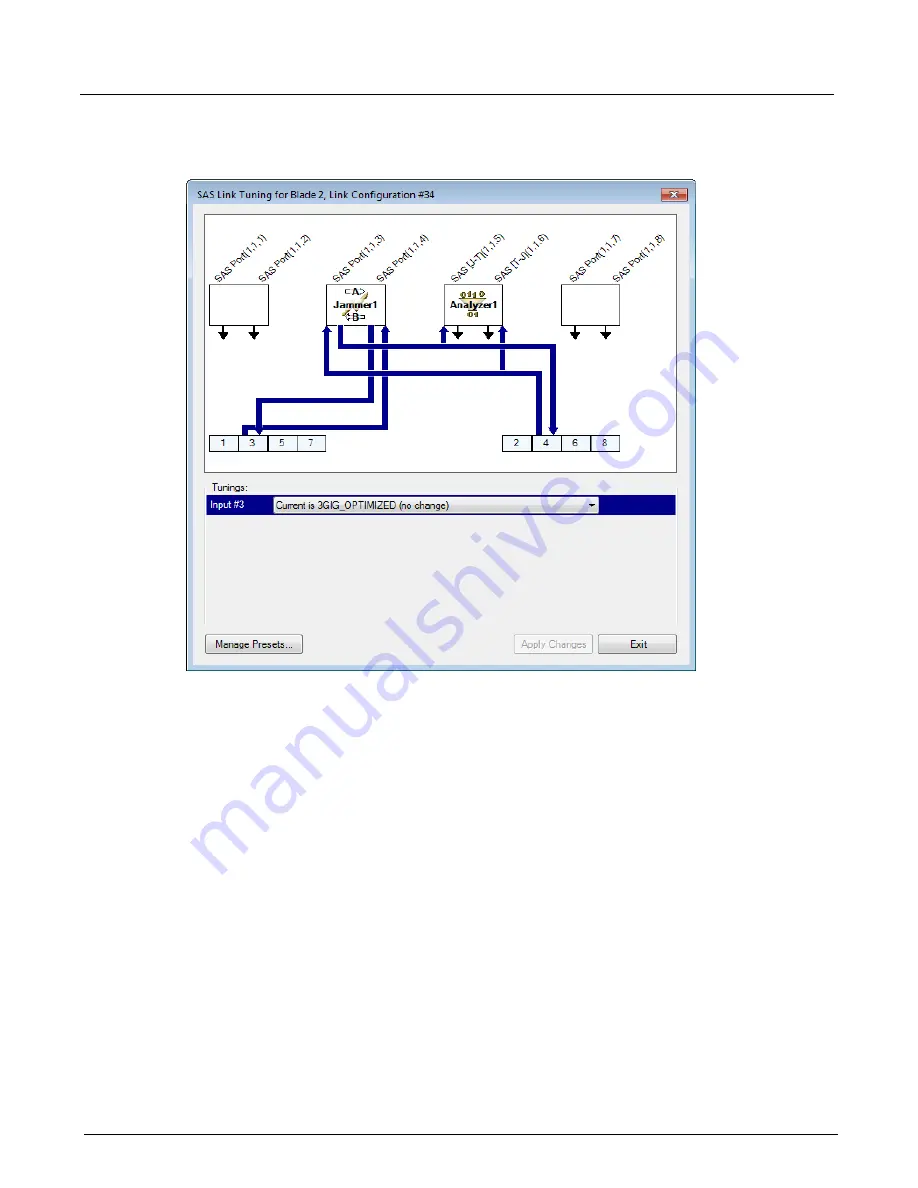
Chapter 3, Getting Started with Xgig TraceControl
Tuning for 12G SAS
62
Xgig Analyzer User’s Guide
The top portion of the
12G SAS Link Tuning
dialog displays the lane steering diagram for the
current link configuration. It is the same dialog as visible inside the Discovery dialog's Link
Configuration, except that the wire colors uniquely identify port groups.
Use the drop-down menu to select a tuning method. You can choose from the following options:
•
Auto-select the best preset
•
Auto-tune
•
Change to [preset name]
Auto-select the best preset
To automatically select the best preset, select
Auto-select the best preset
from the Tunings
drop-down menu. Then, click the
Apply Changes
button. The software selects the best preset
from the list of saved presets and applies that tuning preset to the hardware. This selection is based
on the preset with the lowest bit error rate (BER). When the preset selection is complete, a dialog
is displayed showing the selected preset.
The
Save
area is reserved for future use.
Click the
Back
button to close the dialog and returns to the
SAS Link Tuning
dialog where the
name of the preset selected is shown as the current tuning.
Click the
Exit
button to close the dialog and return to the
TraceControl
window.
Summary of Contents for Xgig
Page 1: ...Xgig Analyzer Version 7 3 User s Guide ...
Page 2: ......
Page 3: ...Viavi Solutions 1 844 GO VIAVI www viavisolutions com Xgig Analyzer Version 7 3 User s Guide ...
Page 6: ...Xgig Analyzer User s Guide Page iv Version 7 3 December 2015 ...
Page 7: ...v CONTENTS ...
Page 15: ...1 PART ONE Using Xgig Analyzer ...
Page 16: ...PART ONE Using Xgig Analyzer 2 Xgig Analyzer User s Guide ...
Page 27: ...13 PART TWO Using Xgig TraceControl ...
Page 28: ...PART TWO Using Xgig TraceControl 14 Xgig Analyzer User s Guide ...
Page 29: ...15 Chapter 2 About Xgig TraceControl In this chapter Introduction to TraceControl ...
Page 176: ...Chapter 6 Xgig TraceControl Hints and Tips Keyboard Shortcuts 162 Xgig Analyzer User s Guide ...
Page 177: ...163 PART THREE Using Xgig Performance Monitor ...
Page 178: ...PART THREE Using Xgig Performance Monitor 164 Xgig Analyzer User s Guide ...
Page 223: ...209 PART FOUR Using Xgig TraceView ...
Page 224: ...PART FOUR Using Xgig TraceView 210 Xgig Analyzer User s Guide ...
Page 225: ...211 Chapter 11 About Xgig TraceView In this chapter Introducing Xgig TraceView ...
Page 382: ...Chapter 15 Xgig TraceView Histograms Histogram Controls 368 Xgig Analyzer User s Guide ...
Page 383: ...369 Chapter 16 Xgig TraceView Template Editor In this chapter Using Template Editor ...
Page 437: ...423 PART FIVE Using Xgig Expert ...
Page 438: ...PART FIVE Using Xgig Expert 424 Xgig Analyzer User s Guide ...
Page 442: ...Chapter 21 Xgig Expert 428 Xgig Analyzer User s Guide Figure 194 Xgig Expert Graph View ...
Page 443: ...429 PART SIX Appendices ...
Page 444: ...PART SIX Appendices 430 Xgig Analyzer User s Guide ...
Page 454: ...Appendix C Protocol Display Color Coding 440 Xgig Analyzer User s Guide ...
Page 461: ...447 INDEX ...
Page 467: ......






























