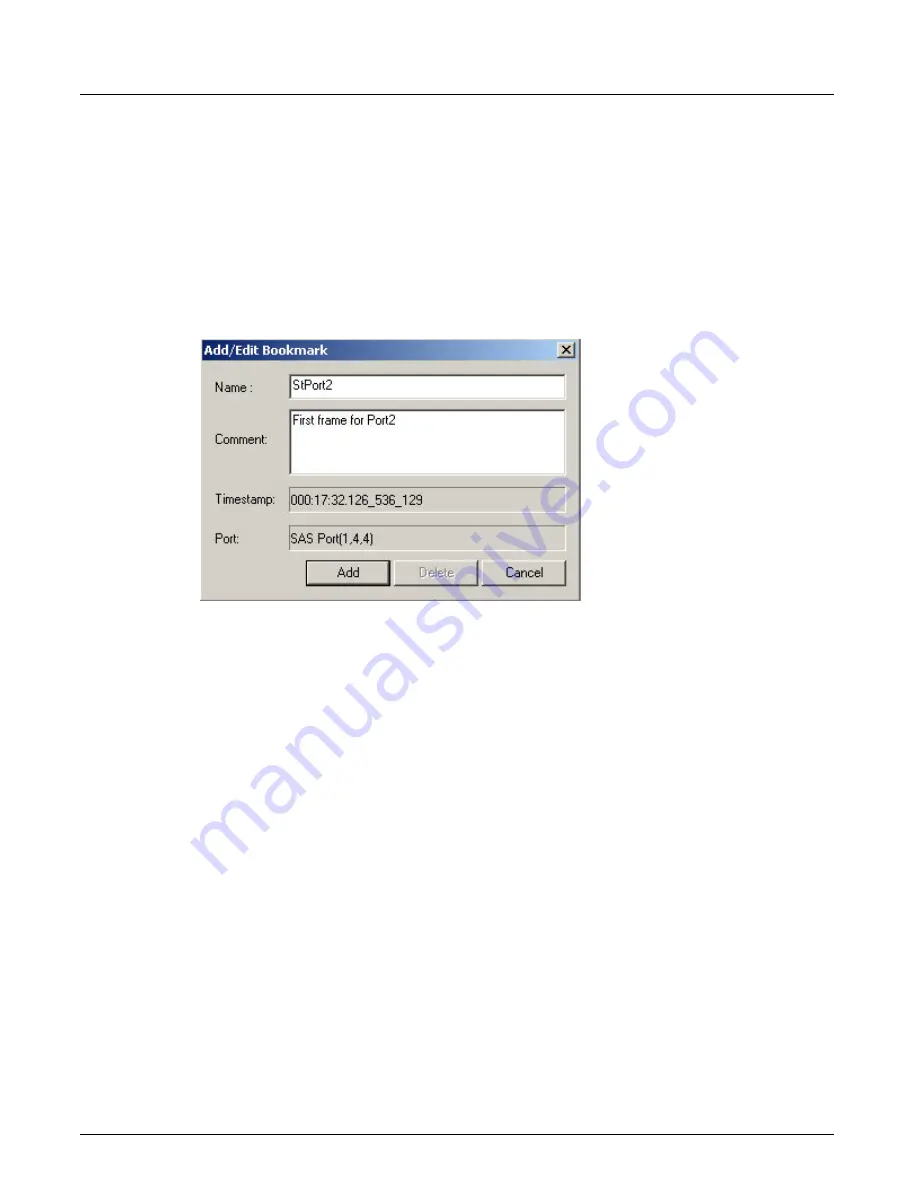
Navigating a Trace
Chapter 13, Configuring Xgig TraceView
Xgig Analyzer User’s Guide
249
Adding, Deleting, and Modifying Bookmarks in the Spreadsheet
To add a bookmark with comment:
1
Right-click in the
Bookmark
column in the event you wish to bookmark, and select
Bookmark Editor...
from the menu. The
Add/Edit Bookmark
dialog box appears.
2
Type the name of the bookmark, enter a descriptive comment in the
Comment
field, and press
Add
. The bookmark is added. The bookmark name will have a star at the end of its name in
the spreadsheet display if the bookmark has a comment.
Figure 110: Bookmark Editor Dialog
To add a bookmark (with no comment):
1
Select the event to bookmark and double-click in the
Bookmark
column. Or, select the
bookmark column with the right mouse button and select
Set Bookmark
. The cursor displays
in the
Bookmark
column.
2
Type the name of the bookmark. The bookmark is added.
To modify/delete a bookmark:
1
Right-click in the
Bookmark
column in the bookmarked event, and select
Bookmark Editor...
from the menu.
2
Retype the name of the bookmark, enter a descriptive comment in the
Comment
field, and
press
Change
. The bookmark is modified. To delete the bookmark, press
Delete
.
>> OR:
1
Double-click with the mouse on the bookmark name in the
Bookmark
column. Or, select the
bookmark column with the right mouse button and select
Set Bookmark
. The current contents
of the
Bookmark
column are highlighted.
2
Retype the name of the bookmark. To delete the bookmark, press the
Delete
key.
Go To Bookmark
This feature allows you to quickly go to a previously bookmarked timestamp in the trace by
selecting it from a Bookmark Event pull-down menu.
Summary of Contents for Xgig
Page 1: ...Xgig Analyzer Version 7 3 User s Guide ...
Page 2: ......
Page 3: ...Viavi Solutions 1 844 GO VIAVI www viavisolutions com Xgig Analyzer Version 7 3 User s Guide ...
Page 6: ...Xgig Analyzer User s Guide Page iv Version 7 3 December 2015 ...
Page 7: ...v CONTENTS ...
Page 15: ...1 PART ONE Using Xgig Analyzer ...
Page 16: ...PART ONE Using Xgig Analyzer 2 Xgig Analyzer User s Guide ...
Page 27: ...13 PART TWO Using Xgig TraceControl ...
Page 28: ...PART TWO Using Xgig TraceControl 14 Xgig Analyzer User s Guide ...
Page 29: ...15 Chapter 2 About Xgig TraceControl In this chapter Introduction to TraceControl ...
Page 176: ...Chapter 6 Xgig TraceControl Hints and Tips Keyboard Shortcuts 162 Xgig Analyzer User s Guide ...
Page 177: ...163 PART THREE Using Xgig Performance Monitor ...
Page 178: ...PART THREE Using Xgig Performance Monitor 164 Xgig Analyzer User s Guide ...
Page 223: ...209 PART FOUR Using Xgig TraceView ...
Page 224: ...PART FOUR Using Xgig TraceView 210 Xgig Analyzer User s Guide ...
Page 225: ...211 Chapter 11 About Xgig TraceView In this chapter Introducing Xgig TraceView ...
Page 382: ...Chapter 15 Xgig TraceView Histograms Histogram Controls 368 Xgig Analyzer User s Guide ...
Page 383: ...369 Chapter 16 Xgig TraceView Template Editor In this chapter Using Template Editor ...
Page 437: ...423 PART FIVE Using Xgig Expert ...
Page 438: ...PART FIVE Using Xgig Expert 424 Xgig Analyzer User s Guide ...
Page 442: ...Chapter 21 Xgig Expert 428 Xgig Analyzer User s Guide Figure 194 Xgig Expert Graph View ...
Page 443: ...429 PART SIX Appendices ...
Page 444: ...PART SIX Appendices 430 Xgig Analyzer User s Guide ...
Page 454: ...Appendix C Protocol Display Color Coding 440 Xgig Analyzer User s Guide ...
Page 461: ...447 INDEX ...
Page 467: ......






























