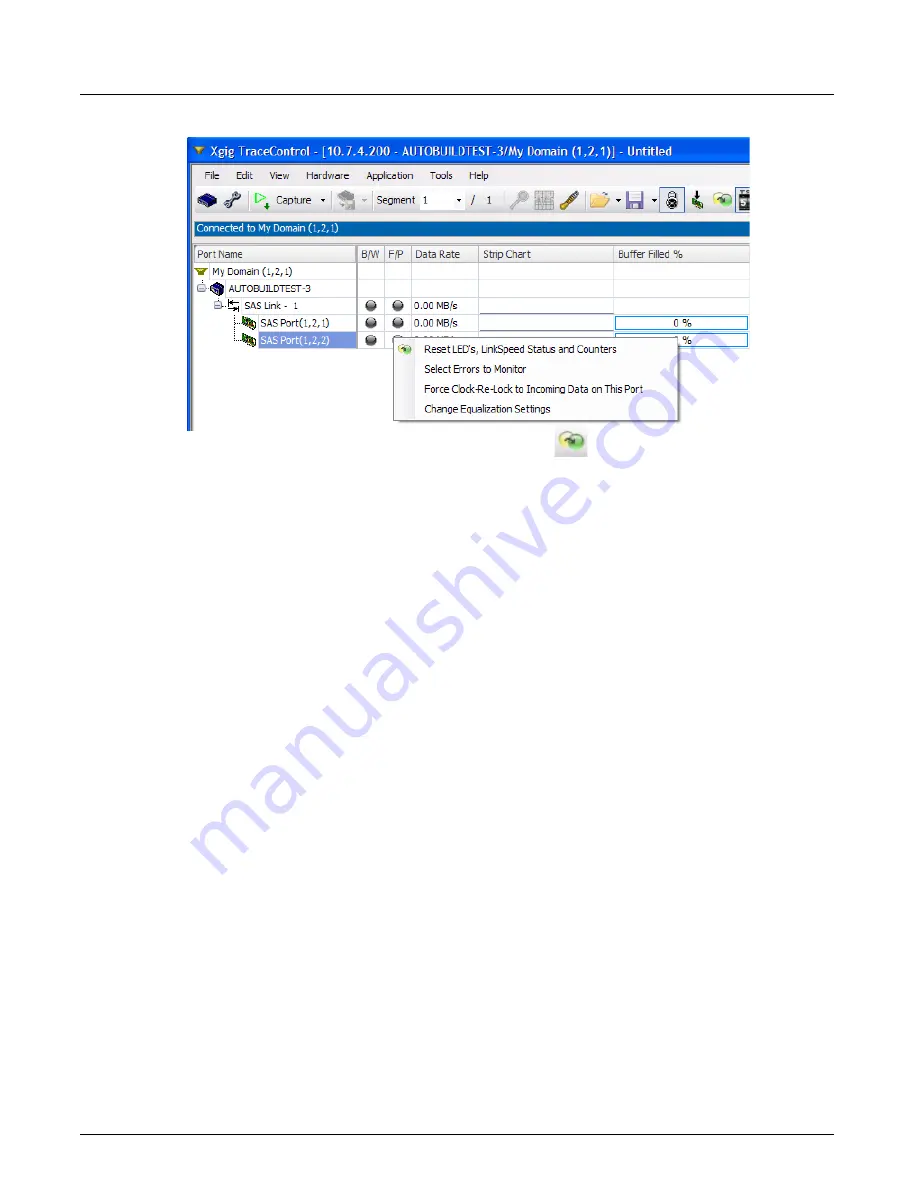
Launching Xgig TraceControl
Chapter 3, Getting Started with Xgig TraceControl
Xgig Analyzer User’s Guide
21
Figure 5: Options for Selecting Errors and Resetting Ports in Port Status View
•
Reset LED’s, Link Speed Status, and Counters
A reset clears all errors, resets the software LEDs in TraceControl for the ports, resets the Link
Speed Status, the counters, and the columns. You can also reset LEDs by using the button in
the toolbar shown above.
•
Select Errors to Monitor
This option brings up the dialog for configuring TraceControl options. The following tabs are
available for setting errors to monitor, the
Frame Errors
,
Phy Errors
,
PCIe Errors
, and
SAS/
SATA Errors
tabs. Select the errors to monitor from these tabs as described in
.
•
Force Clock Re-lock to Incoming Data on This Port
This option will only appear when an 8G blade FC port or 6G blade SAS/SATA port is
clicked. When the Clock Detection Recovery (CDR) loses its lock on the incoming data
signal, the link speed cell will turn red and display the message
CDR Loss of Lock
. This
menu item forces the re-locking of the clock to incoming data on the corresponding port. If the
ports are not locked or capturing, this menu will be grayed out.
For optical 8G blade FC ports, if this option fails to re-lock the signal, clean the fiber optic
connections and check the signal.
•
Change Equalization Settings
This option opens the Blade X Equalization Settings web page. You will be prompted to enter
the user name and password for the chassis web page. The default user name is
JDSU
and the
default password is
JDSUsnt
. If the defaults have been changed, check with your system
administrator for the correct user name and password. See
for more
information.
•
Tuning
This option is only available for 12G SAS blades. It allows you to tune ports manually using a
link tuning preset, find the best link tuning preset for ports, or automatically tune ports. See
“Tuning for 12G SAS” on page 61
for more information.
Data Rate
Gives the current data rate for each port.
Summary of Contents for Xgig
Page 1: ...Xgig Analyzer Version 7 3 User s Guide ...
Page 2: ......
Page 3: ...Viavi Solutions 1 844 GO VIAVI www viavisolutions com Xgig Analyzer Version 7 3 User s Guide ...
Page 6: ...Xgig Analyzer User s Guide Page iv Version 7 3 December 2015 ...
Page 7: ...v CONTENTS ...
Page 15: ...1 PART ONE Using Xgig Analyzer ...
Page 16: ...PART ONE Using Xgig Analyzer 2 Xgig Analyzer User s Guide ...
Page 27: ...13 PART TWO Using Xgig TraceControl ...
Page 28: ...PART TWO Using Xgig TraceControl 14 Xgig Analyzer User s Guide ...
Page 29: ...15 Chapter 2 About Xgig TraceControl In this chapter Introduction to TraceControl ...
Page 176: ...Chapter 6 Xgig TraceControl Hints and Tips Keyboard Shortcuts 162 Xgig Analyzer User s Guide ...
Page 177: ...163 PART THREE Using Xgig Performance Monitor ...
Page 178: ...PART THREE Using Xgig Performance Monitor 164 Xgig Analyzer User s Guide ...
Page 223: ...209 PART FOUR Using Xgig TraceView ...
Page 224: ...PART FOUR Using Xgig TraceView 210 Xgig Analyzer User s Guide ...
Page 225: ...211 Chapter 11 About Xgig TraceView In this chapter Introducing Xgig TraceView ...
Page 382: ...Chapter 15 Xgig TraceView Histograms Histogram Controls 368 Xgig Analyzer User s Guide ...
Page 383: ...369 Chapter 16 Xgig TraceView Template Editor In this chapter Using Template Editor ...
Page 437: ...423 PART FIVE Using Xgig Expert ...
Page 438: ...PART FIVE Using Xgig Expert 424 Xgig Analyzer User s Guide ...
Page 442: ...Chapter 21 Xgig Expert 428 Xgig Analyzer User s Guide Figure 194 Xgig Expert Graph View ...
Page 443: ...429 PART SIX Appendices ...
Page 444: ...PART SIX Appendices 430 Xgig Analyzer User s Guide ...
Page 454: ...Appendix C Protocol Display Color Coding 440 Xgig Analyzer User s Guide ...
Page 461: ...447 INDEX ...
Page 467: ......






























