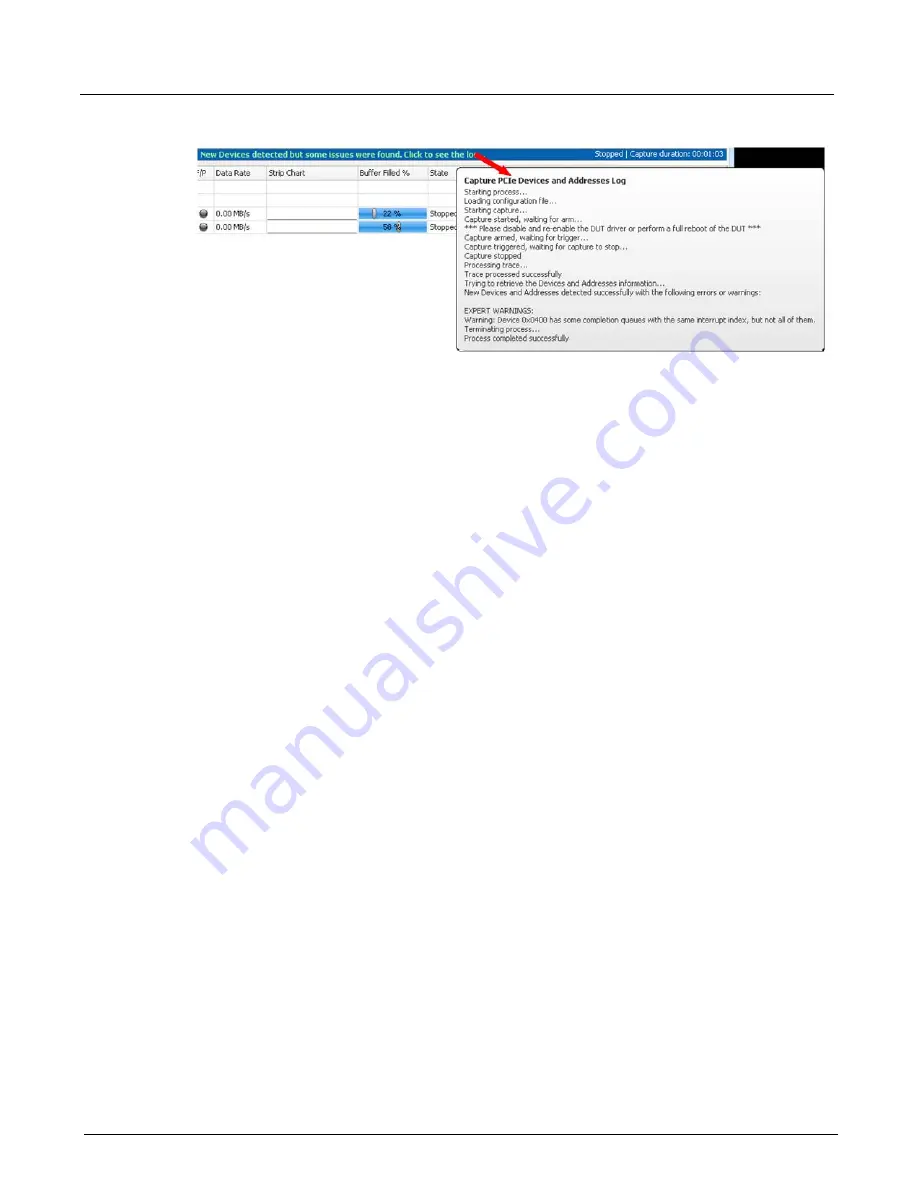
Chapter 4, Xgig TraceControl Capture Configuration
Configure Ports or Domains
88
Xgig Analyzer User’s Guide
Figure 41: Capture PCIe Devices and Addresses Log Screen
TraceControl Options
Select
Tools > Options
to bring up the dialog for configuring TraceControl options.
Dialog Box Options
The
Dialogs
tab is used to enable or disable the display of certain warning dialog boxes. Select
Always overwrite the hardware settings with the configuration
to use the port/domain
configuration regardless of the settings that already exist in the hardware.
If you do not check this box, you will receive a warning dialog box,
Configuration Mismatch
with Hardware Settings
, whenever the hardware link speed or signal regeneration settings for the
configuration do not match currently existing settings for the hardware. The dialog box gives you
the opportunity to use the settings already loaded to the hardware or verify that your link speed/
signal regeneration settings are correct. If you do not want to see this dialog to double-check your
settings, you can disable the dialog display.
Select
Enable configuration editing during capture
if you want to be able to modify
configuration files during capture. Note that this does not change the configuration for the capture.
When this option is checked, you can save the configuration you are editing during a capture.
Select
Include non-overlapped data in saved trace
to enable saving non-overlapped data. Once
turned on, this setting will be in effect until explicitly turned off. By default, this checkbox is
unchecked.
Frame Errors
Select the
Frame Errors
tab from the
Options
dialog box to select the specific frame errors to be
monitored by Port Status View LEDs. Jabbers, Fragmented Frames, and FCoE Embedded CRC
errors will be gray if no Gigabit Ethernet port is being monitored.
Check the box for all error types to be included. Unselected error types are not used in determining
the value of status LEDs for a port. See
“Frame Errors Tab” on page 184
for a description of all
Frame Errors.
Summary of Contents for Xgig
Page 1: ...Xgig Analyzer Version 7 3 User s Guide ...
Page 2: ......
Page 3: ...Viavi Solutions 1 844 GO VIAVI www viavisolutions com Xgig Analyzer Version 7 3 User s Guide ...
Page 6: ...Xgig Analyzer User s Guide Page iv Version 7 3 December 2015 ...
Page 7: ...v CONTENTS ...
Page 15: ...1 PART ONE Using Xgig Analyzer ...
Page 16: ...PART ONE Using Xgig Analyzer 2 Xgig Analyzer User s Guide ...
Page 27: ...13 PART TWO Using Xgig TraceControl ...
Page 28: ...PART TWO Using Xgig TraceControl 14 Xgig Analyzer User s Guide ...
Page 29: ...15 Chapter 2 About Xgig TraceControl In this chapter Introduction to TraceControl ...
Page 176: ...Chapter 6 Xgig TraceControl Hints and Tips Keyboard Shortcuts 162 Xgig Analyzer User s Guide ...
Page 177: ...163 PART THREE Using Xgig Performance Monitor ...
Page 178: ...PART THREE Using Xgig Performance Monitor 164 Xgig Analyzer User s Guide ...
Page 223: ...209 PART FOUR Using Xgig TraceView ...
Page 224: ...PART FOUR Using Xgig TraceView 210 Xgig Analyzer User s Guide ...
Page 225: ...211 Chapter 11 About Xgig TraceView In this chapter Introducing Xgig TraceView ...
Page 382: ...Chapter 15 Xgig TraceView Histograms Histogram Controls 368 Xgig Analyzer User s Guide ...
Page 383: ...369 Chapter 16 Xgig TraceView Template Editor In this chapter Using Template Editor ...
Page 437: ...423 PART FIVE Using Xgig Expert ...
Page 438: ...PART FIVE Using Xgig Expert 424 Xgig Analyzer User s Guide ...
Page 442: ...Chapter 21 Xgig Expert 428 Xgig Analyzer User s Guide Figure 194 Xgig Expert Graph View ...
Page 443: ...429 PART SIX Appendices ...
Page 444: ...PART SIX Appendices 430 Xgig Analyzer User s Guide ...
Page 454: ...Appendix C Protocol Display Color Coding 440 Xgig Analyzer User s Guide ...
Page 461: ...447 INDEX ...
Page 467: ......






























