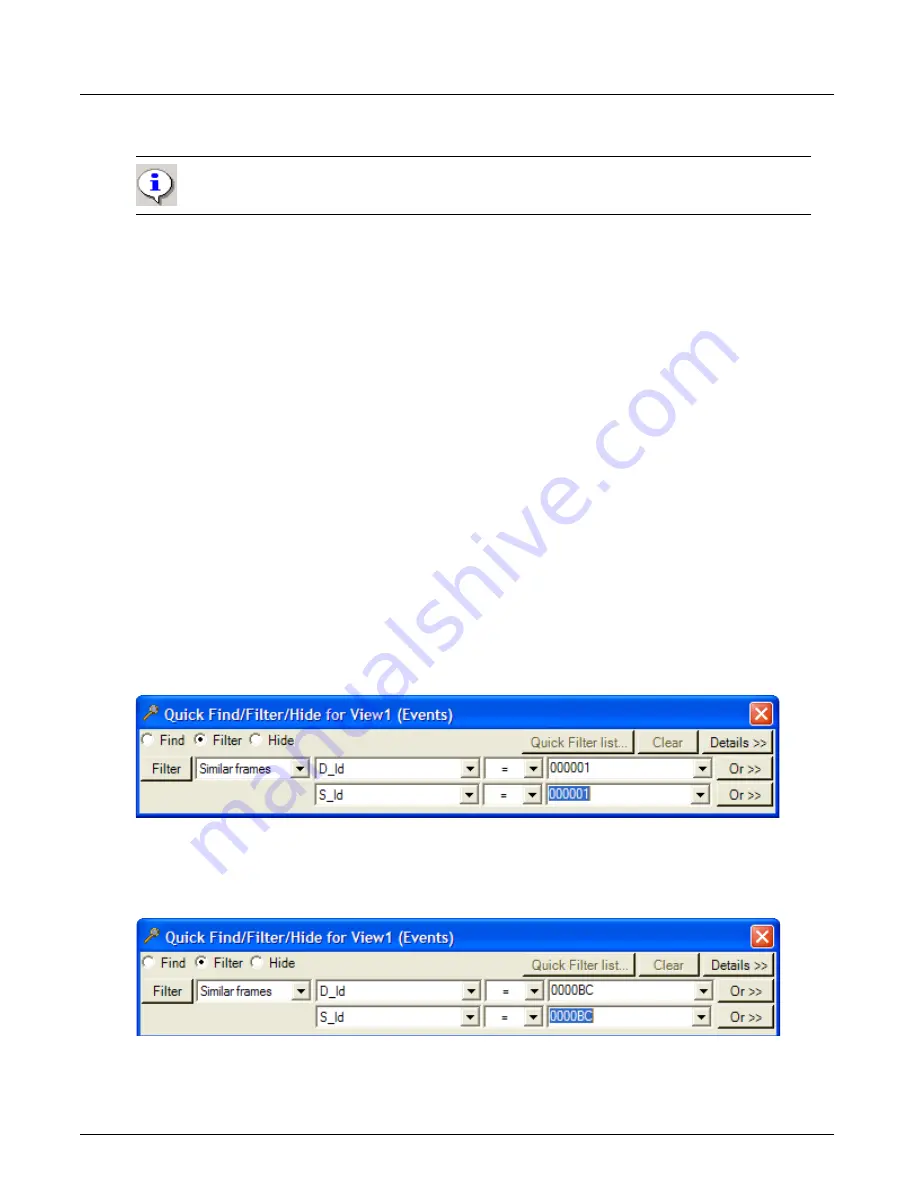
Filter And Hide
Chapter 13, Configuring Xgig TraceView
Xgig Analyzer User’s Guide
253
•
Decoded string
Advanced Quick Filter
You can use Quick Filter to set up more elaborate filtering operations. You can change the type of
field, the logical operator, or the value of the field.
For columns containing numerical data, the
Quick Filter
feature can also be used with the logical
operators
equal to
(=),
not equal to
(!=),
(&) and, less than
(<),
greater than
(>),
Match if the value
is anyone in the comma-separated list (in), Do not match if the value is anyone in the
comma-separated list (! in), Match if the value is within the dash-separated range X-Y specified
(where X and Y are included in the comparison) (range),
and
Do not match if the value is within
the dash-separated range X-Y specified (!range).
You can also use the
Or>>
button to add an additional condition to your Quick Filter. Using the
Or>>
button to add another condition means that Events containing either condition will be
displayed. Use the pull-down menus to select the field and the value of the field for the second
Quick Filter. You can also use the
Quick Filter list...
button to select another Quick Filter to OR
conditions together.
Filter Source/Destination Addresses
When you double-click in a cell under the
Source
or
Destination
column, the
Quick Find/Filter/
Hide
dialog comes up with a combination of the
Source
OR
Destination
column automatically.
For example, if you double-click in the
Destination
column on a Fibre Channel frame, the
Quick
Find/Filter/Hide
dialog comes up as follows:
Filtering using such criterion allows you to quickly isolate all conversations to and from one host
with ID 000001. Repeating this step with another host will result in filtering on all conversations
between 2 hosts. In the example below, the result has been filtered a 2nd time with the ID =
0000BC. This results in filtering on all conversations between 000001 and 0000BC:
Important:
The
EBCDIC string
method is only available if you have upgraded your Xgig
Chassis server software to version 3.2.
Summary of Contents for Xgig
Page 1: ...Xgig Analyzer Version 7 3 User s Guide ...
Page 2: ......
Page 3: ...Viavi Solutions 1 844 GO VIAVI www viavisolutions com Xgig Analyzer Version 7 3 User s Guide ...
Page 6: ...Xgig Analyzer User s Guide Page iv Version 7 3 December 2015 ...
Page 7: ...v CONTENTS ...
Page 15: ...1 PART ONE Using Xgig Analyzer ...
Page 16: ...PART ONE Using Xgig Analyzer 2 Xgig Analyzer User s Guide ...
Page 27: ...13 PART TWO Using Xgig TraceControl ...
Page 28: ...PART TWO Using Xgig TraceControl 14 Xgig Analyzer User s Guide ...
Page 29: ...15 Chapter 2 About Xgig TraceControl In this chapter Introduction to TraceControl ...
Page 176: ...Chapter 6 Xgig TraceControl Hints and Tips Keyboard Shortcuts 162 Xgig Analyzer User s Guide ...
Page 177: ...163 PART THREE Using Xgig Performance Monitor ...
Page 178: ...PART THREE Using Xgig Performance Monitor 164 Xgig Analyzer User s Guide ...
Page 223: ...209 PART FOUR Using Xgig TraceView ...
Page 224: ...PART FOUR Using Xgig TraceView 210 Xgig Analyzer User s Guide ...
Page 225: ...211 Chapter 11 About Xgig TraceView In this chapter Introducing Xgig TraceView ...
Page 382: ...Chapter 15 Xgig TraceView Histograms Histogram Controls 368 Xgig Analyzer User s Guide ...
Page 383: ...369 Chapter 16 Xgig TraceView Template Editor In this chapter Using Template Editor ...
Page 437: ...423 PART FIVE Using Xgig Expert ...
Page 438: ...PART FIVE Using Xgig Expert 424 Xgig Analyzer User s Guide ...
Page 442: ...Chapter 21 Xgig Expert 428 Xgig Analyzer User s Guide Figure 194 Xgig Expert Graph View ...
Page 443: ...429 PART SIX Appendices ...
Page 444: ...PART SIX Appendices 430 Xgig Analyzer User s Guide ...
Page 454: ...Appendix C Protocol Display Color Coding 440 Xgig Analyzer User s Guide ...
Page 461: ...447 INDEX ...
Page 467: ......






























