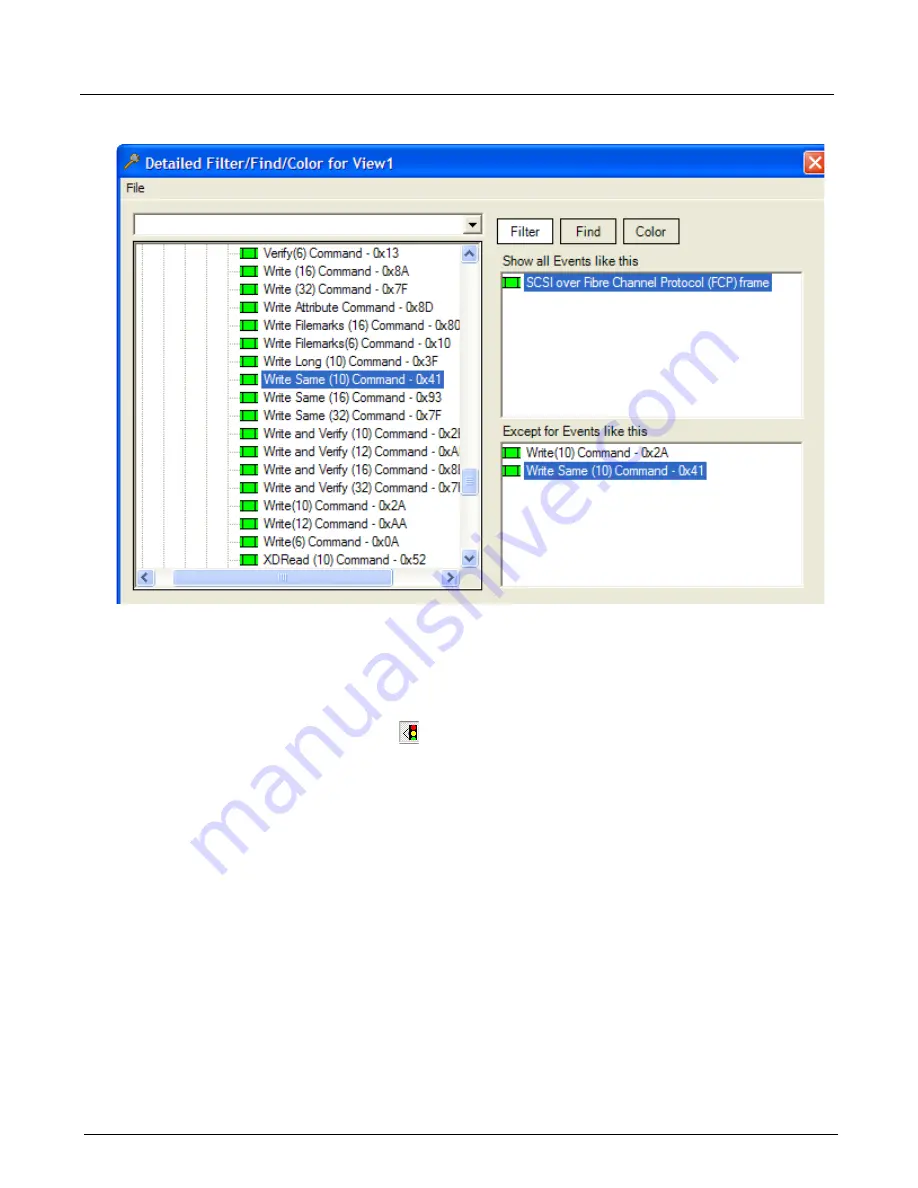
Chapter 13, Configuring Xgig TraceView
Filter And Hide
260
Xgig Analyzer User’s Guide
Figure 116: Filter Using the Filters Tab
Ordered Sets
Ordered sets, called primitives in SAS/SATA, are units of traffic that are used to manage or control
a particular protocol and encapsulate data into frames.
Press the
Show Ordered Sets
button to toggle between showing and hiding ordered sets.
Hiding ordered sets can narrow your data display when you only need to look at frames or packets.
For example, when you hide this information in Fibre Channel, all you see are frames.
TraceView handles the display of ordered sets in different ways depending on the settings
described in this section. For example, certain types of ordered sets may be hidden. This can make
it easier to view important trace events. Another feature that helps focus the display is that
consecutive, equal ordered sets are represented in one row with a repeat count.
You can refine the display to show all ordered sets, show only ordered sets that are communication
oriented, or show only acknowledgment and error ordered sets, or hide all ordered sets. Select the
type of ordered sets you want to view from the drop-down menu next to the
Show Ordered Sets
button, or deselect the button to hide all ordered sets.
If you set the option to
Show All Ordered Sets
(default value for all except PCIe traces), all the
ordered set primitives are displayed. The display/hide of primitives works by toggling the button.
When you select the button, all primitives will display. When you de-select the button, only frames
will display. Note that certain primitives never display in the TraceView main grid. See the
information below for the primitives that do not display for each protocol.
Summary of Contents for Xgig
Page 1: ...Xgig Analyzer Version 7 3 User s Guide ...
Page 2: ......
Page 3: ...Viavi Solutions 1 844 GO VIAVI www viavisolutions com Xgig Analyzer Version 7 3 User s Guide ...
Page 6: ...Xgig Analyzer User s Guide Page iv Version 7 3 December 2015 ...
Page 7: ...v CONTENTS ...
Page 15: ...1 PART ONE Using Xgig Analyzer ...
Page 16: ...PART ONE Using Xgig Analyzer 2 Xgig Analyzer User s Guide ...
Page 27: ...13 PART TWO Using Xgig TraceControl ...
Page 28: ...PART TWO Using Xgig TraceControl 14 Xgig Analyzer User s Guide ...
Page 29: ...15 Chapter 2 About Xgig TraceControl In this chapter Introduction to TraceControl ...
Page 176: ...Chapter 6 Xgig TraceControl Hints and Tips Keyboard Shortcuts 162 Xgig Analyzer User s Guide ...
Page 177: ...163 PART THREE Using Xgig Performance Monitor ...
Page 178: ...PART THREE Using Xgig Performance Monitor 164 Xgig Analyzer User s Guide ...
Page 223: ...209 PART FOUR Using Xgig TraceView ...
Page 224: ...PART FOUR Using Xgig TraceView 210 Xgig Analyzer User s Guide ...
Page 225: ...211 Chapter 11 About Xgig TraceView In this chapter Introducing Xgig TraceView ...
Page 382: ...Chapter 15 Xgig TraceView Histograms Histogram Controls 368 Xgig Analyzer User s Guide ...
Page 383: ...369 Chapter 16 Xgig TraceView Template Editor In this chapter Using Template Editor ...
Page 437: ...423 PART FIVE Using Xgig Expert ...
Page 438: ...PART FIVE Using Xgig Expert 424 Xgig Analyzer User s Guide ...
Page 442: ...Chapter 21 Xgig Expert 428 Xgig Analyzer User s Guide Figure 194 Xgig Expert Graph View ...
Page 443: ...429 PART SIX Appendices ...
Page 444: ...PART SIX Appendices 430 Xgig Analyzer User s Guide ...
Page 454: ...Appendix C Protocol Display Color Coding 440 Xgig Analyzer User s Guide ...
Page 461: ...447 INDEX ...
Page 467: ......






























