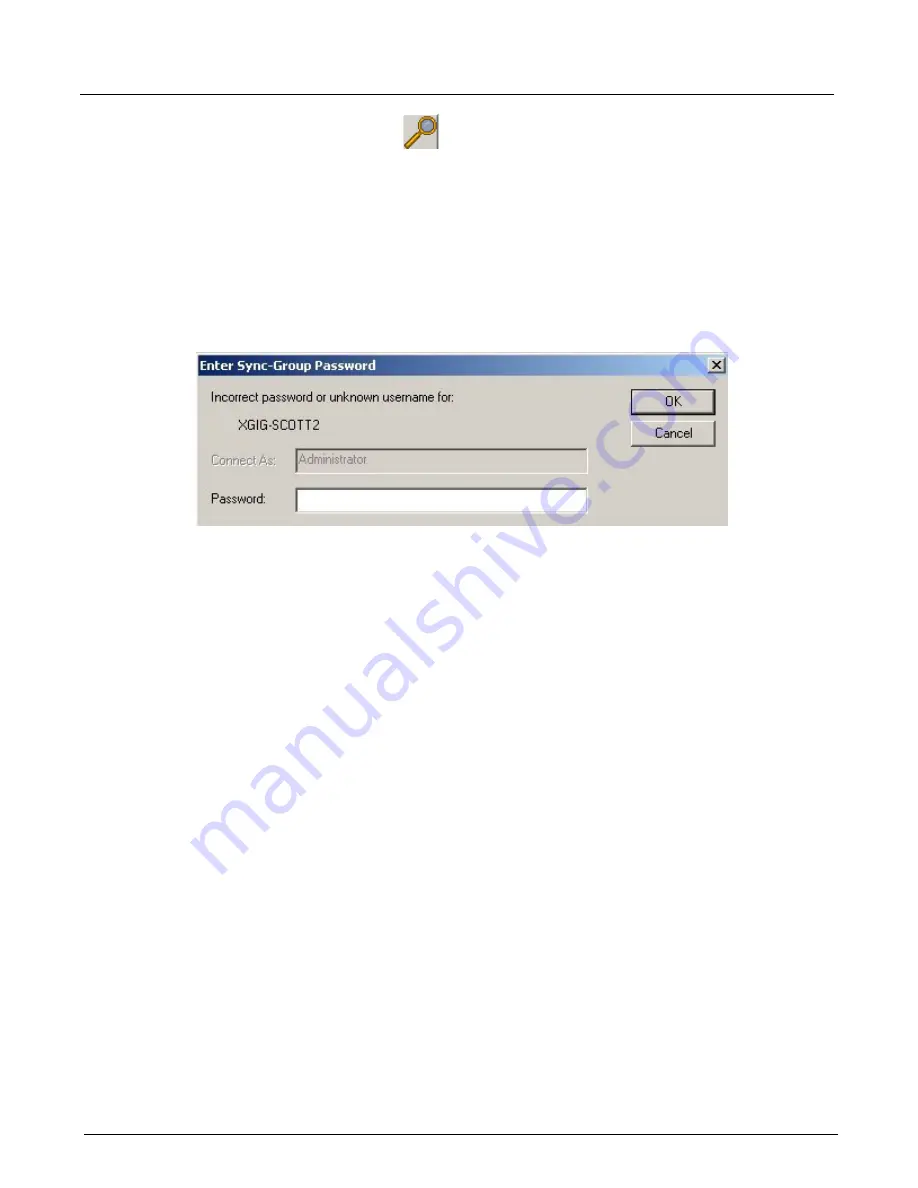
Chapter 12, Getting Started with Xgig TraceView
Launching Xgig TraceView
214
Xgig Analyzer User’s Guide
Launching Xgig TraceView
Secure Login for Xgig Chassis
Xgig chassis may be password protected to prevent access by unauthorized users. Password
protection is set through the Xgig Web Utility for each Xgig chassis. If the Xgig chassis you are
attempting to access is password protected, you are required to provide the password. The
following login screen will appear. Enter the password to continue; the account name is always
Administrator.
Figure 93: Xgig Analyzer Login
Login is only required once from any of the Xgig Analyzer applications or Xgig Maestro running
on the same Xgig Analyzer PC client machine. For example, if you login through TraceControl,
you will not be asked for the password again when you access the same Xgig chassis Sync Group
through Xgig TraceView. To make sure you are completely logged off from all Xgig chassis, you
must close all Xgig applications.
For login, the settings of a master chassis in a Sync Group prevail for all chassis in the Sync
Group. If the master has authentication turned off and a slave(s) has authentication turned on, then
the Sync Group as a whole has authentication turned off. The settings for the master chassis also
prevail for the password; the password of the master chassis will be the password of any attached
slave. See
“Xgig Blade and Port Numbering” on page 45
and the
Xgig Family Hardware Guide
,
the
Xgig5000 Family Hardware Guide,
or the
Xgig1000 Hardware Guide
for more information on
master, slaves, and Sync Groups.
Launching the TraceView Application
Launch TraceView by pressing the
TraceView
icon on the desktop or by pressing the same icon in
TraceControl. If you start TraceView from TraceControl and TraceControl has been used to
capture traffic, the current contents of the analyzer devices will display in TraceView when you
start the program. You can select
Open Domain...
from the
File
menu to select a domain of
hardware ports and view the data in hardware buffers.
If you are using TraceView independently from TraceControl, select
Open File...
from the
File
menu to select the trace file you want to analyze.
Summary of Contents for Xgig
Page 1: ...Xgig Analyzer Version 7 3 User s Guide ...
Page 2: ......
Page 3: ...Viavi Solutions 1 844 GO VIAVI www viavisolutions com Xgig Analyzer Version 7 3 User s Guide ...
Page 6: ...Xgig Analyzer User s Guide Page iv Version 7 3 December 2015 ...
Page 7: ...v CONTENTS ...
Page 15: ...1 PART ONE Using Xgig Analyzer ...
Page 16: ...PART ONE Using Xgig Analyzer 2 Xgig Analyzer User s Guide ...
Page 27: ...13 PART TWO Using Xgig TraceControl ...
Page 28: ...PART TWO Using Xgig TraceControl 14 Xgig Analyzer User s Guide ...
Page 29: ...15 Chapter 2 About Xgig TraceControl In this chapter Introduction to TraceControl ...
Page 176: ...Chapter 6 Xgig TraceControl Hints and Tips Keyboard Shortcuts 162 Xgig Analyzer User s Guide ...
Page 177: ...163 PART THREE Using Xgig Performance Monitor ...
Page 178: ...PART THREE Using Xgig Performance Monitor 164 Xgig Analyzer User s Guide ...
Page 223: ...209 PART FOUR Using Xgig TraceView ...
Page 224: ...PART FOUR Using Xgig TraceView 210 Xgig Analyzer User s Guide ...
Page 225: ...211 Chapter 11 About Xgig TraceView In this chapter Introducing Xgig TraceView ...
Page 382: ...Chapter 15 Xgig TraceView Histograms Histogram Controls 368 Xgig Analyzer User s Guide ...
Page 383: ...369 Chapter 16 Xgig TraceView Template Editor In this chapter Using Template Editor ...
Page 437: ...423 PART FIVE Using Xgig Expert ...
Page 438: ...PART FIVE Using Xgig Expert 424 Xgig Analyzer User s Guide ...
Page 442: ...Chapter 21 Xgig Expert 428 Xgig Analyzer User s Guide Figure 194 Xgig Expert Graph View ...
Page 443: ...429 PART SIX Appendices ...
Page 444: ...PART SIX Appendices 430 Xgig Analyzer User s Guide ...
Page 454: ...Appendix C Protocol Display Color Coding 440 Xgig Analyzer User s Guide ...
Page 461: ...447 INDEX ...
Page 467: ......






























