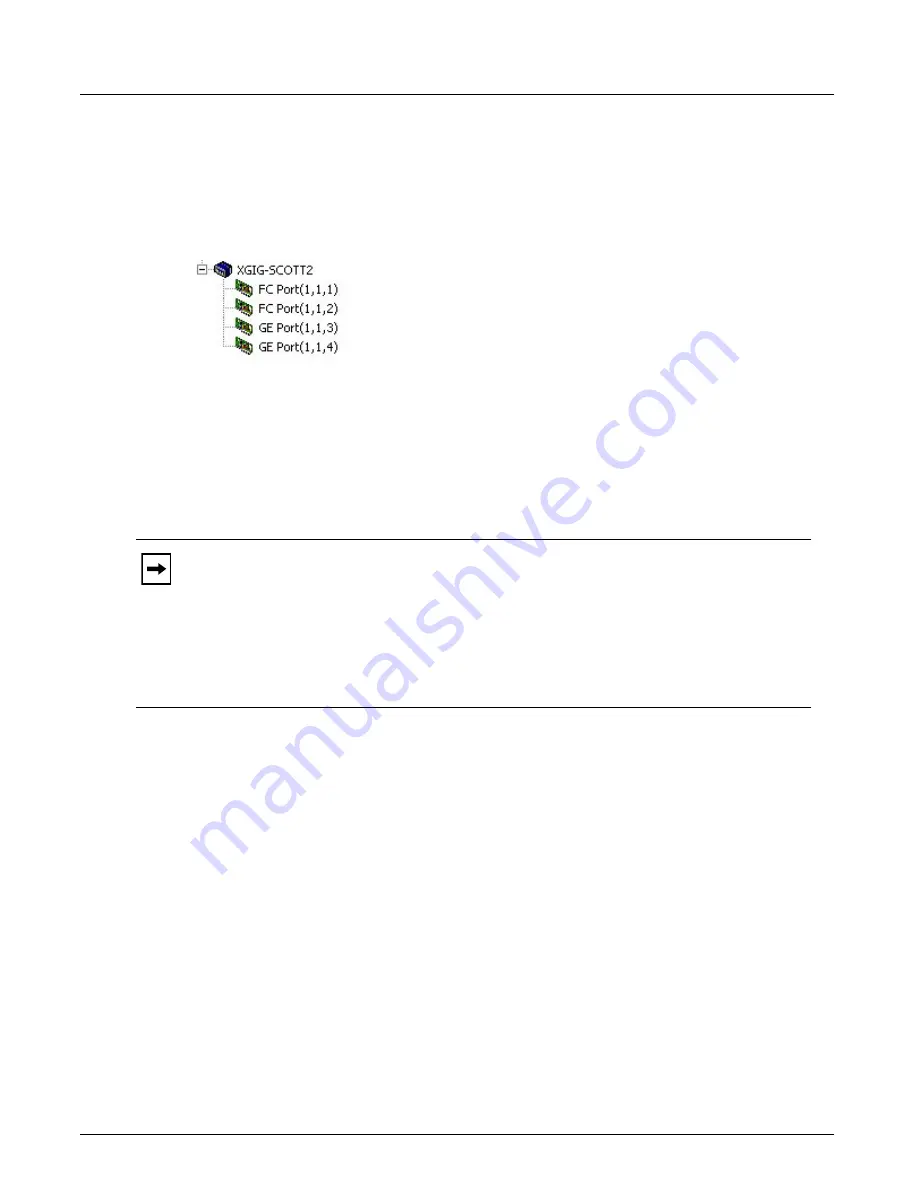
Capture and Trigger Setup
Chapter 4, Xgig TraceControl Capture Configuration
Xgig Analyzer User’s Guide
133
Triggering with Mixed Ports
When any one of the conditions specified in the
Wait For Any Of These/And NOT These
panes
of a transition to trigger is encountered in the data stream, the analyzer triggers all ports in the
domain and continues capture until the Post Trigger Fill is complete.
Figure 60: Mixed Ports in a Domain
An example is a mixed port domain where the FC ports in one port pair are configured with a
trigger. When the trigger condition is encountered in the FC port-pair, all ports in the domain
capture until the buffer post-fill operation is complete regardless of their protocol.
Ports are configured by state machine. You can apply the configuration of the current state
machine to all state machines for that protocol and blade type by clicking the
Apply to All Port
Pairs
button in the
Capture and Trigger Setup
tab.
To define values for a setting for the ports in link or domain simultaneously, select the link or
domain field for that setting (column) in the
General Settings
tab of the Configuration Editor, and
choose the value. That value is now applied to all applicable ports for that field. Fields for ports for
which the value does not apply are grayed out. For example, in a mixed port domain of FC and GE
ports, the Scrambling setting only applies to the FC ports, and the GE ports in that column are
grayed out. See
Note:
The only protocols that allow a state machine to be applied to blades of another type
are FC and SAS/SATA. 2G, 4G, or 8G FC configurations can be applied to one another’s state
machines. 2G, 4G, or 8G FC configurations can be applied to a 16G FC state machine, but a
16G FC configuration cannot be applied to other FC state machines. 10G FC cannot be
applied to an FC blade of another speed.
3G SAS configurations can be applied to 6G and 12G SAS/SATA state machines, but 6G and
12G SAS/SATA configurations cannot be applied to a 3G SAS/SATA state machine.
Summary of Contents for Xgig
Page 1: ...Xgig Analyzer Version 7 3 User s Guide ...
Page 2: ......
Page 3: ...Viavi Solutions 1 844 GO VIAVI www viavisolutions com Xgig Analyzer Version 7 3 User s Guide ...
Page 6: ...Xgig Analyzer User s Guide Page iv Version 7 3 December 2015 ...
Page 7: ...v CONTENTS ...
Page 15: ...1 PART ONE Using Xgig Analyzer ...
Page 16: ...PART ONE Using Xgig Analyzer 2 Xgig Analyzer User s Guide ...
Page 27: ...13 PART TWO Using Xgig TraceControl ...
Page 28: ...PART TWO Using Xgig TraceControl 14 Xgig Analyzer User s Guide ...
Page 29: ...15 Chapter 2 About Xgig TraceControl In this chapter Introduction to TraceControl ...
Page 176: ...Chapter 6 Xgig TraceControl Hints and Tips Keyboard Shortcuts 162 Xgig Analyzer User s Guide ...
Page 177: ...163 PART THREE Using Xgig Performance Monitor ...
Page 178: ...PART THREE Using Xgig Performance Monitor 164 Xgig Analyzer User s Guide ...
Page 223: ...209 PART FOUR Using Xgig TraceView ...
Page 224: ...PART FOUR Using Xgig TraceView 210 Xgig Analyzer User s Guide ...
Page 225: ...211 Chapter 11 About Xgig TraceView In this chapter Introducing Xgig TraceView ...
Page 382: ...Chapter 15 Xgig TraceView Histograms Histogram Controls 368 Xgig Analyzer User s Guide ...
Page 383: ...369 Chapter 16 Xgig TraceView Template Editor In this chapter Using Template Editor ...
Page 437: ...423 PART FIVE Using Xgig Expert ...
Page 438: ...PART FIVE Using Xgig Expert 424 Xgig Analyzer User s Guide ...
Page 442: ...Chapter 21 Xgig Expert 428 Xgig Analyzer User s Guide Figure 194 Xgig Expert Graph View ...
Page 443: ...429 PART SIX Appendices ...
Page 444: ...PART SIX Appendices 430 Xgig Analyzer User s Guide ...
Page 454: ...Appendix C Protocol Display Color Coding 440 Xgig Analyzer User s Guide ...
Page 461: ...447 INDEX ...
Page 467: ......






























