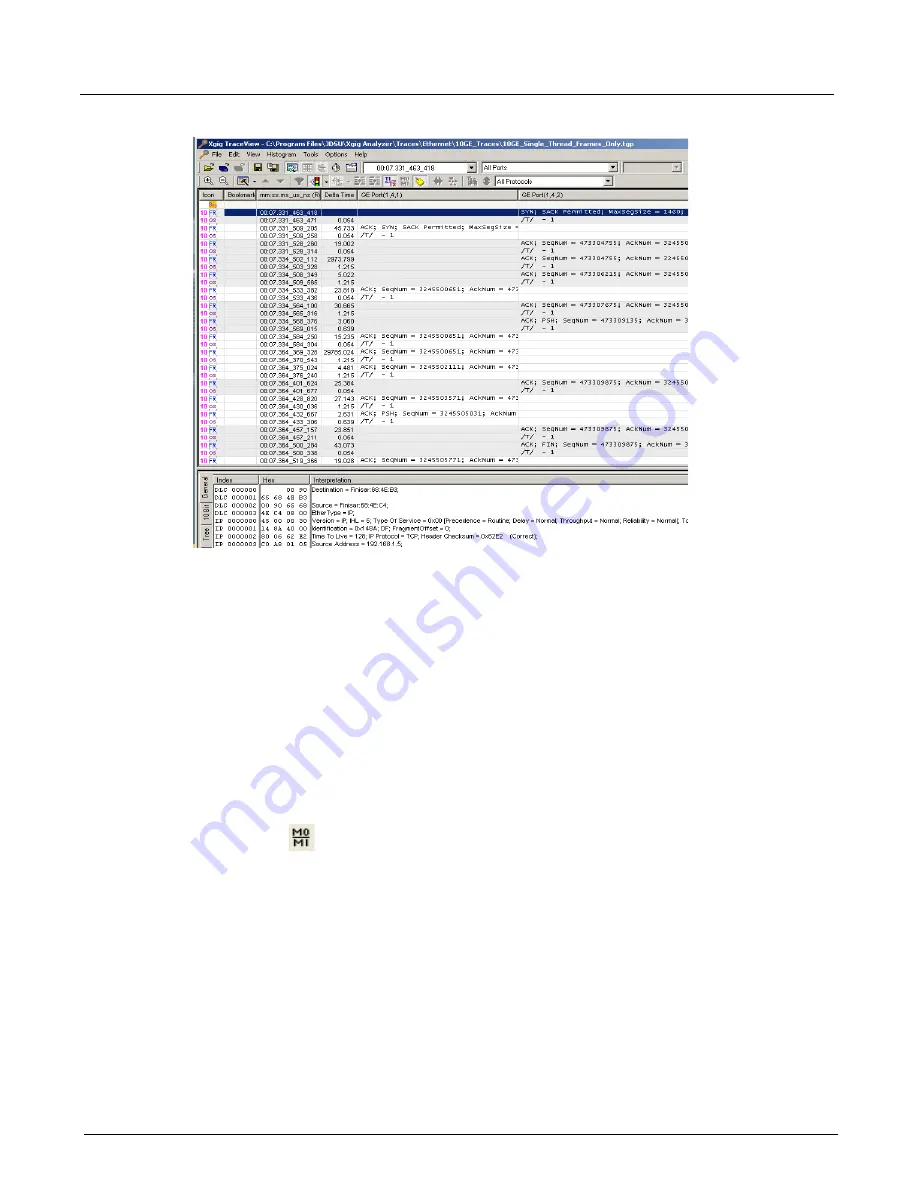
Chapter 13, Configuring Xgig TraceView
TraceView Configuration
230
Xgig Analyzer User’s Guide
Figure 100: Ports Side-by-Side View
Multiplexed Ports in Port Side-by-Side View
In a Port Side-By-Side configuration, logical links within a multiplexed SAS/SATA port are
displayed separately as a unique column. A multiplexed port displays as two columns, one for
each logical link in the traffic. Multiplexed links display with a “
- 0
” and a “
- 1
” after the Xgig port
name to identify the two logical links within the single port. For example,
SAS Port (1,2,1) - 0
and
SAS Port (1,2,1) - 1
indicate the two logical links passing through a single physical port (port 1 on
blade 2).
See Figure 101 for an example of Port Side-By-Side configuration of multiplexed ports. In the
example, assume the multiplexed traffic is on the first and second port on the second blade. The
columns
SAS Port (1,2,1) - 0
and
SAS Port (1,2,2) - 0
show traffic for one of the logical links and
SAS Port (1,2,1) - 1
and
SAS Port (1,2,2) - 1
for the other logical link.
Use the MUX
button to toggle Port Side-by-Side view between viewing logical link ports
together and physical ports together. The columns
SAS Port (1,2,1) - 0
and
SAS Port (1,2,1) - 1
,
which comprise the physical signal for SAS Port (1,2,1), would display next to each other if the
button is used to set the view to physical ports side-by-side. Note that the MUX button has no
effect on configurations other than port side-by-side.
Summary of Contents for Xgig
Page 1: ...Xgig Analyzer Version 7 3 User s Guide ...
Page 2: ......
Page 3: ...Viavi Solutions 1 844 GO VIAVI www viavisolutions com Xgig Analyzer Version 7 3 User s Guide ...
Page 6: ...Xgig Analyzer User s Guide Page iv Version 7 3 December 2015 ...
Page 7: ...v CONTENTS ...
Page 15: ...1 PART ONE Using Xgig Analyzer ...
Page 16: ...PART ONE Using Xgig Analyzer 2 Xgig Analyzer User s Guide ...
Page 27: ...13 PART TWO Using Xgig TraceControl ...
Page 28: ...PART TWO Using Xgig TraceControl 14 Xgig Analyzer User s Guide ...
Page 29: ...15 Chapter 2 About Xgig TraceControl In this chapter Introduction to TraceControl ...
Page 176: ...Chapter 6 Xgig TraceControl Hints and Tips Keyboard Shortcuts 162 Xgig Analyzer User s Guide ...
Page 177: ...163 PART THREE Using Xgig Performance Monitor ...
Page 178: ...PART THREE Using Xgig Performance Monitor 164 Xgig Analyzer User s Guide ...
Page 223: ...209 PART FOUR Using Xgig TraceView ...
Page 224: ...PART FOUR Using Xgig TraceView 210 Xgig Analyzer User s Guide ...
Page 225: ...211 Chapter 11 About Xgig TraceView In this chapter Introducing Xgig TraceView ...
Page 382: ...Chapter 15 Xgig TraceView Histograms Histogram Controls 368 Xgig Analyzer User s Guide ...
Page 383: ...369 Chapter 16 Xgig TraceView Template Editor In this chapter Using Template Editor ...
Page 437: ...423 PART FIVE Using Xgig Expert ...
Page 438: ...PART FIVE Using Xgig Expert 424 Xgig Analyzer User s Guide ...
Page 442: ...Chapter 21 Xgig Expert 428 Xgig Analyzer User s Guide Figure 194 Xgig Expert Graph View ...
Page 443: ...429 PART SIX Appendices ...
Page 444: ...PART SIX Appendices 430 Xgig Analyzer User s Guide ...
Page 454: ...Appendix C Protocol Display Color Coding 440 Xgig Analyzer User s Guide ...
Page 461: ...447 INDEX ...
Page 467: ......
















































