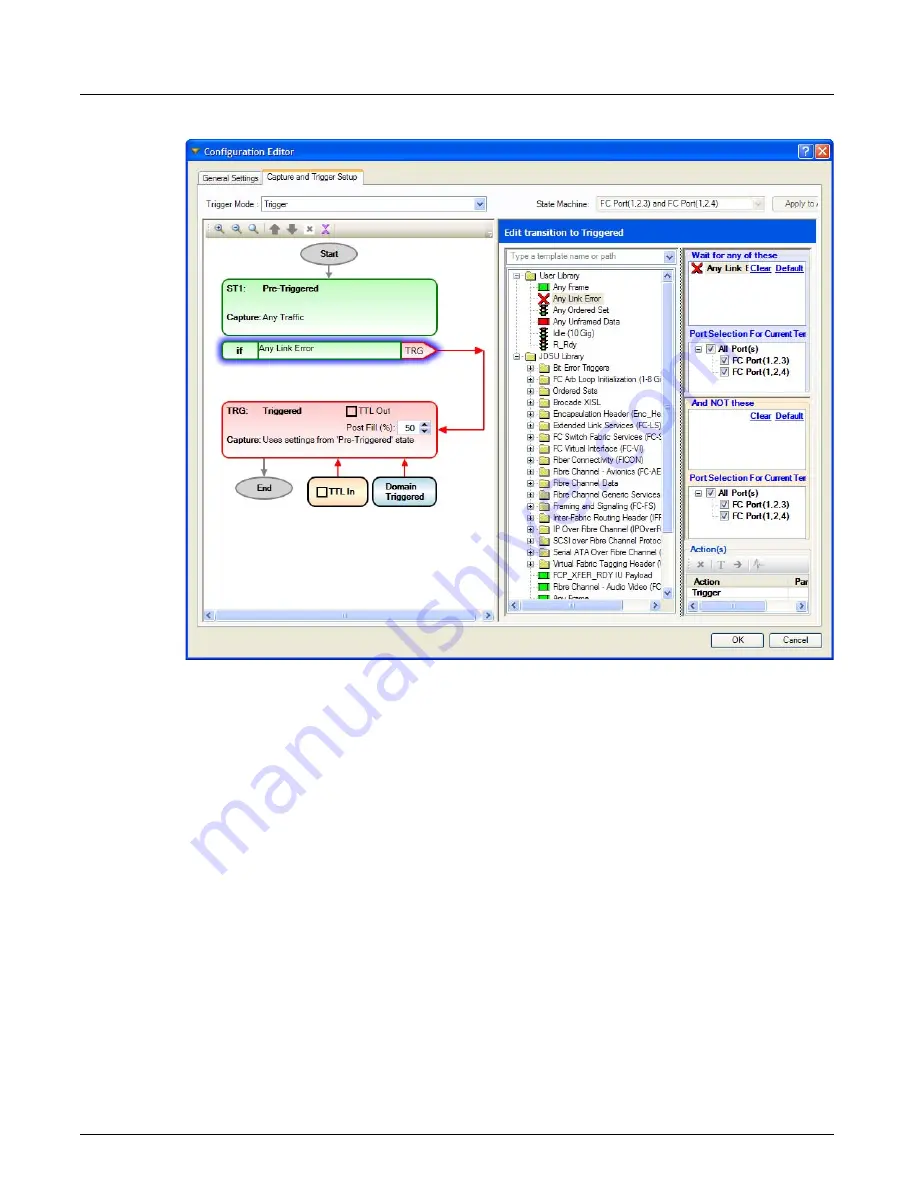
Capture and Trigger Setup
Chapter 4, Xgig TraceControl Capture Configuration
Xgig Analyzer User’s Guide
123
Figure 55: Two-State Trigger Example
Three-State Triggering
The Arm and Trigger option has three states, Pre-Armed, Armed, and Triggered. You can define
one transition to arm and another to trigger. This allows you to specify a condition for arming the
analyzer and a second condition for stopping the analyzer. You can use the
Timeout
template to
specify a time-out value for the Trigger.
The Arm, Trigger or Rollback option has three states, Pre-Armed, Armed, and Triggered. The user
selects one transition to arm then another to trigger along with an else if transition for the rollback,
which resets the capture to Pre-Armed. This allows you to set a condition that causes the Xgig
Analyzer to go back to waiting for an Arm condition if the selected rollback event occurs. You can
use the
Timeout
template to specify a time-out value for the Trigger or the Rollback Condition.
You can use the Timer template for the Trigger or the Rollback but not both.
You can select and define trigger or rollback conditions. You may use any or all of the
Bit Errors
as triggers. You can trigger on an ordered set, primitive, or a frame by highlighting the Arm state’s
Trigger or Rollback transition bubble and dragging a template from the
Available Templates
Browser
tree into the
Wait For Any Of These/And NOT These
panes of the Transition Editor. To
define a specific frame or frame type that you want to trigger on, you may drag
Any Frame
from
the
Viavi Library
folder to the
User Library
folder and double-click it to change its content using
the
Template Editor
. Finally, you can rename the template by right-clicking it and selecting
Rename
.
Summary of Contents for Xgig
Page 1: ...Xgig Analyzer Version 7 3 User s Guide ...
Page 2: ......
Page 3: ...Viavi Solutions 1 844 GO VIAVI www viavisolutions com Xgig Analyzer Version 7 3 User s Guide ...
Page 6: ...Xgig Analyzer User s Guide Page iv Version 7 3 December 2015 ...
Page 7: ...v CONTENTS ...
Page 15: ...1 PART ONE Using Xgig Analyzer ...
Page 16: ...PART ONE Using Xgig Analyzer 2 Xgig Analyzer User s Guide ...
Page 27: ...13 PART TWO Using Xgig TraceControl ...
Page 28: ...PART TWO Using Xgig TraceControl 14 Xgig Analyzer User s Guide ...
Page 29: ...15 Chapter 2 About Xgig TraceControl In this chapter Introduction to TraceControl ...
Page 176: ...Chapter 6 Xgig TraceControl Hints and Tips Keyboard Shortcuts 162 Xgig Analyzer User s Guide ...
Page 177: ...163 PART THREE Using Xgig Performance Monitor ...
Page 178: ...PART THREE Using Xgig Performance Monitor 164 Xgig Analyzer User s Guide ...
Page 223: ...209 PART FOUR Using Xgig TraceView ...
Page 224: ...PART FOUR Using Xgig TraceView 210 Xgig Analyzer User s Guide ...
Page 225: ...211 Chapter 11 About Xgig TraceView In this chapter Introducing Xgig TraceView ...
Page 382: ...Chapter 15 Xgig TraceView Histograms Histogram Controls 368 Xgig Analyzer User s Guide ...
Page 383: ...369 Chapter 16 Xgig TraceView Template Editor In this chapter Using Template Editor ...
Page 437: ...423 PART FIVE Using Xgig Expert ...
Page 438: ...PART FIVE Using Xgig Expert 424 Xgig Analyzer User s Guide ...
Page 442: ...Chapter 21 Xgig Expert 428 Xgig Analyzer User s Guide Figure 194 Xgig Expert Graph View ...
Page 443: ...429 PART SIX Appendices ...
Page 444: ...PART SIX Appendices 430 Xgig Analyzer User s Guide ...
Page 454: ...Appendix C Protocol Display Color Coding 440 Xgig Analyzer User s Guide ...
Page 461: ...447 INDEX ...
Page 467: ......






























