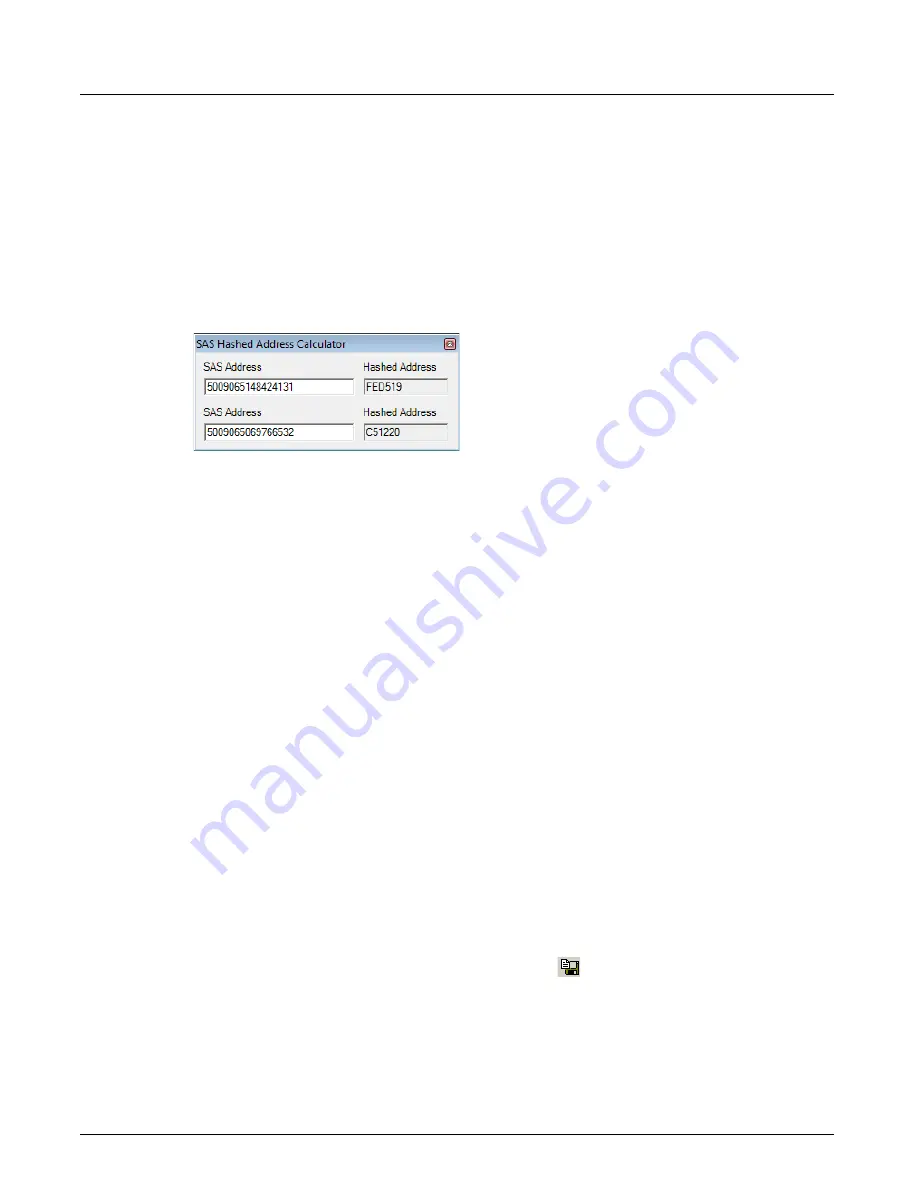
Copy Event Data (Filter on Data Events)
Chapter 19, Xgig TraceView Tools
Xgig Analyzer User’s Guide
403
To use the Hash Calculator:
1
Select
Hash Calculator
from the
Tools
menu. The
SAS Hashed Address Calculator
dialog
box appears.
2
Type or paste the text of the WWN in hexadecimal in the
SAS Address
field.
3
The hashed value for the WWN will appear in the
Hashed Address
field.
4
You can copy the values from these fields and paste them into other TraceView dialogs for
search/filter.
Figure 180: SAS Hashed Address Calculator
Copy Event Data (Filter on Data Events)
Select
Copy Event Data
from the
Edit
menu to copy the currently selected event’s data to the
clipboard. Only the currently selected event is copied.
Copy Event Data is useful to copy an event and paste it as a template into the Xgig Maestro BERT
software, or any other generator software supporting this feature. For the Xgig Analyzer
specifically, Copy Event Data could be used for creating filters or finds based on event data within
the trace.
Once event data has been copied, it can be used as a template in either TraceView or TraceControl.
In TraceView the template allows you to quickly search for complex events. In TraceControl the
template allows you to create trigger conditions for events discovered in TraceView. The copied
event data can be pasted anywhere templates can be edited.
To create a filter template based on copied data:
1
Copy trace data by selecting the data and selecting
Copy Event Data
from the
Edit
menu.
2
Go to
Detailed Find/Filter/Color
and right-click n in the
Find
,
Filter
, or
Color
tab.
3
Select
Paste
to create a new filter template based on the copied data.
Export to Text File
You can save your trace as a text file. Select the
Export
button or select
Export to Text File…
from the
File
menu.
Use the
Grid Options
to select the type of events to export. Use the
Text Options
to set the format
of the text data. Use the
Start timestamp:
and
End Timestamp:
fields to set the extent of the trace
data to export.
Summary of Contents for Xgig
Page 1: ...Xgig Analyzer Version 7 3 User s Guide ...
Page 2: ......
Page 3: ...Viavi Solutions 1 844 GO VIAVI www viavisolutions com Xgig Analyzer Version 7 3 User s Guide ...
Page 6: ...Xgig Analyzer User s Guide Page iv Version 7 3 December 2015 ...
Page 7: ...v CONTENTS ...
Page 15: ...1 PART ONE Using Xgig Analyzer ...
Page 16: ...PART ONE Using Xgig Analyzer 2 Xgig Analyzer User s Guide ...
Page 27: ...13 PART TWO Using Xgig TraceControl ...
Page 28: ...PART TWO Using Xgig TraceControl 14 Xgig Analyzer User s Guide ...
Page 29: ...15 Chapter 2 About Xgig TraceControl In this chapter Introduction to TraceControl ...
Page 176: ...Chapter 6 Xgig TraceControl Hints and Tips Keyboard Shortcuts 162 Xgig Analyzer User s Guide ...
Page 177: ...163 PART THREE Using Xgig Performance Monitor ...
Page 178: ...PART THREE Using Xgig Performance Monitor 164 Xgig Analyzer User s Guide ...
Page 223: ...209 PART FOUR Using Xgig TraceView ...
Page 224: ...PART FOUR Using Xgig TraceView 210 Xgig Analyzer User s Guide ...
Page 225: ...211 Chapter 11 About Xgig TraceView In this chapter Introducing Xgig TraceView ...
Page 382: ...Chapter 15 Xgig TraceView Histograms Histogram Controls 368 Xgig Analyzer User s Guide ...
Page 383: ...369 Chapter 16 Xgig TraceView Template Editor In this chapter Using Template Editor ...
Page 437: ...423 PART FIVE Using Xgig Expert ...
Page 438: ...PART FIVE Using Xgig Expert 424 Xgig Analyzer User s Guide ...
Page 442: ...Chapter 21 Xgig Expert 428 Xgig Analyzer User s Guide Figure 194 Xgig Expert Graph View ...
Page 443: ...429 PART SIX Appendices ...
Page 444: ...PART SIX Appendices 430 Xgig Analyzer User s Guide ...
Page 454: ...Appendix C Protocol Display Color Coding 440 Xgig Analyzer User s Guide ...
Page 461: ...447 INDEX ...
Page 467: ......






























