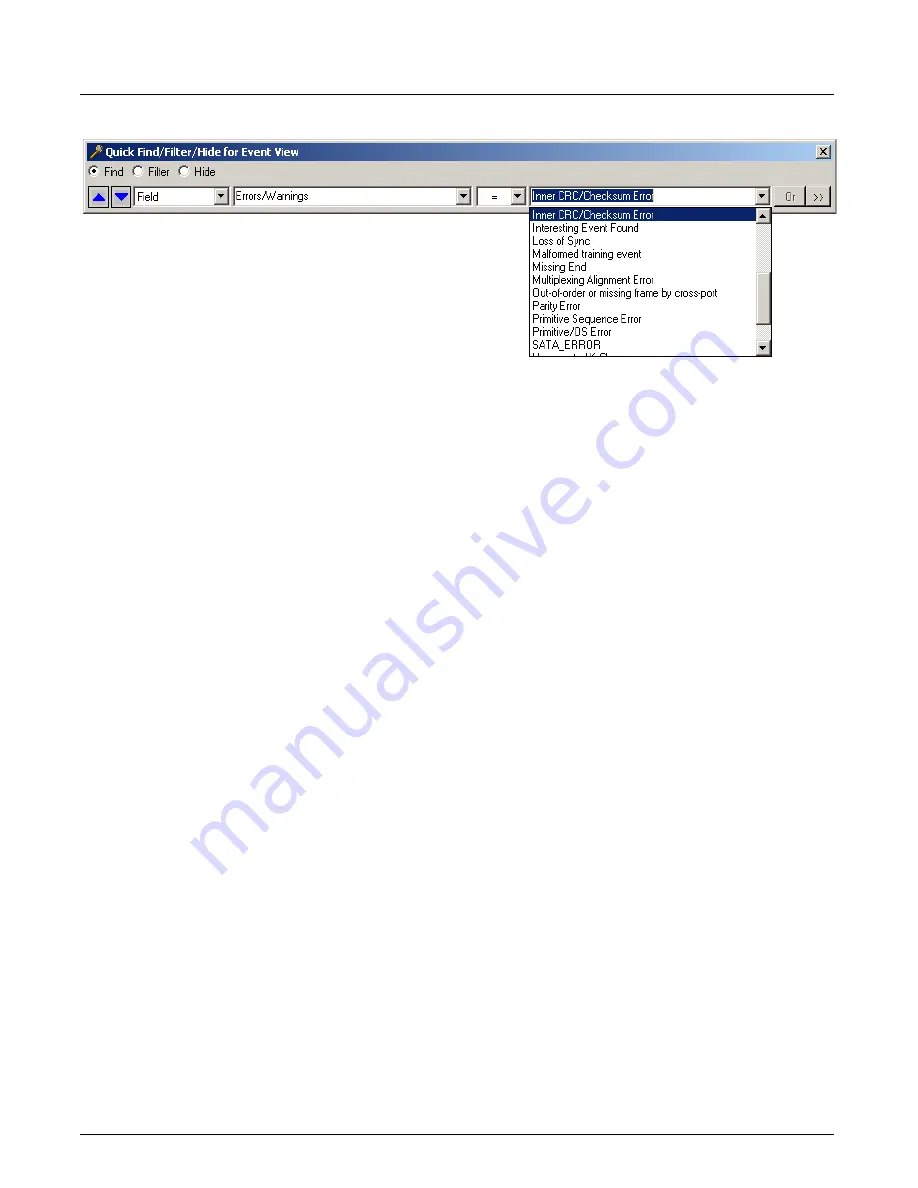
Working With Columns
Chapter 13, Configuring Xgig TraceView
Xgig Analyzer User’s Guide
305
Note that it is possible to Quick Find on CRC/Checksum errors in the
Errors/Warnings column
.
Errors Found Only in Saved Traces
Listed below are two types of errors that can only be found in saved traces. These errors are not
available when searching a buffer trace. Performance will be slower when searching for these error
types in a saved trace.
•
Embedded CRC&Checksum Errors
•
All Error reported by HW & SW
Column and Decode Display for Partial Frames
It may be possible to start or stop the analyzer during the middle of a frame transmission. So, at the
start of the capture the analyzer will automatically remove these partial frames that are missing
their SOFs from the main view. However, the words on the wire are still available in the Dword
view for protocols that support Dword view. Similarly, for the partial frames at the end of the
capture – those missing their CRC/EOF – the analyzer will not display those partial frames at the
end of the capture in the main TraceView grid. However, if the partial frame has a physical error
(RD, CV or CRC error), then the partial frame will be shown in the main view with limited
decodes.
Column Operations
Insert New Column
Inserting a new column allows you to display whatever trace information you find useful.
You can insert a column in the main spreadsheet view, in Dword view, or LaneView; however, the
dialog box and steps for adding a column are different.
To insert a new column in the main spreadsheet view:
1
Right-click the column heading to the left of where you want to insert a column.
2
Select
Insert Column…
from the menu. The
Insert Column
dialog box appears.
3
Begin typing the name of the column you want to insert. The autocomplete feature will
suggest options based on what you have typed. Field names are case-sensitive.
4
Press the
Add
button. The new column appears immediately in the column display.
Summary of Contents for Xgig
Page 1: ...Xgig Analyzer Version 7 3 User s Guide ...
Page 2: ......
Page 3: ...Viavi Solutions 1 844 GO VIAVI www viavisolutions com Xgig Analyzer Version 7 3 User s Guide ...
Page 6: ...Xgig Analyzer User s Guide Page iv Version 7 3 December 2015 ...
Page 7: ...v CONTENTS ...
Page 15: ...1 PART ONE Using Xgig Analyzer ...
Page 16: ...PART ONE Using Xgig Analyzer 2 Xgig Analyzer User s Guide ...
Page 27: ...13 PART TWO Using Xgig TraceControl ...
Page 28: ...PART TWO Using Xgig TraceControl 14 Xgig Analyzer User s Guide ...
Page 29: ...15 Chapter 2 About Xgig TraceControl In this chapter Introduction to TraceControl ...
Page 176: ...Chapter 6 Xgig TraceControl Hints and Tips Keyboard Shortcuts 162 Xgig Analyzer User s Guide ...
Page 177: ...163 PART THREE Using Xgig Performance Monitor ...
Page 178: ...PART THREE Using Xgig Performance Monitor 164 Xgig Analyzer User s Guide ...
Page 223: ...209 PART FOUR Using Xgig TraceView ...
Page 224: ...PART FOUR Using Xgig TraceView 210 Xgig Analyzer User s Guide ...
Page 225: ...211 Chapter 11 About Xgig TraceView In this chapter Introducing Xgig TraceView ...
Page 382: ...Chapter 15 Xgig TraceView Histograms Histogram Controls 368 Xgig Analyzer User s Guide ...
Page 383: ...369 Chapter 16 Xgig TraceView Template Editor In this chapter Using Template Editor ...
Page 437: ...423 PART FIVE Using Xgig Expert ...
Page 438: ...PART FIVE Using Xgig Expert 424 Xgig Analyzer User s Guide ...
Page 442: ...Chapter 21 Xgig Expert 428 Xgig Analyzer User s Guide Figure 194 Xgig Expert Graph View ...
Page 443: ...429 PART SIX Appendices ...
Page 444: ...PART SIX Appendices 430 Xgig Analyzer User s Guide ...
Page 454: ...Appendix C Protocol Display Color Coding 440 Xgig Analyzer User s Guide ...
Page 461: ...447 INDEX ...
Page 467: ......






























