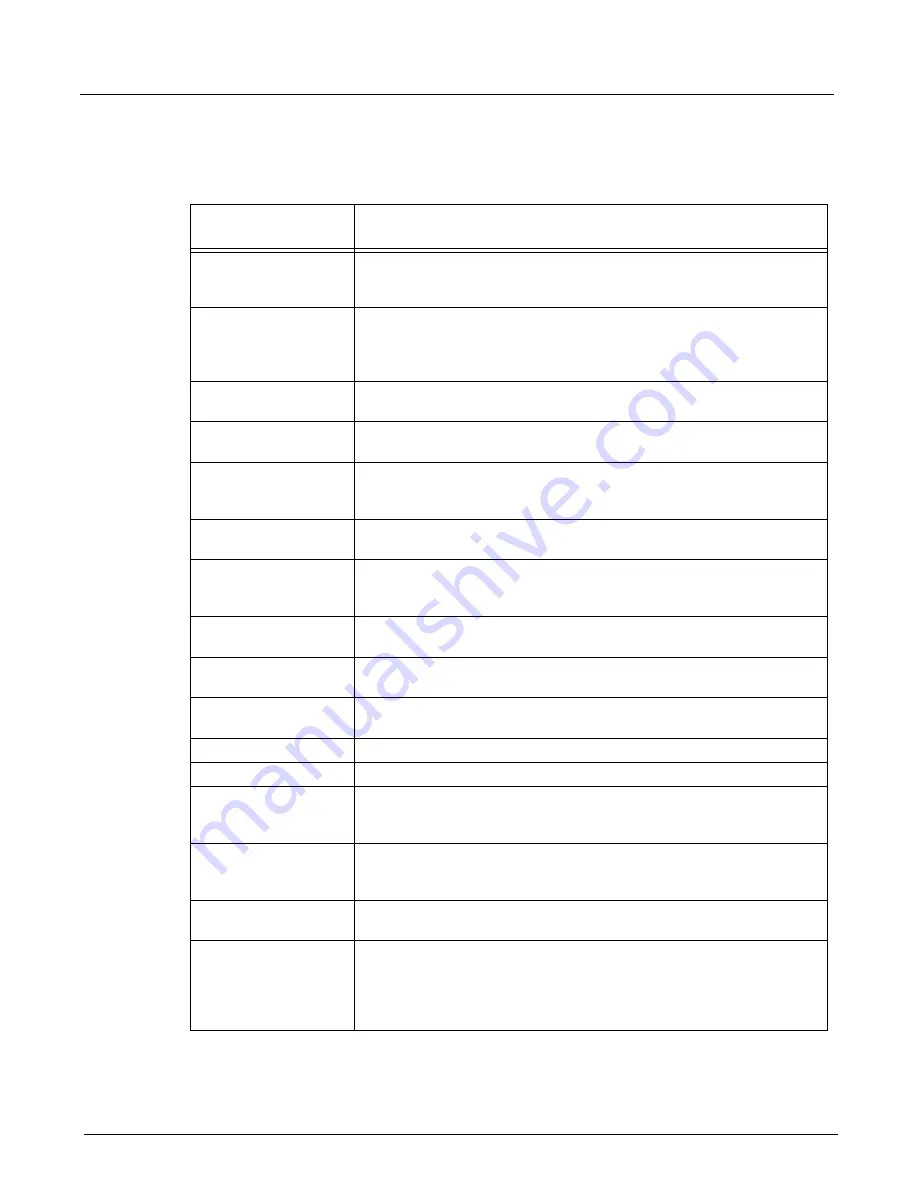
Chapter 13, Configuring Xgig TraceView
Working With Columns
298
Xgig Analyzer User’s Guide
The following table describes the menu items that may appear when you right mouse click a
column value.
Table 26: Right Mouse Options for Column Values
Column Value
Right Mouse Options
Description
Quick
Find/Filter/Hide
Brings up the
Quick Find/Filter/Hide
dialog box. The dialog box is
automatically filled with the type of data and its value to allow for a Quick Find
or Quick Hide operation.
Set Alias
Places the cursor in the current field to enter an alias for the current value.
Press a cursor key or the
Tab
key to exit the field without setting an alias.
Alias values apply only to the column they are created in. Use the
Alias Editor
to maintain a complete list of aliases for a column.
Delete All Aliases for
field(s)
Deletes all aliases set for that field(s).
Copy Event Data
Copies all the data associated with this event to a buffer. This option is
disabled for OOB events.
Delta Calculator...
Brings up the
Delta Calculator
dialog box to calculate the time difference
between two timestamps. The selected timestamp is entered as the first
timestamp used to calculate a difference.
Display Calendar Time
Available for columns that contain a timestamp. Sets the timestamp in the
column as the calendar time based on the system clock at the time of capture.
Display Time Relative to
Event
Available for columns that contain a timestamp. Sets the timestamp in the
column as a time relative to the currently selected event (current event equals
time zero).
Display Time Relative to
Capture
Available for columns that contain a timestamp. Sets the timestamp in the
column as a time relative to the start time of the capture.
Insert Column…
Brings up the
Insert Column
dialog box for adding a new column to the right
of the current column.
Add To This Column…
Brings up the
Add To This Column
dialog box for adding new information to
this column.
Delete Column
Immediately deletes the column from the display.
Set Bookmark
Places the cursor in the bookmark field for entering the name of a bookmark.
Set Global Cursor 1
Creates an instant bookmark named Global Cursor 1. A red diamond appears
in the
Icons
column to indicate that this event has been marked. This option is
only available for the
Bookmark
and
Timestamp
column values.
Set Global Cursor 2
Creates an instant bookmark named Global Cursor 2. A red diamond appears
in the
Icons
column to indicate that this event has been marked. This option is
only available for the
Bookmark
and
Timestamp
column values.
Synchronize Grids (F5)
Synchronizes the timestamps between the main spreadsheet view, Dword
view or LaneView, and Exchanges View as closely as possible.
Filter for this exchange
Creates a Quick Filter and applies it to the event grid on the left so that all the
frames for the current exchange are shown in that grid. To disable the filter on
the event grid, click inside the grid so that it gets focus and depress the toolbar
button "Apply Quick Filter". To delete that filter, select the menu Tools / Quick
Filter List / Clear.
Summary of Contents for Xgig
Page 1: ...Xgig Analyzer Version 7 3 User s Guide ...
Page 2: ......
Page 3: ...Viavi Solutions 1 844 GO VIAVI www viavisolutions com Xgig Analyzer Version 7 3 User s Guide ...
Page 6: ...Xgig Analyzer User s Guide Page iv Version 7 3 December 2015 ...
Page 7: ...v CONTENTS ...
Page 15: ...1 PART ONE Using Xgig Analyzer ...
Page 16: ...PART ONE Using Xgig Analyzer 2 Xgig Analyzer User s Guide ...
Page 27: ...13 PART TWO Using Xgig TraceControl ...
Page 28: ...PART TWO Using Xgig TraceControl 14 Xgig Analyzer User s Guide ...
Page 29: ...15 Chapter 2 About Xgig TraceControl In this chapter Introduction to TraceControl ...
Page 176: ...Chapter 6 Xgig TraceControl Hints and Tips Keyboard Shortcuts 162 Xgig Analyzer User s Guide ...
Page 177: ...163 PART THREE Using Xgig Performance Monitor ...
Page 178: ...PART THREE Using Xgig Performance Monitor 164 Xgig Analyzer User s Guide ...
Page 223: ...209 PART FOUR Using Xgig TraceView ...
Page 224: ...PART FOUR Using Xgig TraceView 210 Xgig Analyzer User s Guide ...
Page 225: ...211 Chapter 11 About Xgig TraceView In this chapter Introducing Xgig TraceView ...
Page 382: ...Chapter 15 Xgig TraceView Histograms Histogram Controls 368 Xgig Analyzer User s Guide ...
Page 383: ...369 Chapter 16 Xgig TraceView Template Editor In this chapter Using Template Editor ...
Page 437: ...423 PART FIVE Using Xgig Expert ...
Page 438: ...PART FIVE Using Xgig Expert 424 Xgig Analyzer User s Guide ...
Page 442: ...Chapter 21 Xgig Expert 428 Xgig Analyzer User s Guide Figure 194 Xgig Expert Graph View ...
Page 443: ...429 PART SIX Appendices ...
Page 444: ...PART SIX Appendices 430 Xgig Analyzer User s Guide ...
Page 454: ...Appendix C Protocol Display Color Coding 440 Xgig Analyzer User s Guide ...
Page 461: ...447 INDEX ...
Page 467: ......






























