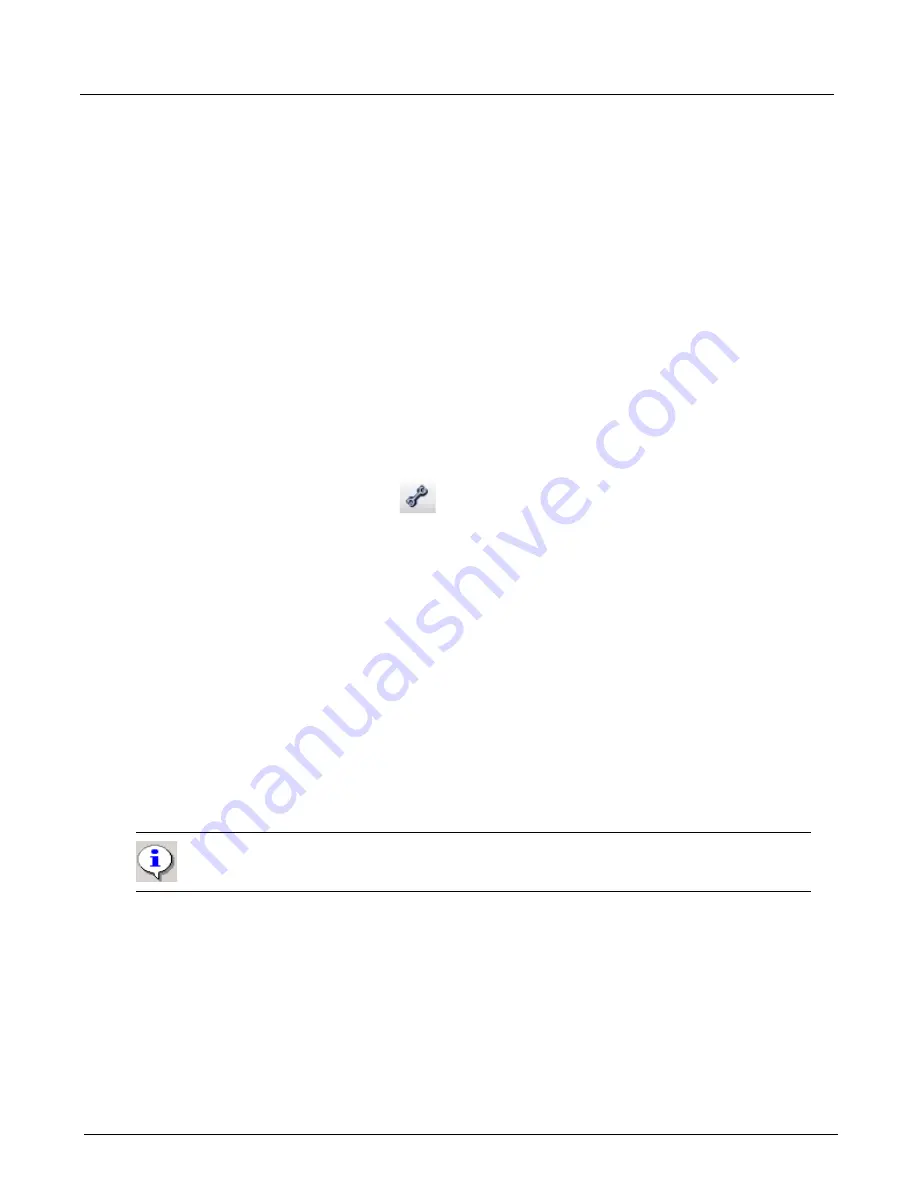
Chapter 4, Xgig TraceControl Capture Configuration
Configure Ports or Domains
76
Xgig Analyzer User’s Guide
Configure Ports or Domains
You must configure all ports in a domain before starting a capture for the domain. If you do not set
the configuration for an analyzer blade, it inherits the default configuration values.
All ports in a domain are divided into state machines. For SAS/SATA, each link is a state machine.
For FC and GE ports, each port pair is a state machine. You can add a link for FC or GE ports. For
SAS/SATA, all ports in a link must reside on the same blade. For FC and GE, ports in a link may
reside on multiple blades within the same chassis. All ports in a state machine transition in sync.
See
for more information.
You can apply the configuration of the current state machine to all state machines for that protocol.
If you have a domain with different port types, you must configure ports for each protocol
separately. See
“Triggering with Mixed Ports” on page 133
for more information on configuring a
domain with different port types.
The configuration is loaded to the hardware when a capture is started or when the
Apply
Configuration
button is clicked. Ports must be locked by the user to upload (apply) a
configuration to hardware.
Click the Configuration button
to bring up the TraceControl Configuration Editor. Below is
an overview of the type of information you can define for an analyzer configuration.
•
Size Options: Number of Segments, Trace Size, Frame Length, Post Trigger Fill
Set the number of buffer segments, the trace size (per segment), the maximum number of
bytes in a frame/packet to capture, and the position of the trigger point within the capture
buffer. The
Number of Segments
and the
Trace Size
fields are interrelated. Setting the value
of one will determine the value for the other, based on the total memory available. See
for complete information on these fields and buffer
segmentation.
•
Signal Regeneration
The signal can be passed through, or the signal can be boosted and digitally retimed. The
signal attenuation is no more than 4dB for analog passthrough.
•
Link Speed
You must set/check the link speed for each port. Auto speed negotiation options are available
for SAS/SATA and for 16G FC ports of the Xgig1000 chassis.
•
Transceiver Options
For 8G blades, select the transceiver options, either
High
for all speeds or
Standard
for the
industry standard. For 16G blades, select the transceiver options, either
High
for 16G fixed
speed or
Low
for auto and all other speeds.
•
FCoE CRC Checking
Fibre Channel over Ethernet (FCoE) is the proposed mapping of Fibre Channel over selected
full duplex IEEE 802.3 networks.
Important:
If your network requires you to change link speeds, you should verify that the
link speed is correct even if you have loaded a configuration file.
Summary of Contents for Xgig
Page 1: ...Xgig Analyzer Version 7 3 User s Guide ...
Page 2: ......
Page 3: ...Viavi Solutions 1 844 GO VIAVI www viavisolutions com Xgig Analyzer Version 7 3 User s Guide ...
Page 6: ...Xgig Analyzer User s Guide Page iv Version 7 3 December 2015 ...
Page 7: ...v CONTENTS ...
Page 15: ...1 PART ONE Using Xgig Analyzer ...
Page 16: ...PART ONE Using Xgig Analyzer 2 Xgig Analyzer User s Guide ...
Page 27: ...13 PART TWO Using Xgig TraceControl ...
Page 28: ...PART TWO Using Xgig TraceControl 14 Xgig Analyzer User s Guide ...
Page 29: ...15 Chapter 2 About Xgig TraceControl In this chapter Introduction to TraceControl ...
Page 176: ...Chapter 6 Xgig TraceControl Hints and Tips Keyboard Shortcuts 162 Xgig Analyzer User s Guide ...
Page 177: ...163 PART THREE Using Xgig Performance Monitor ...
Page 178: ...PART THREE Using Xgig Performance Monitor 164 Xgig Analyzer User s Guide ...
Page 223: ...209 PART FOUR Using Xgig TraceView ...
Page 224: ...PART FOUR Using Xgig TraceView 210 Xgig Analyzer User s Guide ...
Page 225: ...211 Chapter 11 About Xgig TraceView In this chapter Introducing Xgig TraceView ...
Page 382: ...Chapter 15 Xgig TraceView Histograms Histogram Controls 368 Xgig Analyzer User s Guide ...
Page 383: ...369 Chapter 16 Xgig TraceView Template Editor In this chapter Using Template Editor ...
Page 437: ...423 PART FIVE Using Xgig Expert ...
Page 438: ...PART FIVE Using Xgig Expert 424 Xgig Analyzer User s Guide ...
Page 442: ...Chapter 21 Xgig Expert 428 Xgig Analyzer User s Guide Figure 194 Xgig Expert Graph View ...
Page 443: ...429 PART SIX Appendices ...
Page 444: ...PART SIX Appendices 430 Xgig Analyzer User s Guide ...
Page 454: ...Appendix C Protocol Display Color Coding 440 Xgig Analyzer User s Guide ...
Page 461: ...447 INDEX ...
Page 467: ......






























