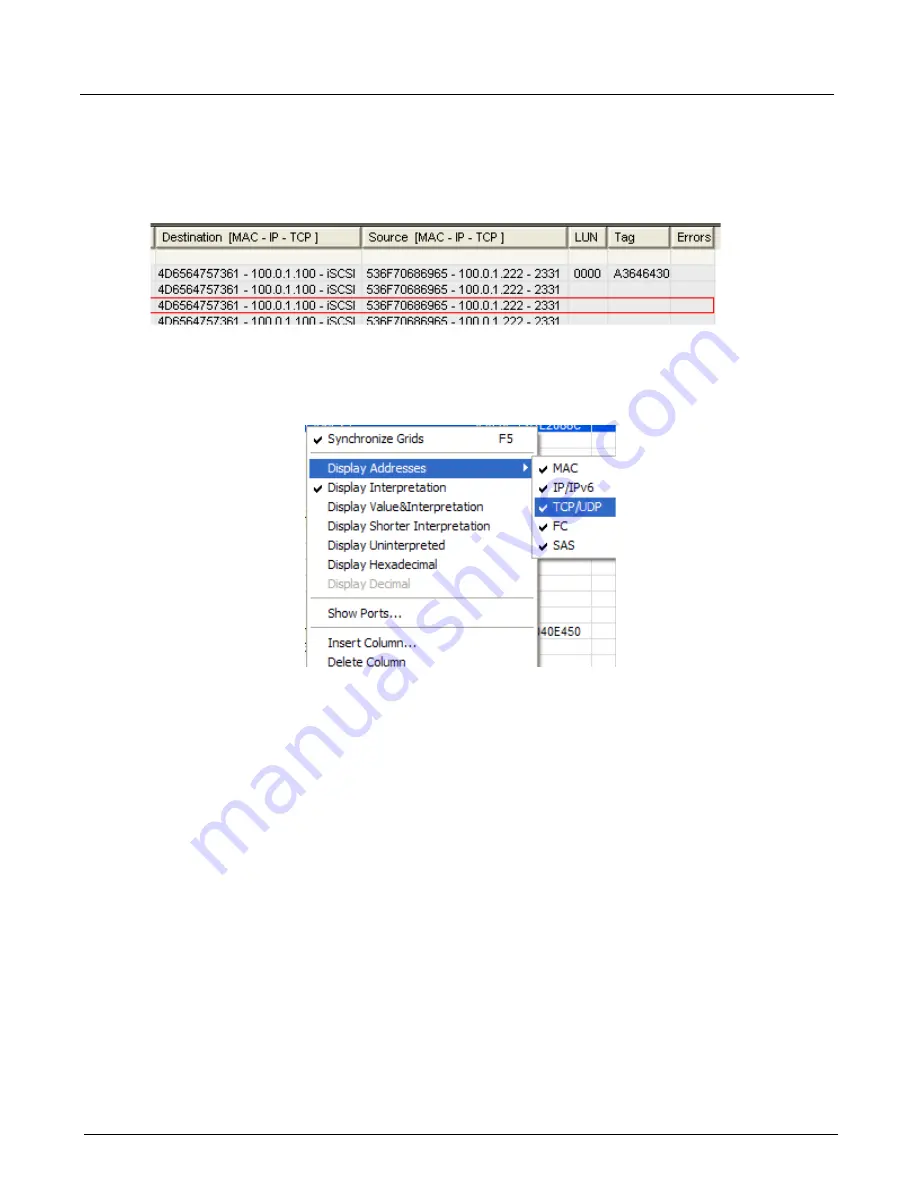
Chapter 13, Configuring Xgig TraceView
Working With Columns
302
Xgig Analyzer User’s Guide
Source and Destination Columns
The
Destination; Group
Field Group column contains all the destination fields for all protocols
and it only displays the ones that are available in the current frame. Following is an example of
the
Destination
column for iSCSI:
The address fields display the MAC address followed by the IP address followed by the TCP port
number. It is possible to view and control which addresses are displayed in the
Destination
or
Source
columns. Select the addresses to display by clicking the right mouse in column header and
selecting
Display Addresses
.
For the PCIe protocol, the
Source/Destination
columns contain the TLP Source ID and
Destination ID fields. These fields are interpreted with the Vendor ID/Device ID information
provided in the
Devices And Addresses
dialog (under the PCIe Optional node). Otherwise, they
are displayed as the raw 16-bit hexadecimal value.
The
Source
column works in the same way as the
Destination
column. If change the addresses
displayed for the
Destination
column, the
Source
column automatically syncs up, and vice-versa.
Note that the settings on which address is displayed is persistent across configuration files.
The
Source
and
Destination
columns are right-aligned. When you double-click them, they bring
up the
Quick Find/Filter/Hide
dialog on the first field visible on the right side of the column.
LUN Column
The
LUN
column displays one of the following fields (by order of importance):
•
XPT LUN (SAS and FC): Generated by Expert, LUN in the first frame of the conversation
propagated to all the frames of the conversation.
•
LUN: Logical Unit Number found in the first frame of the conversation only.
•
Targ Lun: Generated by Expert, target's real LUN derived from the iSCSI Exchange.
Summary of Contents for Xgig
Page 1: ...Xgig Analyzer Version 7 3 User s Guide ...
Page 2: ......
Page 3: ...Viavi Solutions 1 844 GO VIAVI www viavisolutions com Xgig Analyzer Version 7 3 User s Guide ...
Page 6: ...Xgig Analyzer User s Guide Page iv Version 7 3 December 2015 ...
Page 7: ...v CONTENTS ...
Page 15: ...1 PART ONE Using Xgig Analyzer ...
Page 16: ...PART ONE Using Xgig Analyzer 2 Xgig Analyzer User s Guide ...
Page 27: ...13 PART TWO Using Xgig TraceControl ...
Page 28: ...PART TWO Using Xgig TraceControl 14 Xgig Analyzer User s Guide ...
Page 29: ...15 Chapter 2 About Xgig TraceControl In this chapter Introduction to TraceControl ...
Page 176: ...Chapter 6 Xgig TraceControl Hints and Tips Keyboard Shortcuts 162 Xgig Analyzer User s Guide ...
Page 177: ...163 PART THREE Using Xgig Performance Monitor ...
Page 178: ...PART THREE Using Xgig Performance Monitor 164 Xgig Analyzer User s Guide ...
Page 223: ...209 PART FOUR Using Xgig TraceView ...
Page 224: ...PART FOUR Using Xgig TraceView 210 Xgig Analyzer User s Guide ...
Page 225: ...211 Chapter 11 About Xgig TraceView In this chapter Introducing Xgig TraceView ...
Page 382: ...Chapter 15 Xgig TraceView Histograms Histogram Controls 368 Xgig Analyzer User s Guide ...
Page 383: ...369 Chapter 16 Xgig TraceView Template Editor In this chapter Using Template Editor ...
Page 437: ...423 PART FIVE Using Xgig Expert ...
Page 438: ...PART FIVE Using Xgig Expert 424 Xgig Analyzer User s Guide ...
Page 442: ...Chapter 21 Xgig Expert 428 Xgig Analyzer User s Guide Figure 194 Xgig Expert Graph View ...
Page 443: ...429 PART SIX Appendices ...
Page 444: ...PART SIX Appendices 430 Xgig Analyzer User s Guide ...
Page 454: ...Appendix C Protocol Display Color Coding 440 Xgig Analyzer User s Guide ...
Page 461: ...447 INDEX ...
Page 467: ......






























