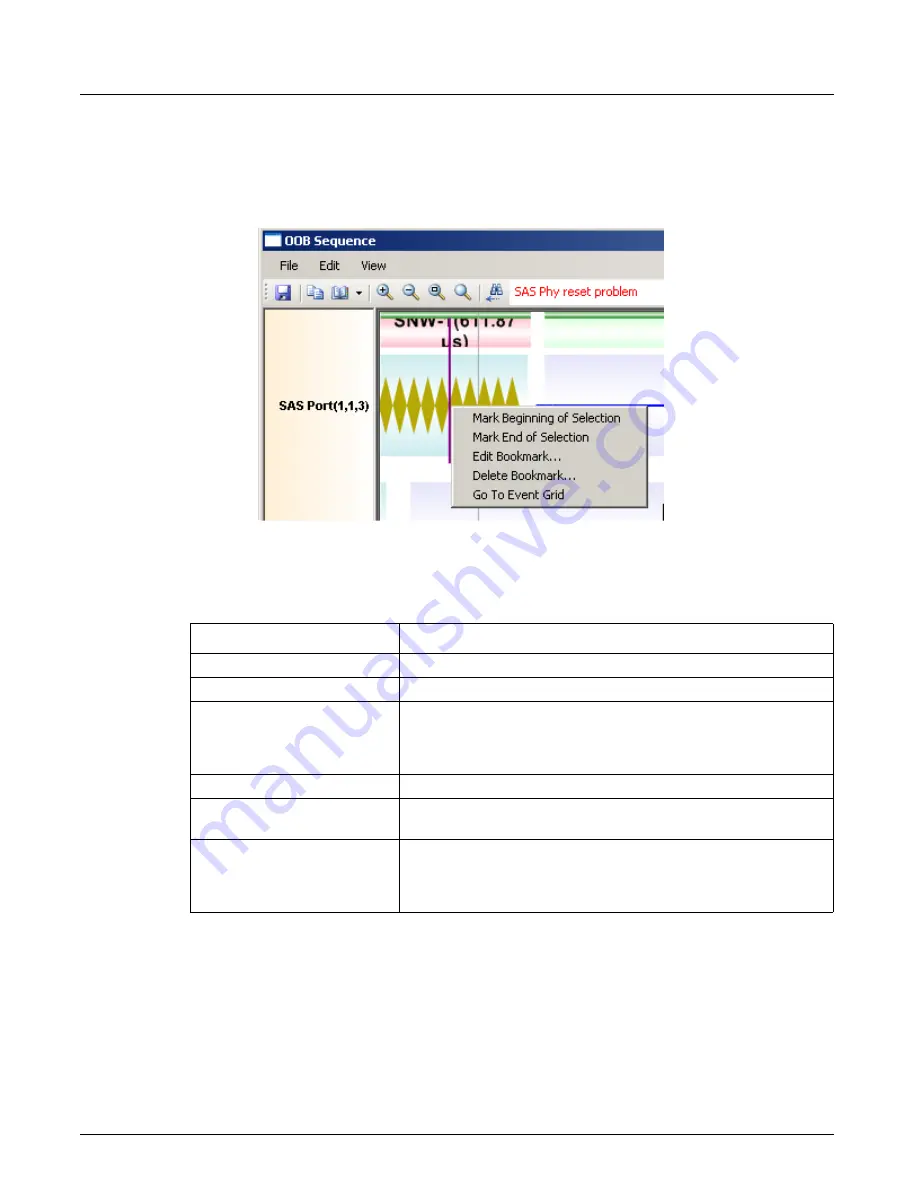
Filter And Hide
Chapter 13, Configuring Xgig TraceView
Xgig Analyzer User’s Guide
281
Context Menus
When you click the right-mouse button when the mouse is on events pane, a context menu is
displayed as shown in Figure 125. See Table 23 for a description on each menu selection.
Figure 125: OOB/SN Graphical Display Context Menus
Table 23: Context Menu Options for the OOB/SN Graphical Display
Menu Selection
Description
Mark Beginning of Selection
Sets the beginning of the selection to the current time stamp.
Mark End of Selection
Sets the end of the selection to the current time stamp.
Add Bookmark…
Brings up a dialog to add a bookmark at the current event. This menu is
displayed only if the current event does not have a bookmark
associated with it. If already a bookmark is present, the
Edit
Bookmark…
menu item is displayed.
Edit Bookmark…
Brings up a dialog to edit an existing bookmark.
Delete Bookmark...
Deletes the current bookmark after showing a confirmation message
box.
Go To Event Grid
Closes the graphical display of OOB & SN, and takes you to main event
grid in TraceView. The highlighted event’s timestamp in the grid is the
same as the timestamp corresponding to the cursor location when this
menu item was invoked.
Summary of Contents for Xgig
Page 1: ...Xgig Analyzer Version 7 3 User s Guide ...
Page 2: ......
Page 3: ...Viavi Solutions 1 844 GO VIAVI www viavisolutions com Xgig Analyzer Version 7 3 User s Guide ...
Page 6: ...Xgig Analyzer User s Guide Page iv Version 7 3 December 2015 ...
Page 7: ...v CONTENTS ...
Page 15: ...1 PART ONE Using Xgig Analyzer ...
Page 16: ...PART ONE Using Xgig Analyzer 2 Xgig Analyzer User s Guide ...
Page 27: ...13 PART TWO Using Xgig TraceControl ...
Page 28: ...PART TWO Using Xgig TraceControl 14 Xgig Analyzer User s Guide ...
Page 29: ...15 Chapter 2 About Xgig TraceControl In this chapter Introduction to TraceControl ...
Page 176: ...Chapter 6 Xgig TraceControl Hints and Tips Keyboard Shortcuts 162 Xgig Analyzer User s Guide ...
Page 177: ...163 PART THREE Using Xgig Performance Monitor ...
Page 178: ...PART THREE Using Xgig Performance Monitor 164 Xgig Analyzer User s Guide ...
Page 223: ...209 PART FOUR Using Xgig TraceView ...
Page 224: ...PART FOUR Using Xgig TraceView 210 Xgig Analyzer User s Guide ...
Page 225: ...211 Chapter 11 About Xgig TraceView In this chapter Introducing Xgig TraceView ...
Page 382: ...Chapter 15 Xgig TraceView Histograms Histogram Controls 368 Xgig Analyzer User s Guide ...
Page 383: ...369 Chapter 16 Xgig TraceView Template Editor In this chapter Using Template Editor ...
Page 437: ...423 PART FIVE Using Xgig Expert ...
Page 438: ...PART FIVE Using Xgig Expert 424 Xgig Analyzer User s Guide ...
Page 442: ...Chapter 21 Xgig Expert 428 Xgig Analyzer User s Guide Figure 194 Xgig Expert Graph View ...
Page 443: ...429 PART SIX Appendices ...
Page 444: ...PART SIX Appendices 430 Xgig Analyzer User s Guide ...
Page 454: ...Appendix C Protocol Display Color Coding 440 Xgig Analyzer User s Guide ...
Page 461: ...447 INDEX ...
Page 467: ......






























