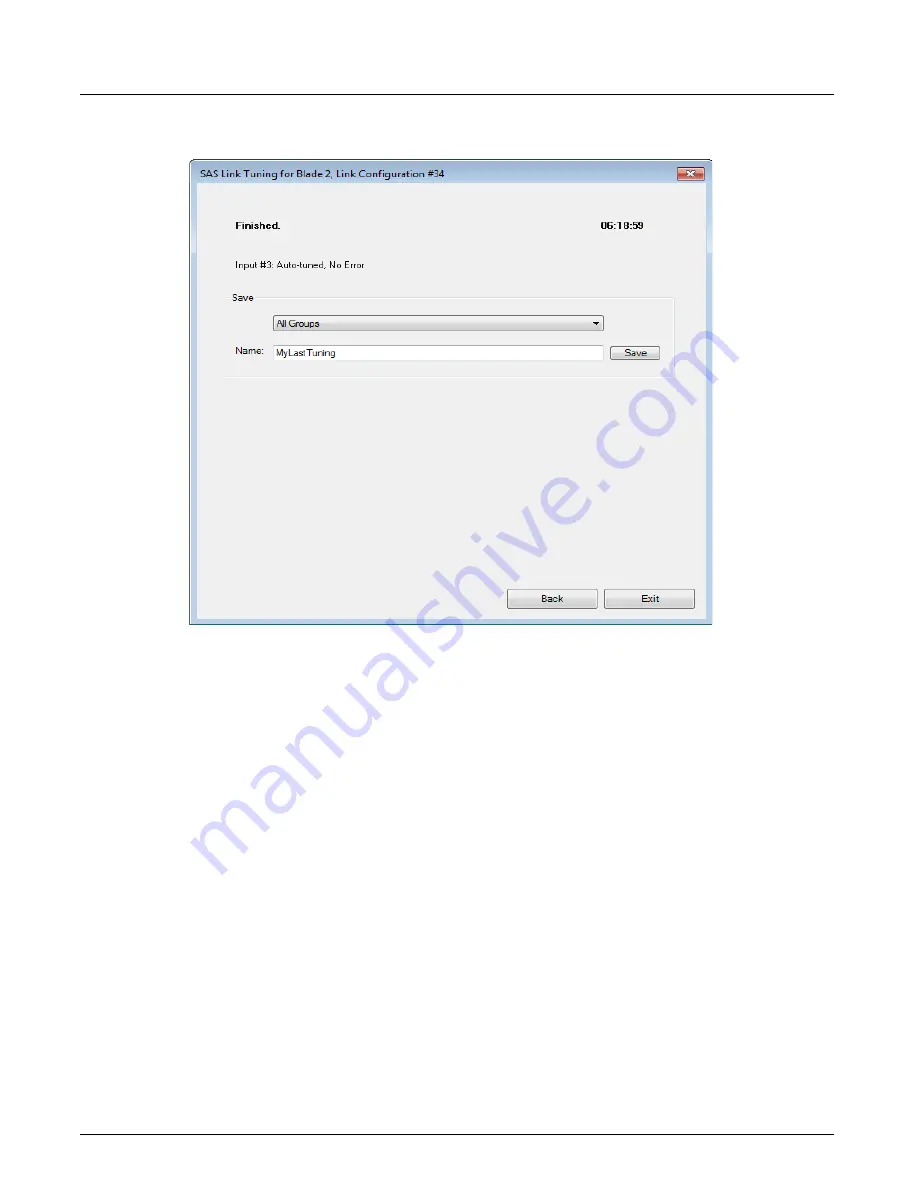
Tuning for 12G SAS
Chapter 3, Getting Started with Xgig TraceControl
Xgig Analyzer User’s Guide
65
When the tuning is done, the dialog displays the finished page with the final status and the
duration of the tuning.
In the
Save
area, the group and the name of the tuning is displayed. The group is provided by
default and is not editable. The default name of the auto-tuning is
MyLastTuning
. You can change
the name by typing another name into the text field. When you enter a new name, a
Save
button is
displayed. Click the
Save
button to save the auto-tuning with the new name.
Click the
Back
button to close the dialog and returns to the
SAS Link Tuning
dialog.
Click the
Exit
button to close the dialog and return to the
TraceControl
window.
Change to [preset name]
To load a preset on the ports in a configuration, click
Change to [preset name]
from the Tunings
drop-down list. Then, click the
Apply Changes
button. The software applies the tuned settings of
the preset configuration hardware and returns to the
TraceControl
window.
In addition to the default settings, the tuned settings that you have saved after auto-tuning are also
available.
The
Manage Presets...
button opens a dialog allowing you to delete or rename presets.
All the presets are listed in the right column. The left column shows the port groups affected by
each preset. You cannot rename or delete the factory provided presets, nor any preset currently in
use.
Summary of Contents for Xgig
Page 1: ...Xgig Analyzer Version 7 3 User s Guide ...
Page 2: ......
Page 3: ...Viavi Solutions 1 844 GO VIAVI www viavisolutions com Xgig Analyzer Version 7 3 User s Guide ...
Page 6: ...Xgig Analyzer User s Guide Page iv Version 7 3 December 2015 ...
Page 7: ...v CONTENTS ...
Page 15: ...1 PART ONE Using Xgig Analyzer ...
Page 16: ...PART ONE Using Xgig Analyzer 2 Xgig Analyzer User s Guide ...
Page 27: ...13 PART TWO Using Xgig TraceControl ...
Page 28: ...PART TWO Using Xgig TraceControl 14 Xgig Analyzer User s Guide ...
Page 29: ...15 Chapter 2 About Xgig TraceControl In this chapter Introduction to TraceControl ...
Page 176: ...Chapter 6 Xgig TraceControl Hints and Tips Keyboard Shortcuts 162 Xgig Analyzer User s Guide ...
Page 177: ...163 PART THREE Using Xgig Performance Monitor ...
Page 178: ...PART THREE Using Xgig Performance Monitor 164 Xgig Analyzer User s Guide ...
Page 223: ...209 PART FOUR Using Xgig TraceView ...
Page 224: ...PART FOUR Using Xgig TraceView 210 Xgig Analyzer User s Guide ...
Page 225: ...211 Chapter 11 About Xgig TraceView In this chapter Introducing Xgig TraceView ...
Page 382: ...Chapter 15 Xgig TraceView Histograms Histogram Controls 368 Xgig Analyzer User s Guide ...
Page 383: ...369 Chapter 16 Xgig TraceView Template Editor In this chapter Using Template Editor ...
Page 437: ...423 PART FIVE Using Xgig Expert ...
Page 438: ...PART FIVE Using Xgig Expert 424 Xgig Analyzer User s Guide ...
Page 442: ...Chapter 21 Xgig Expert 428 Xgig Analyzer User s Guide Figure 194 Xgig Expert Graph View ...
Page 443: ...429 PART SIX Appendices ...
Page 444: ...PART SIX Appendices 430 Xgig Analyzer User s Guide ...
Page 454: ...Appendix C Protocol Display Color Coding 440 Xgig Analyzer User s Guide ...
Page 461: ...447 INDEX ...
Page 467: ......






























