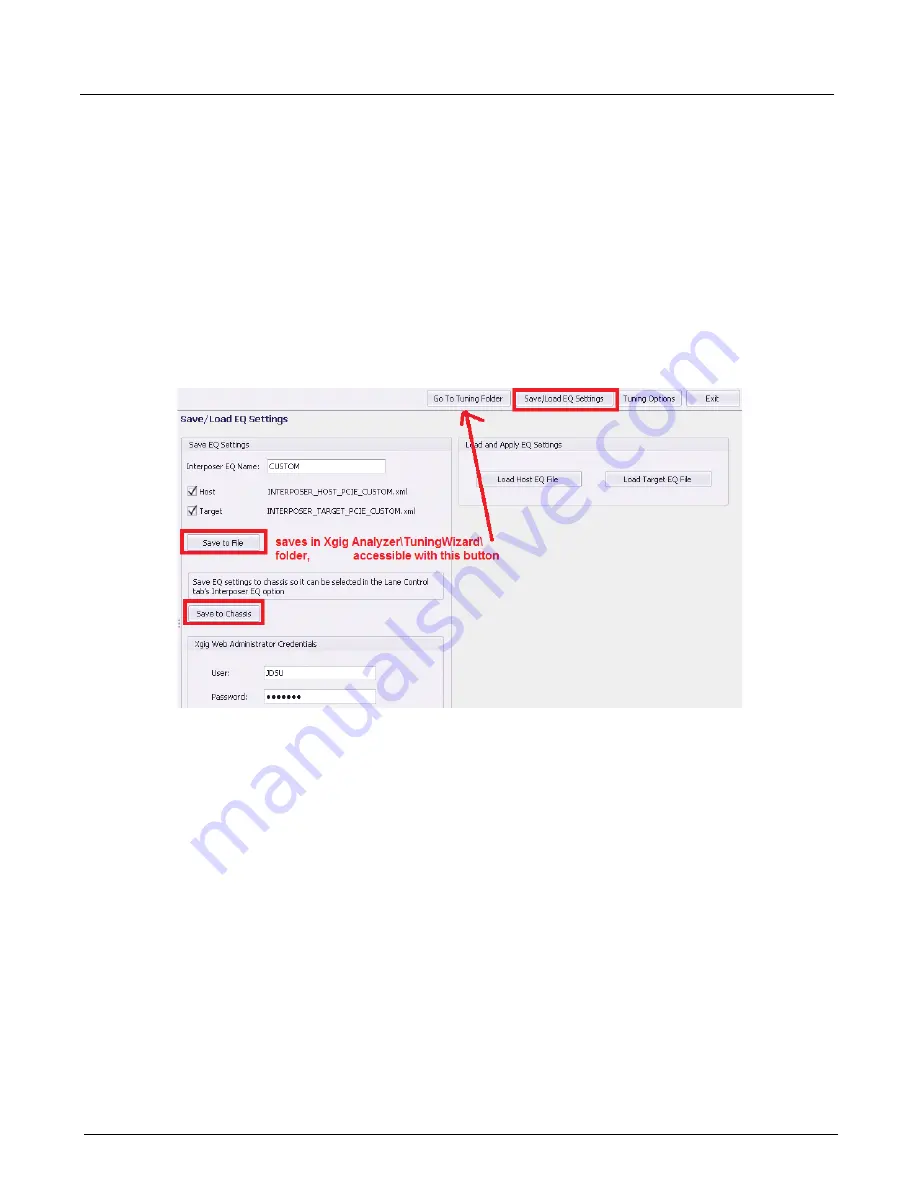
Chapter 3, Getting Started with Xgig TraceControl
PCIe Tuning Wizard
60
Xgig Analyzer User’s Guide
Note that while the wizard is tuning, you can stop/pause auto-tuning at any time by clicking
Stop Auto Tuning
. At that point, the wizard stops and re-applies the best settings on the
interposer. You can resume the auto-tuning where it left by clicking
Start Auto Tuning
again.
If you are satisfied with a certain level of errors in the best settings, or if you want to try some
manual captures or settings, click
Stop Auto Tuning
, and do what is required, but leave the
Tuning Wizard dialog box displayed. While the Tuning Wizard is displayed, you can still access
TraceControl’s main window and take captures, open TraceView, etc.
Before exiting the Tuning Wizard, you should save the best settings of your session to a file with a
proper name identifying the Host/Target environment. You should save locally on your PC and on
the chassis with the
Save To File
and the
Save to Chassis
button.
Figure 31: Save EQ Settings
The wizard automatically saves the best settings in the “MY LAST TUNING” preset on the
chassis and in the TuningWizard\ folder. However, it is recommended that you save it again using
a meaningful name. Newly-saved files on the chassis are only available in TraceControl’s Lane
Control tab after you reboot the chassis. Furthermore, the chassis files will be deleted when you
upgrade your chassis, so it is important that you save the file locally on your computer so it can
uploaded it again.
Finally, if you experience problems or if you are not able to get satisfying results out of the
auto-tuning session, email a copy of your PCIeTuningSession.xml file to our Technical Support
team at [email protected]. This file is constantly updated while tuning so you
can even send it while auto-tuning is running. The next time you open the tuning wizard, it will be
overwritten, so make sure you copy it before you open a new Tuning Wizard session again.
Summary of Contents for Xgig
Page 1: ...Xgig Analyzer Version 7 3 User s Guide ...
Page 2: ......
Page 3: ...Viavi Solutions 1 844 GO VIAVI www viavisolutions com Xgig Analyzer Version 7 3 User s Guide ...
Page 6: ...Xgig Analyzer User s Guide Page iv Version 7 3 December 2015 ...
Page 7: ...v CONTENTS ...
Page 15: ...1 PART ONE Using Xgig Analyzer ...
Page 16: ...PART ONE Using Xgig Analyzer 2 Xgig Analyzer User s Guide ...
Page 27: ...13 PART TWO Using Xgig TraceControl ...
Page 28: ...PART TWO Using Xgig TraceControl 14 Xgig Analyzer User s Guide ...
Page 29: ...15 Chapter 2 About Xgig TraceControl In this chapter Introduction to TraceControl ...
Page 176: ...Chapter 6 Xgig TraceControl Hints and Tips Keyboard Shortcuts 162 Xgig Analyzer User s Guide ...
Page 177: ...163 PART THREE Using Xgig Performance Monitor ...
Page 178: ...PART THREE Using Xgig Performance Monitor 164 Xgig Analyzer User s Guide ...
Page 223: ...209 PART FOUR Using Xgig TraceView ...
Page 224: ...PART FOUR Using Xgig TraceView 210 Xgig Analyzer User s Guide ...
Page 225: ...211 Chapter 11 About Xgig TraceView In this chapter Introducing Xgig TraceView ...
Page 382: ...Chapter 15 Xgig TraceView Histograms Histogram Controls 368 Xgig Analyzer User s Guide ...
Page 383: ...369 Chapter 16 Xgig TraceView Template Editor In this chapter Using Template Editor ...
Page 437: ...423 PART FIVE Using Xgig Expert ...
Page 438: ...PART FIVE Using Xgig Expert 424 Xgig Analyzer User s Guide ...
Page 442: ...Chapter 21 Xgig Expert 428 Xgig Analyzer User s Guide Figure 194 Xgig Expert Graph View ...
Page 443: ...429 PART SIX Appendices ...
Page 444: ...PART SIX Appendices 430 Xgig Analyzer User s Guide ...
Page 454: ...Appendix C Protocol Display Color Coding 440 Xgig Analyzer User s Guide ...
Page 461: ...447 INDEX ...
Page 467: ......






























