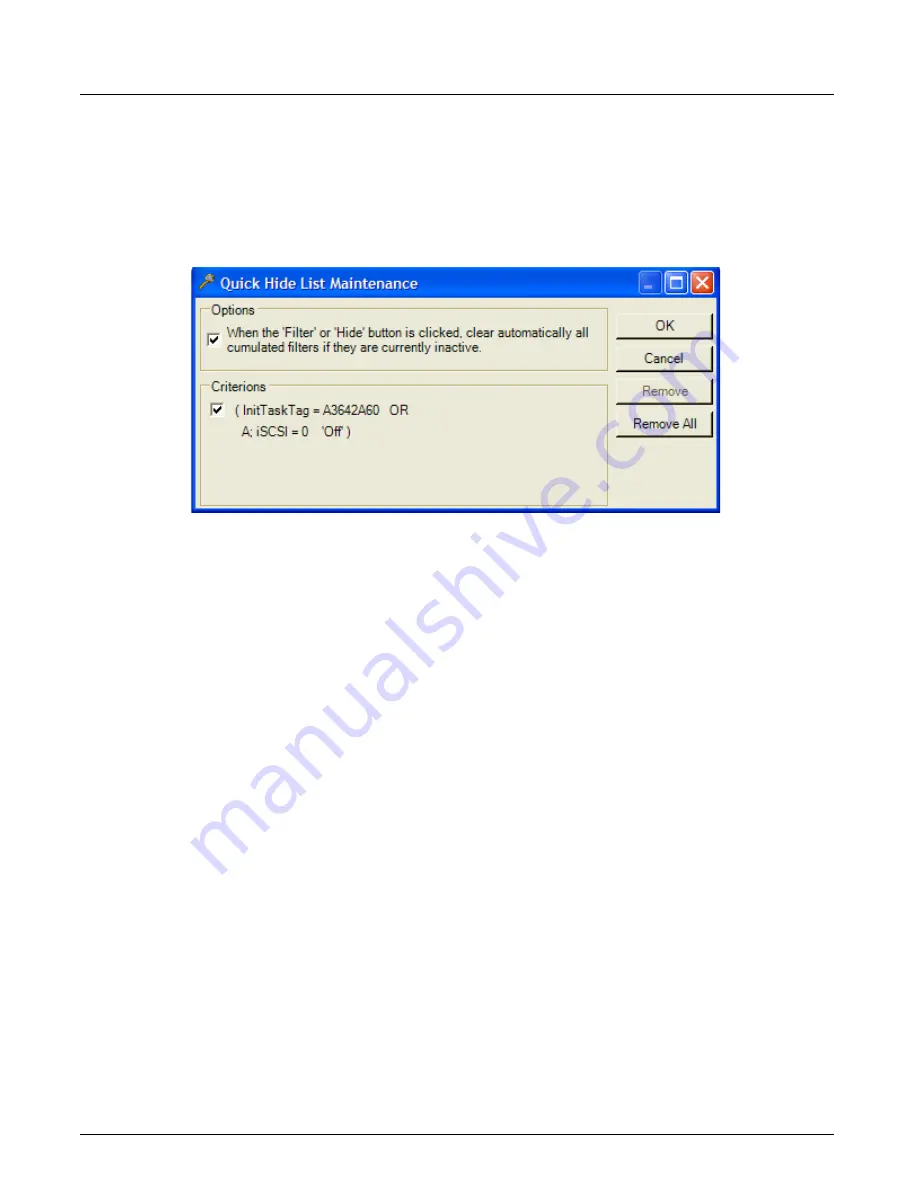
Filter And Hide
Chapter 13, Configuring Xgig TraceView
Xgig Analyzer User’s Guide
257
Multiple Quick Hides
You can set up multiple Quick Hides. All Quick Hides are stored in a list. Use the
Quick Hide List
> Edit…
options from the
Tools
menu to bring up the list of Quick Hide items. You can also
manage the list from the
Quick Find/Filter/Hide
dialog box by pressing
Quick Hide list...
button
when the
Hide
radio button is selected.
Figure 113: Quick Hide List Dialog Box
From the list, you can remove or disable any Quick Hide. To disable a Quick Hide, uncheck the
box next to the item. To remove the item from the list, select the item and click
Remove.
To delete
all Quick Hides, select
Quick Hide List > Clear
from the
Tools
menu or press the
Remove All
button.
If you set up a Quick Hide using two filtering operations, each filter operation is listed separately
in the Quick Hide list.
A Quick Hide list also exists for Dword view and Exchanges View. The Quick Hide list for Dword
view and Exchanges View are completely separate from the list for the main spreadsheet display.
Make sure you have selected the correct display (main spreadsheet, Dword, or Exchanges View)
before you select
Quick Filter List
from the
Tools
menu. The Quick Hide List for Dword view
will have the name of the view in the window title bar.
Hide SAS 8-Byte World Wide Names
“Search for SAS 8-Byte World Wide Names” on page 246
for a detailed description of the
feature. The feature works the same for Quick Hide as for Quick Find.
Hide Source/Destination Addresses
“Filter Source/Destination Addresses” on page 253
for a detailed description of the feature.
The feature works the same for Quick Hide as for Quick Filter.
Summary of Contents for Xgig
Page 1: ...Xgig Analyzer Version 7 3 User s Guide ...
Page 2: ......
Page 3: ...Viavi Solutions 1 844 GO VIAVI www viavisolutions com Xgig Analyzer Version 7 3 User s Guide ...
Page 6: ...Xgig Analyzer User s Guide Page iv Version 7 3 December 2015 ...
Page 7: ...v CONTENTS ...
Page 15: ...1 PART ONE Using Xgig Analyzer ...
Page 16: ...PART ONE Using Xgig Analyzer 2 Xgig Analyzer User s Guide ...
Page 27: ...13 PART TWO Using Xgig TraceControl ...
Page 28: ...PART TWO Using Xgig TraceControl 14 Xgig Analyzer User s Guide ...
Page 29: ...15 Chapter 2 About Xgig TraceControl In this chapter Introduction to TraceControl ...
Page 176: ...Chapter 6 Xgig TraceControl Hints and Tips Keyboard Shortcuts 162 Xgig Analyzer User s Guide ...
Page 177: ...163 PART THREE Using Xgig Performance Monitor ...
Page 178: ...PART THREE Using Xgig Performance Monitor 164 Xgig Analyzer User s Guide ...
Page 223: ...209 PART FOUR Using Xgig TraceView ...
Page 224: ...PART FOUR Using Xgig TraceView 210 Xgig Analyzer User s Guide ...
Page 225: ...211 Chapter 11 About Xgig TraceView In this chapter Introducing Xgig TraceView ...
Page 382: ...Chapter 15 Xgig TraceView Histograms Histogram Controls 368 Xgig Analyzer User s Guide ...
Page 383: ...369 Chapter 16 Xgig TraceView Template Editor In this chapter Using Template Editor ...
Page 437: ...423 PART FIVE Using Xgig Expert ...
Page 438: ...PART FIVE Using Xgig Expert 424 Xgig Analyzer User s Guide ...
Page 442: ...Chapter 21 Xgig Expert 428 Xgig Analyzer User s Guide Figure 194 Xgig Expert Graph View ...
Page 443: ...429 PART SIX Appendices ...
Page 444: ...PART SIX Appendices 430 Xgig Analyzer User s Guide ...
Page 454: ...Appendix C Protocol Display Color Coding 440 Xgig Analyzer User s Guide ...
Page 461: ...447 INDEX ...
Page 467: ......






























