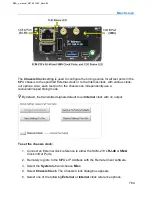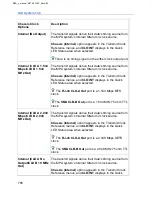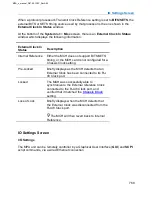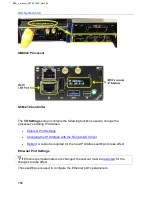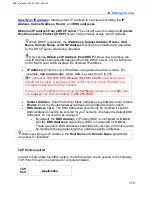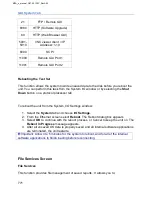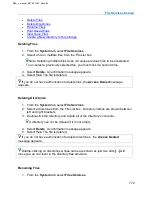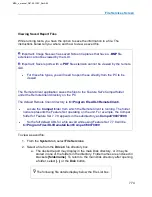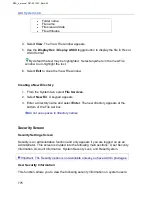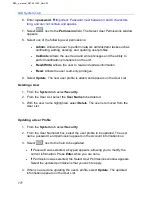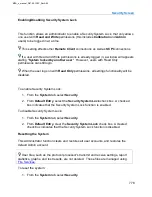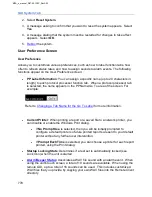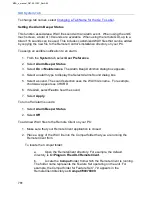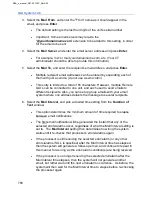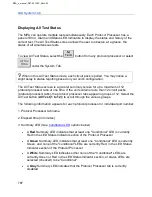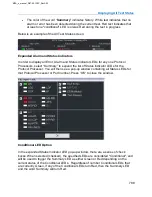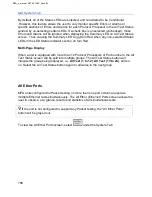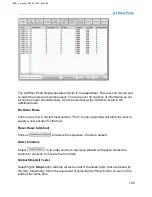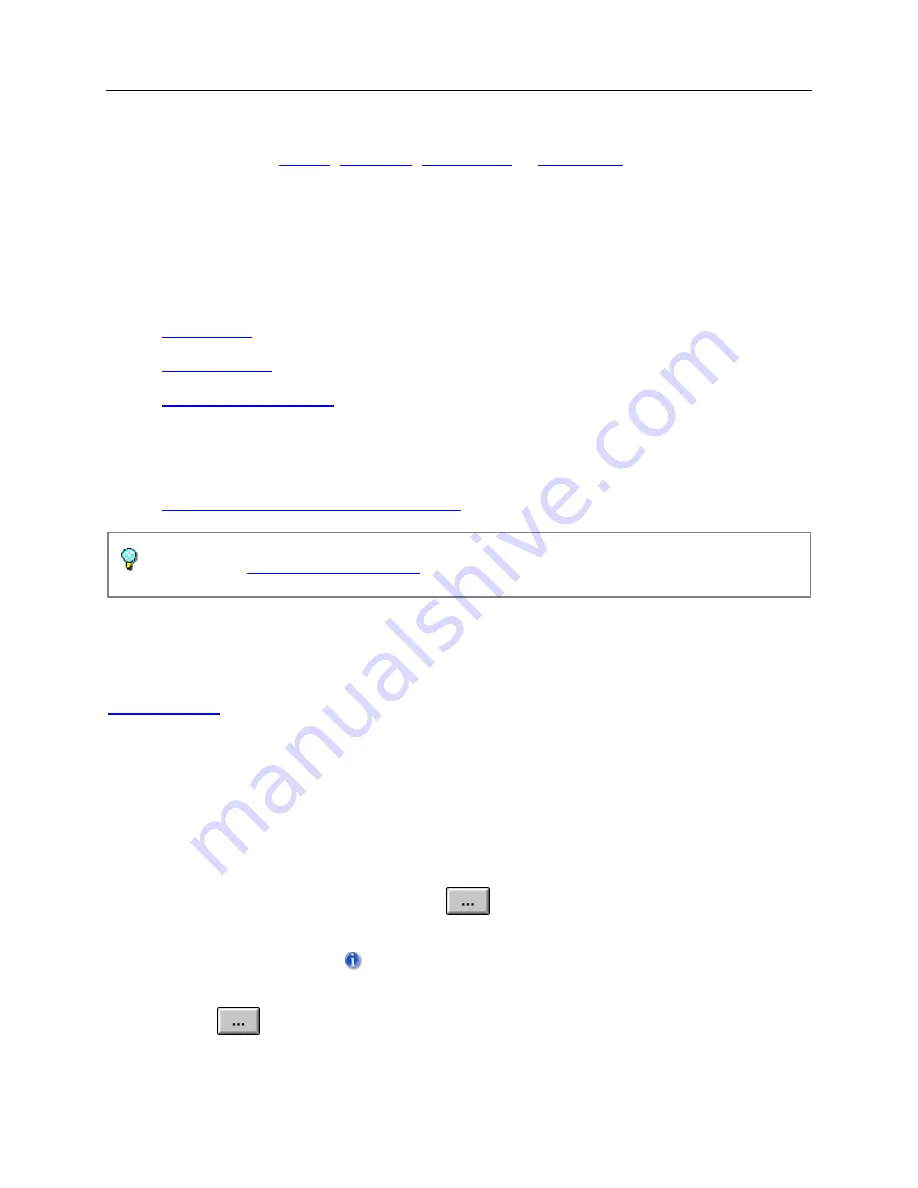
Security Screen
776
•
User Name
•
Permissions
•
Active
: Displays “Yes” for user’s currently logged in to the test set.
•
Current
: Displays permissions of active users.
The Account Information section enables a user with administrator privileges to perform
the following tasks:
•
•
•
The Default Entry section allows a user with administrator privileges to enable/disable
the System Security Lock.
•
Enable/Disable Security System Lock
check box prevents other users from logging
onto the test set with the Remote GUI or SCPI.
restores default Security settings.
Adding a New User
1. From the
System
tab, select
Security
.
2. From the
User Name
column, select
NEW USER
.
3. From
Account Information
, select
, next to the
User Name
field. A keypad
appears.
4. Enter the
user name
.
Important:
User name must between 5 and 18
characters long, and can not contain and spaces.
5. Select
, next to the
Password
field. A keypad appears.
MPA_e_manual_D07-00-129P_RevA00
Summary of Contents for MPA
Page 2: ...MPA_e_manual_D07 00 129P_RevA00...
Page 10: ...MPA_e_manual_D07 00 129P_RevA00...
Page 82: ...MPA_e_manual_D07 00 129P_RevA00...
Page 110: ...MPA_e_manual_D07 00 129P_RevA00...
Page 134: ...MLD Tab 134 100G RS FEC Ethernet 400G RS FEC Ethernet MPA_e_manual_D07 00 129P_RevA00...
Page 255: ...Protocol Tabs 255 MPA_e_manual_D07 00 129P_RevA00...
Page 256: ...OTN Tab 256 MPA_e_manual_D07 00 129P_RevA00...
Page 748: ...MPA_e_manual_D07 00 129P_RevA00...
Page 796: ...MPA_e_manual_D07 00 129P_RevA00...