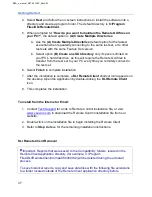Getting Started
47
When connecting to the MPA with VNC, each VNC Port # (1 to 10) has its own
dedicated desktop.
Example:
192.168.0.10:1
to
192.168.0.10:10
Each of the ten VNC remote desktops include a shortcut icon for the Remote Client
software, which can be launched and run independently of the other VNC desktops, as
well as a copy of this MPA User's Manual.
This multiple remote VNC desktop approach allows up to ten concurrent, and
completely independent, remote logins to a single MPA unit via VNC.
Remote GUI Login
Virtual Network Computing (VNC) Connection
connection to the MPA unit.
2. From the VNC desktop, double-click the
MPA REMOTE GUI
icon to launch the
Remote Client.
•
Unlike the VNC connection, the Remote Client connection requires both a
User ID
and a
Password
.
3.
Enter the GUI’s
User ID
and
Password
and click
OK
to login.
•
Any User ID created on that MPA can also be used to login to the Remote
GUI.
•
The default
User ID
is
Admin
and the default
Password
is
Admin1
.
•
See the MPA User’s Manual for details on
Adding a New User
.
4. The GUI will appear, filling the VNC viewer window.
MPA_e_manual_D07-00-129P_RevA00
Summary of Contents for MPA
Page 2: ...MPA_e_manual_D07 00 129P_RevA00...
Page 10: ...MPA_e_manual_D07 00 129P_RevA00...
Page 82: ...MPA_e_manual_D07 00 129P_RevA00...
Page 110: ...MPA_e_manual_D07 00 129P_RevA00...
Page 134: ...MLD Tab 134 100G RS FEC Ethernet 400G RS FEC Ethernet MPA_e_manual_D07 00 129P_RevA00...
Page 255: ...Protocol Tabs 255 MPA_e_manual_D07 00 129P_RevA00...
Page 256: ...OTN Tab 256 MPA_e_manual_D07 00 129P_RevA00...
Page 748: ...MPA_e_manual_D07 00 129P_RevA00...
Page 796: ...MPA_e_manual_D07 00 129P_RevA00...