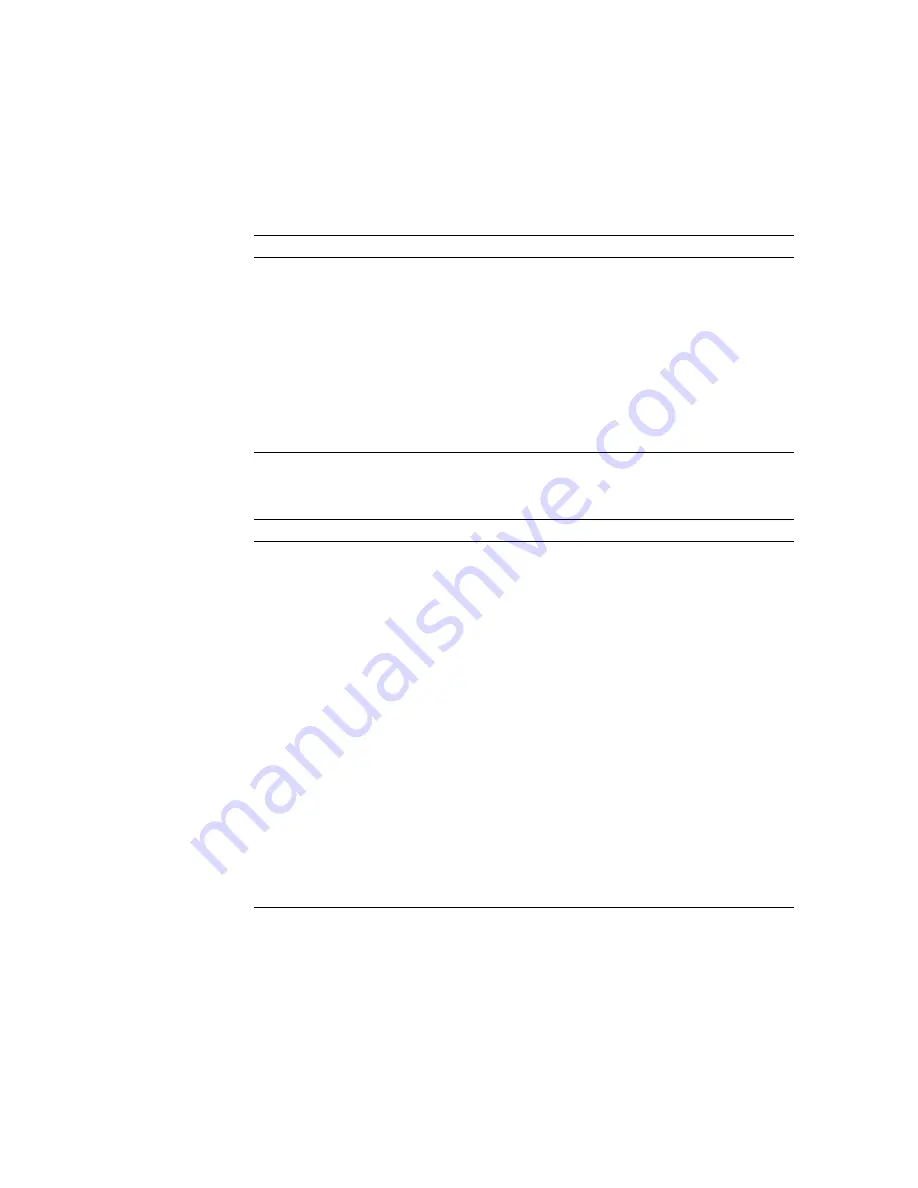
2-32
Phaser 380 Color Printer
2
Installing the Printer and Drivers
7.
The Finish Installation dialog box contains instructions for
completing the printer software setup; click Next.
8.
In the Installation Completed dialog box, click Finish.
9.
Go on to the setup instructions.
Tektronix Driver for Windows 3.1: Setup instructions
If you selected Easy Installation, or if you selected the Tektronix Driver for Windows
3.1 in the Custom Installation, continue with the following instructions:
1. Open the Windows Control Panel.
2. Open the Printers dialog box.
3. Under Installed Printers, select the Phaser 380 printer, click Connect:
■
Tektronix Phaser 380 Extended
(Extended Features option)
■
Tektronix Phaser 380
(standard printer configuration)
4. Select the printer’s port, click OK.
AdobePS 3 Driver for Windows 3.1: Setup instructions
If you selected the AdobePS 3 Driver for Windows 3.1 in the Custom Installation,
continue with the following instructions:
1. In the Adobe installer, click Read or Skip in the README.WRI dialog box to start the
installation.
2. Click Continue in the PostScript Printer Driver Setup dialog box. Files are copied to
the computer.
3. Click the Restart Windows button in the dialog box that appears.
4. After Windows restarts, the Install PostScript Printer from PPD dialog box opens.
Select the printer in the list and click Install:
■
Tektronix Phaser 380 Extended
(Extended Features option)
■
Tektronix Phaser 380
(standard printer configuration)
5. Click OK in the next dialog box.
6. Click Close in the Install PostScript Printer from PPD dialog box.
7. Click OK in the information dialog box.
8. In the Control Panel, double-click Printers.
9. In the Printers dialog box, select the printer you just installed, and click Connect.
10. In the Connect dialog box, select the port the printer is connected to, and click OK.
Summary of Contents for PHASER 380
Page 92: ......
Page 318: ......
Page 328: ......
Page 334: ......
Page 346: ...C 4 Phaser 380 Color Printer C Wiring Diagrams Figure C 6 Wire dressing behind the printhead...






























