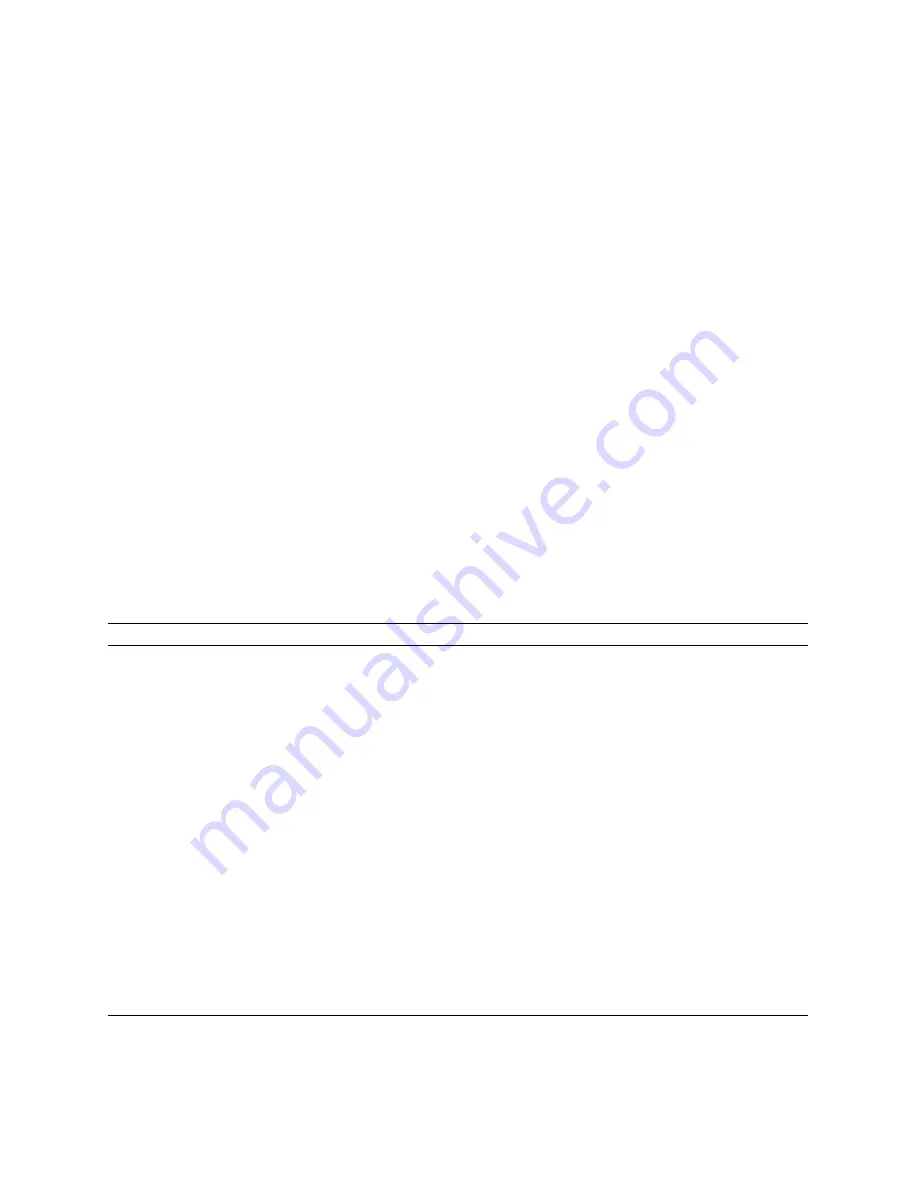
Service Manual
2-25
Installing the Printer and Drivers
2
Installing a printer driver for Microsoft Windows 95
For best performance and added features when printing from Windows 95, use
the Windows 95 printer driver (as opposed to the Windows 3.1 printer driver,
which may cause printing problems in Windows 95). The Phaser 380 Color
Printer User Manual gives the step by step procedure you follow to perform this
configuration. Also refer to the Tektronix web pages
www.tek.com/Color_Printers/userdocs for the latest install information.
Caution
If the customer had previously installed a Tektronix Windows 3.1
printer driver in Windows 3.1, then upgraded to Windows 95, that
driver will appear in Windows 95 and may cause printing problems
in the new operating system.
1.
Insert either the printer’s CD-ROM or the Windows Disk 1 into the
appropriate drive on the computer.
2.
Click the Start icon in the taskbar, and select Run.
3.
Type in the drive for the CD-ROM or diskette, type SETUP.EXE, and
click OK.
4.
Click Next in the two introduction screens in the Installer.
5.
In the Select Installation Type dialog box, select either Easy
Installation
or Custom Installation, and click Next.
Easy Installation
Custom Installation
The following files are copied to the
hard disk:
■
QuarkXPress PDF
(installs an application-specific printer
description file)
■
PhaserPrint Plug-in for Photoshop
(installs an application-specific plug-in,
if the application if found)
■
Samplers
(installs color sampler charts and a
fonts sampler)
1. In the Driver Installation dialog box, select from the following
options:
■
Drivers/PPDs
(installs driver files and printer description files)
■
QuarkXPress PDF
(installs an application-specific printer description file)
■
PhaserPrint Plug-in for Photoshop
(installs an application-specific plug-in, if the application if
found)
2. Click Next.
3. In the Custom Install: Select Utilities dialog box, select from the
following options:
■
Printer Utilities
(installs utility files for selecting printer features)
■
Network Utilities
(installs utility files for using the printer on a network)
■
Samplers
(installs color sampler charts and a fonts sampler)
Use the default Destination Directory or click Browse.
4. Click Next. The files are copied to the hard disk.
Summary of Contents for PHASER 380
Page 92: ......
Page 318: ......
Page 328: ......
Page 334: ......
Page 346: ...C 4 Phaser 380 Color Printer C Wiring Diagrams Figure C 6 Wire dressing behind the printhead...






























