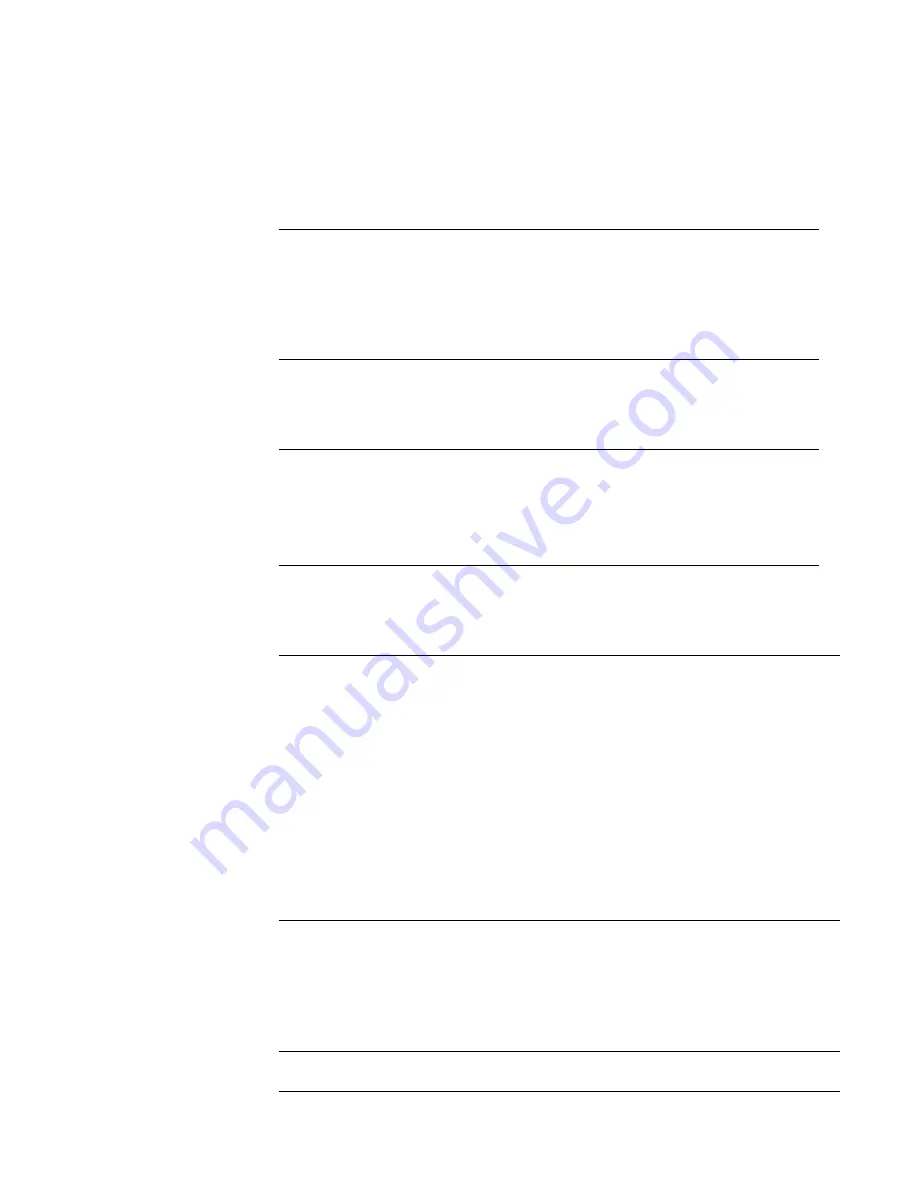
Service Manual
6-37
Troubleshooting
6
Problems and solutions
Power problems
Front panel indications
Macintosh printing problems
Table 6-6 Power problems
All front panel
indicators remain off.
The printer does not
initialize upon
power-up.
Check to see if the printer is plugged in.
Check the power on/off switch.
Check the power supply for proper input and output voltages.
Is the power supply set to the correct 115/220 VAC setting?
Check the line power fuses inside the power supply.
Table 6-7 Front panel indicators and their meanings
Media tray indicates
missing or empty when
it is not.
If there is media in the tray, then check the media tray
microswitches (on the right side of the tray slot).
Check to see if the paper-empty sensor is broken.
Check the media selection switches on the right side of the
paper tray.
Table 6-8 Macintosh printing problems
Image never prints.
Printer acts as if it is
receiving data, but
nothing comes out of
printer or it goes back to
“Ready” mode without
printing image.
Make sure that the correct Phaser 380 icon was selected in the
Chooser. Try printing the job again.
In the Chooser, switch background printing to off. Try printing the
job again.
Enable the Error Handler and try printing the job again. If an error
page is printed after printing the job again, call the Customer
Support Hotline for further assistance. Please have the error
page in hand.
If available, try printing to a black-and-white PostScript printer
(such as an Apple LaserWriter). If the file does not print on the
black-and-white PostScript printer, this may mean that the
problem may be application- or network-related.
Ensure that the print engine can print by an internal test print.
Image prints in
black-and-white.
In the print dialog box, make sure the Color/Grayscale option
has been selected.
Check the version of your LaserWriter driver to ensure that it is
version 6.0.7 or higher. Earlier versions of the driver do not
support color PostScript. The application may require special
instructions to print. Check in the Phaser 380 Drivers and
Utilities Printing Reference.
Image is rotated 90
degrees.
In the application's Page Setup, make sure that
the image is
selected to print in portrait or landscape orientation.
Summary of Contents for PHASER 380
Page 92: ......
Page 318: ......
Page 328: ......
Page 334: ......
Page 346: ...C 4 Phaser 380 Color Printer C Wiring Diagrams Figure C 6 Wire dressing behind the printhead...






























