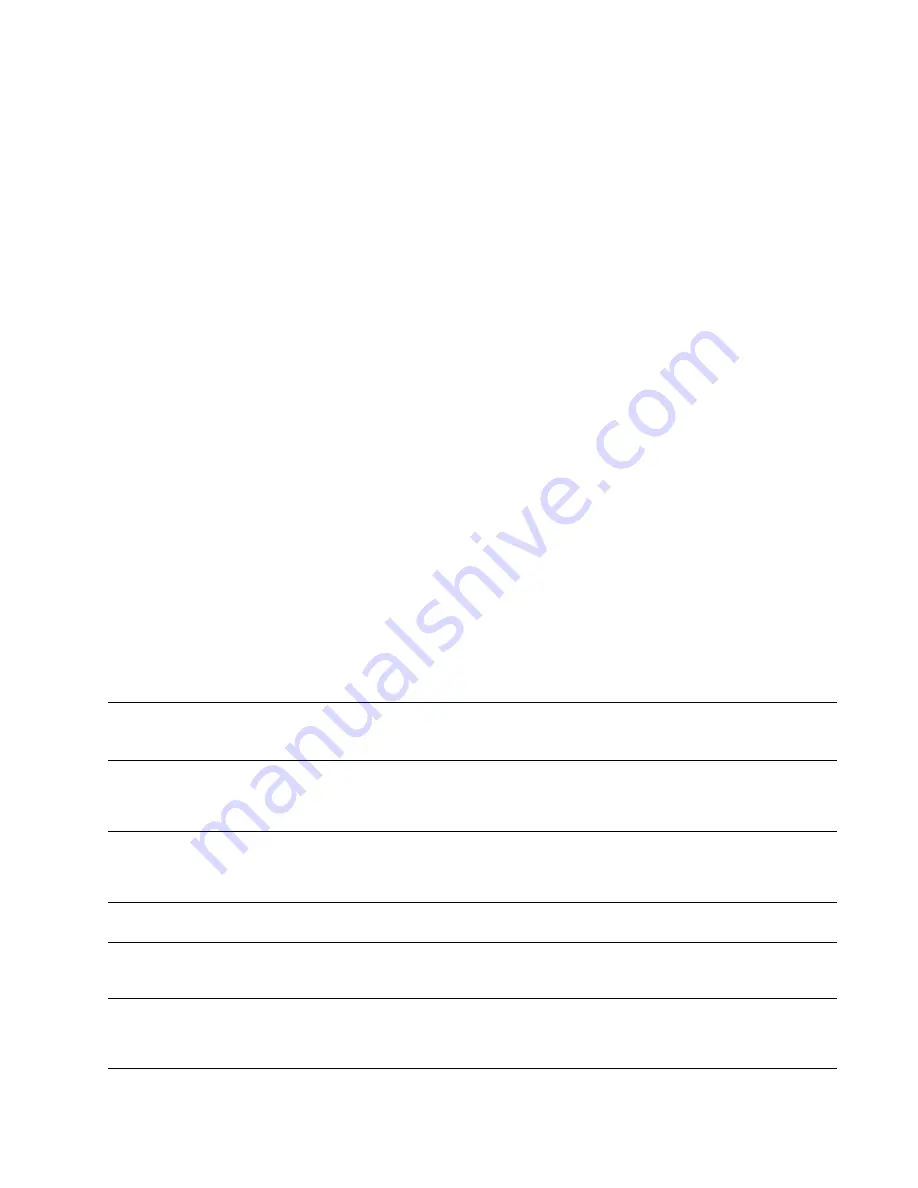
Service Manual
2-15
Installing the Printer and Drivers
2
Configuration page
To provide further diagnostic information, the printer can print a configuration
page. The configuration page lists the values that the printer stores in its
NVRAM as well as those of an installed network card’s NVRAM. These values
can be informative when troubleshooting the printer, particularly networked
operations. To print a configuration page, while the printer is powered-up and
idle, scroll through the front panel menu and select Configuration Page from the
Help Pages
menu. Refer to the topic, “Printing the configuration page” on
page 9-5.
The configuration page gives the following information:
■
General information about the printer, such as print count, the
assigned name, Ethernet address, the authorization code (if loaded),
timeouts, number of fonts, and total memory
■
Color settings such as Vivid Color
■
Serial port settings (if installed)
■
Parallel port settings
■
LocalTalk port settings (if installed)
■
EtherTalk settings (if installed)
■
TCP/IP settings (if installed)
■
Novell NetWare settings (if installed)
Table 2-1 Configuration page settings
Parameter
Description
Saved
in
NVRAM
Default
Limits or alternate choices
Printer type
The name of the product.
yes
Phaser 380 or
Phaser 380 with
Extended
Features
Printer name
The current name of the printer as
seen on a network.
yes
<printer name>
the default is the
same name of
the product
Any name defined by the user
up to 31 characters in length.
Pages printed
Total number of prints processed
through the image processor.
yes
0
PostScript FW
version number
Tektronix version number of the
PostScript firmware running on the
printer’s 29K processor.
no
not applicable
Print engine
FW version
number
Tektronix version number of the engine
firmware running on the printer’s 68K
processor. Read from ROM and
stored in NVRAM.
yes
not applicable
Summary of Contents for PHASER 380
Page 92: ......
Page 318: ......
Page 328: ......
Page 334: ......
Page 346: ...C 4 Phaser 380 Color Printer C Wiring Diagrams Figure C 6 Wire dressing behind the printhead...






























