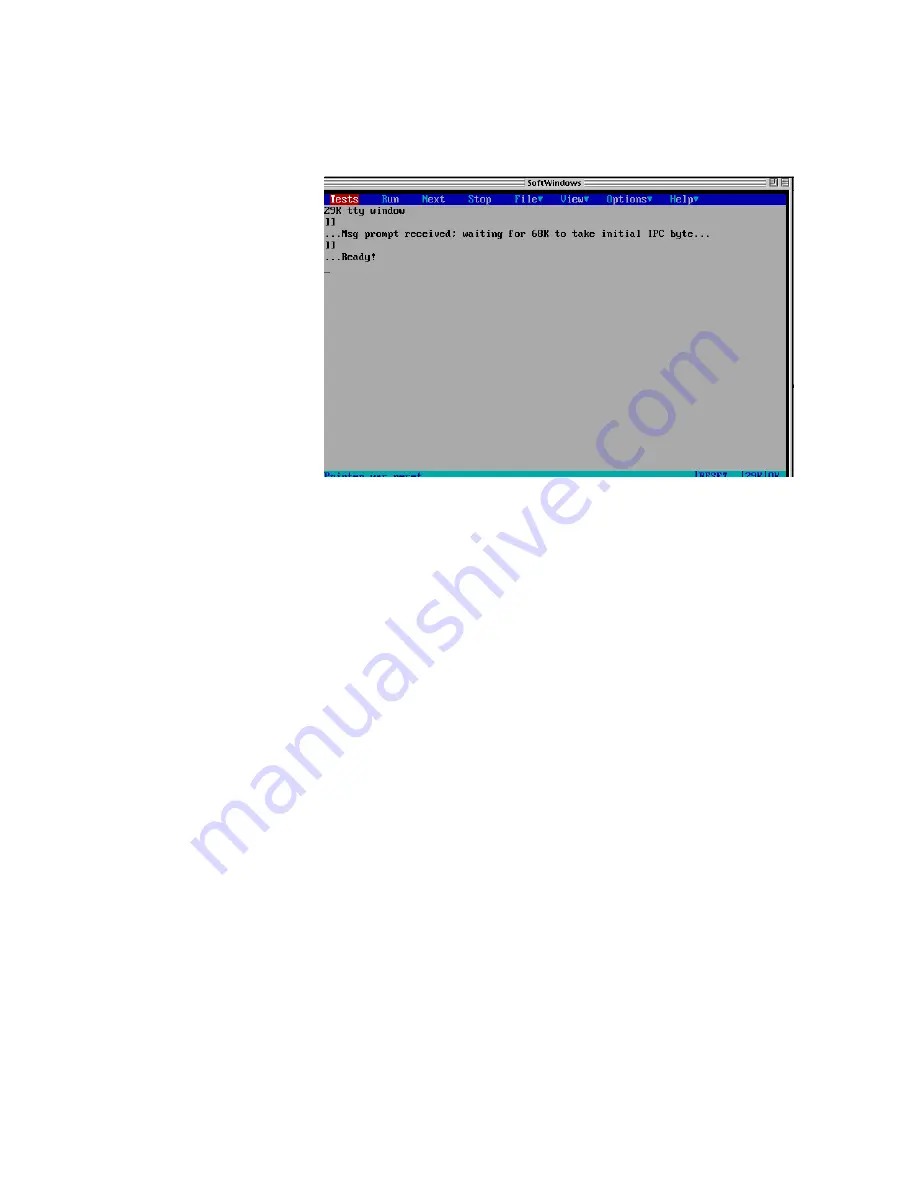
Service Manual
6-27
Troubleshooting
6
7.
Once communication with the printer is made, the diagnostics display
the following screen on the computer:
The start-up screen features the following elements:
■
A conventional-looking Menu Bar across the top of the screen; all
diagnostic functions are accessible via this menu.
■
The middle of the screen is a blank gray area; this is a 23x80 “status
window” in which all interaction takes place with the tests when they
are running.
■
The bottom line of the screen gives feedback about the state of the
system; it’s divided into four fields:
■
The left-most is the largest field, and it is the “message” field; it contains
descriptive text summarizing the operation of tests in progress and of
the diagnostics program itself.
■
Next is the completion indicator. When downloading test files to the
printer, this field indicates the progress of the operation with a
percentage complete display “n%” (where n is 0 to 100). When running
a lengthy series of tests, a display “n of N” indicates the test progress.
■
Third is the “view” field. This indicates which “channel” is being
viewed in the tty screen. It has one of 2 values: “29K” when
viewing 29K tests, “68K” when viewing 68K tests.
■
In the very bottom-right-most corner is a tiny field which indicates the
status of the communication link between the PC and the printer’s 29K
processor. It says “ok” when the link is working and “NO” when
communication is lost.
Figure 6-3 PC-based diagnostics screen display
Summary of Contents for PHASER 380
Page 92: ......
Page 318: ......
Page 328: ......
Page 334: ......
Page 346: ...C 4 Phaser 380 Color Printer C Wiring Diagrams Figure C 6 Wire dressing behind the printhead...
















































