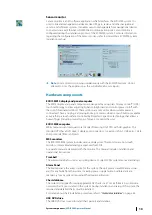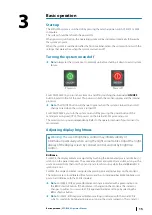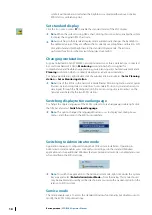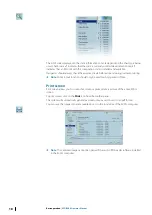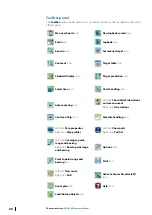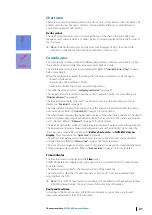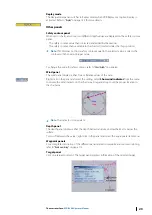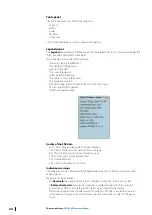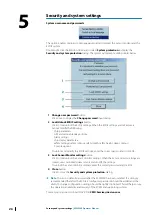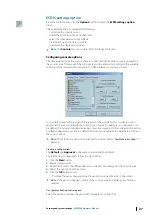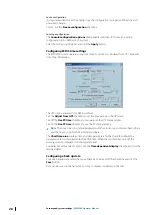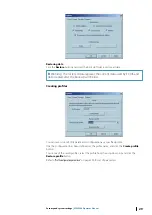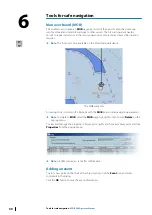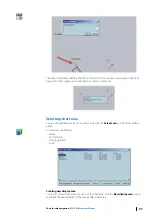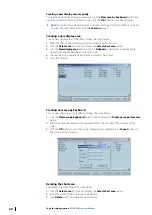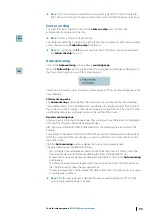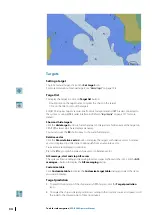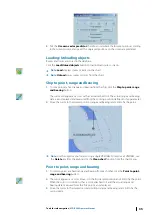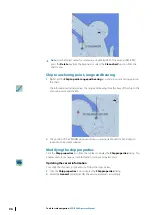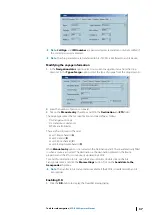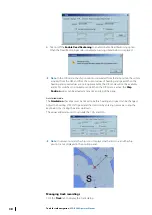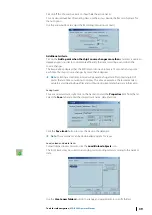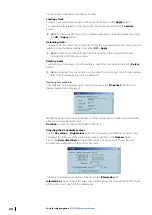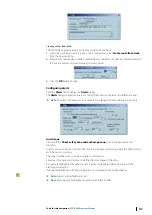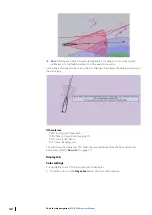ECDIS settings option
From the toolbar panel, click the
Options
button to open the
ECDIS settings option
dialog.
This enables mariners to manage the following:
•
Customize the console layout
•
Adjust the ECDIS local time and chart time
•
Select the route parameters by default
•
Create back up and restore user data
•
Customize the display and settings
Ú
Note:
The
Console
tab is not visible if ECDIS settings are locked.
Configuring console options
The data acquired from the sensors that are connected to the ECDIS system is displayed in
the console area. The layout of the console area can be adjusted according to the available
sensors and the selected tools according to OOW preferences and task at hand.
It is possible to predefine several configurations of the console layout in order to use an
appropriate layout according to the current type of work. For example, a configuration can
be defined for route monitoring displaying only active waypoint, drift and target information.
Another configuration can also be defined for docking including Ship’s parameters, drift and
the cursor position.
Ú
Note:
The settings are password protected. To unlock, refer to
"Security and system settings"
Creating a configuration
The
Default
and
Approval
configurations are installed by default.
To create a new configuration, follow the steps below:
1.
Click the
New
button.
2.
Enter a desired name.
3.
From the list, select the different panels you want to be displayed in the Console area.
4.
Adjust the size, type and font colors.
5.
Click the
OK
button to save.
- To move the panel, drag and drop the panel to a desired location in the screen.
Ú
Note:
If the panel is dragged outside of the console area it is displayed as a floating
window.
Transparency floating control option
Select the option to display the panel with transparency on the chart.
Security and system settings
| ECDIS900 Operator Manual
27