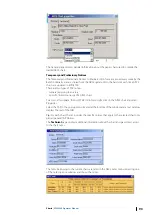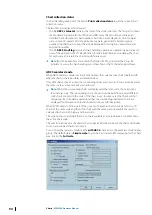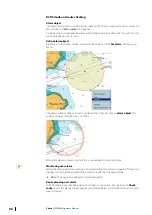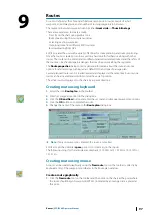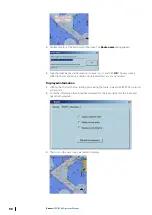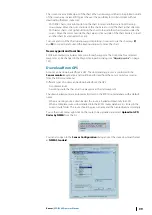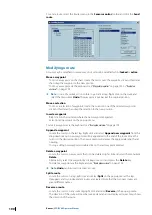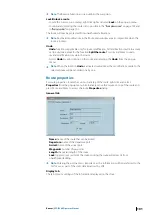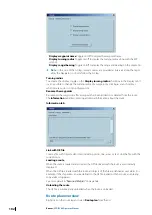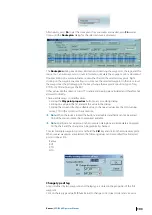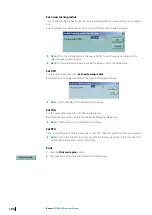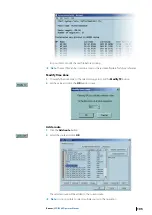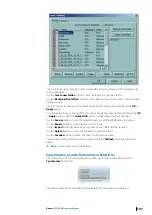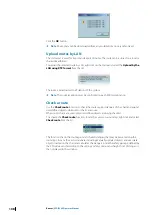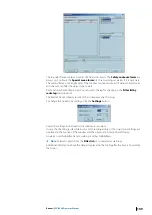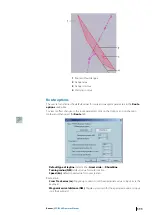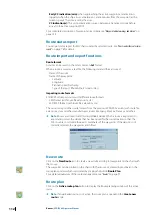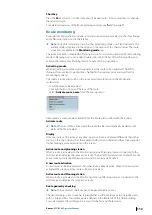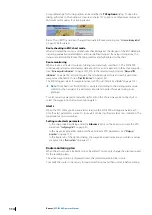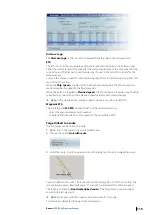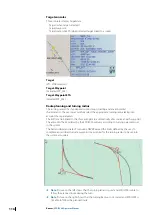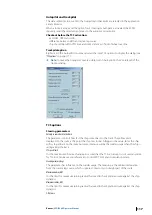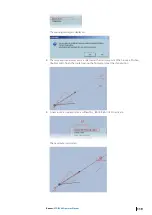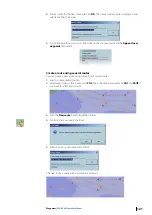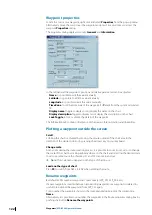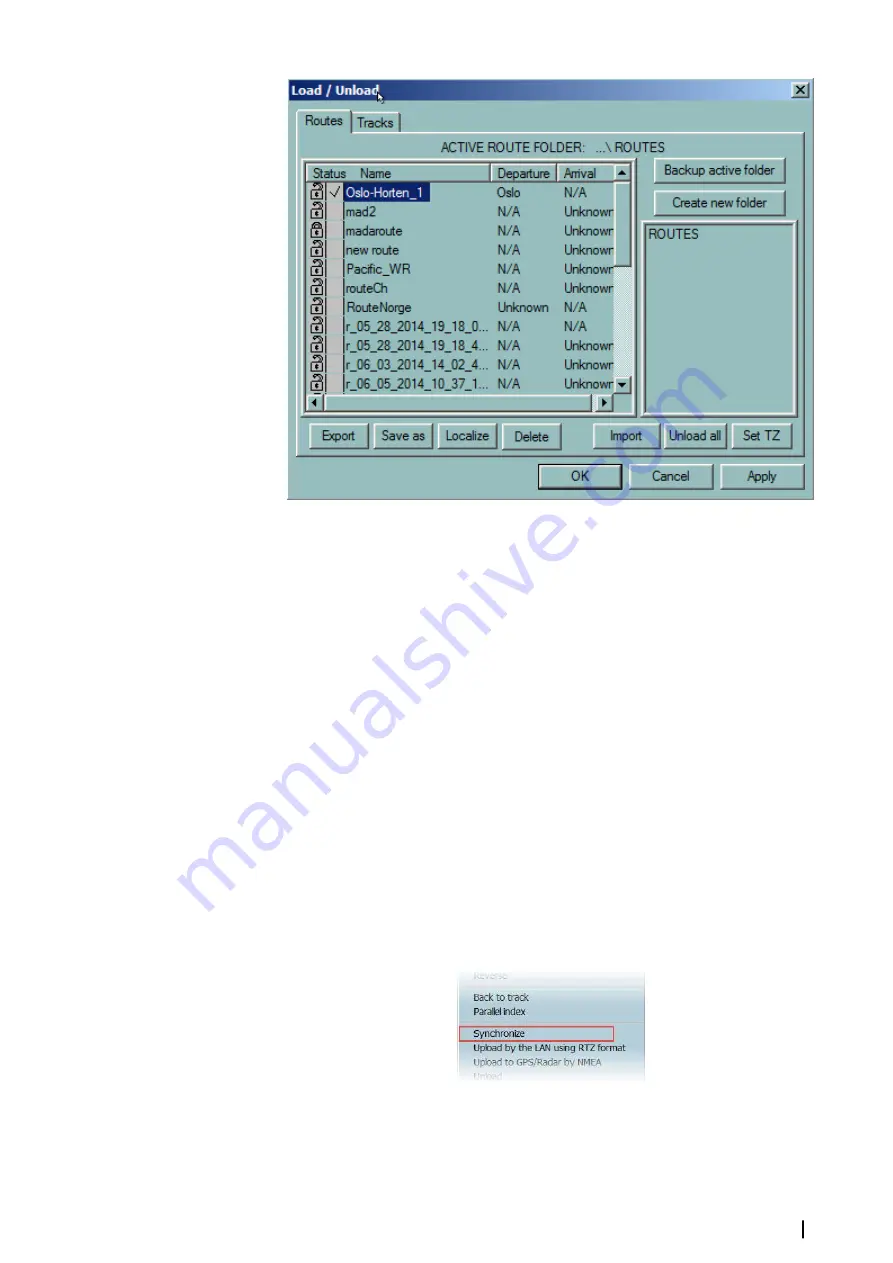
The list of route names may be sorted in ascending or descending order by clicking on the
column headings.
Use the
Create new folder
button to save the routes in a specified folder.
Use the
Backup active folder
button to save a back up data of your routes into a specified
backup location.
You load a route by ticking on the checkbox beside the route name and clicking the
OK
or
Apply
button.
You unload the route by ticking off the checkbox beside the route name and clicking the
OK
or
Apply
button. Select the
Unload All
button to unload all routes from the chart.
Use the
Save as
button to save the selected route into a different filename or location.
Use the
Export
button to download the selected route.
Use the
Import
button to load an existing route from a different folder location.
Use the
Delete
button to remove the selected route from the list.
Use the
Localize
button to center the chart on the selected route.
You lock/unlock the selected route by clicking on/off the
Padlock
icon beside the route
name.
Ú
Note:
Locked routes cannot be deleted.
Synchronize a route between workstations
To synchronize an ECDIS workstation into another, right click on the route and select
Synchronize
from the list.
The dialog similar below with the list of available ECDIS workstations is displayed:
Routes
| ECDIS900 Operator Manual
107