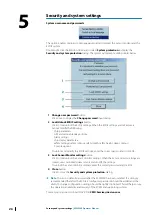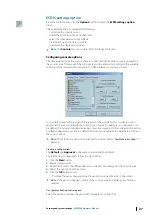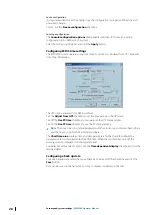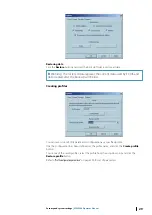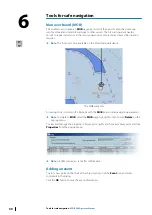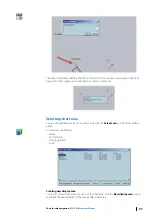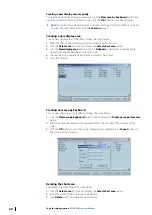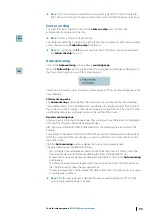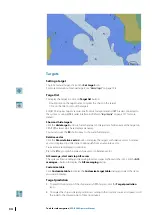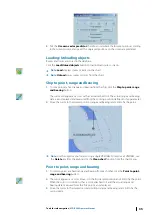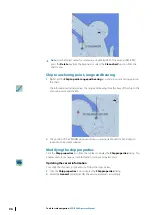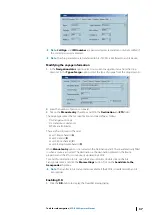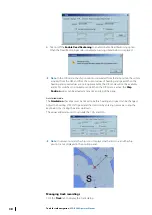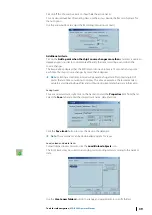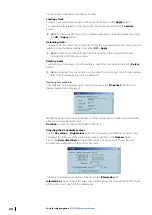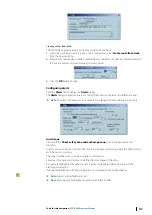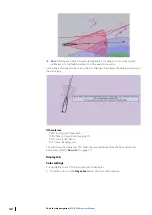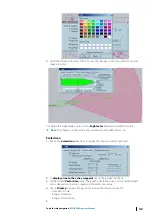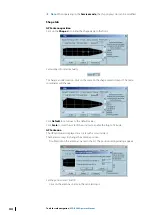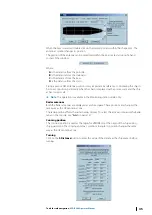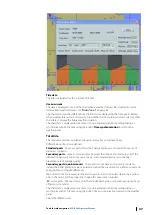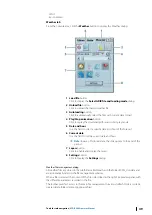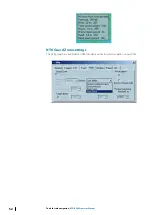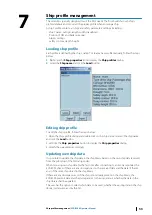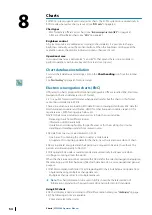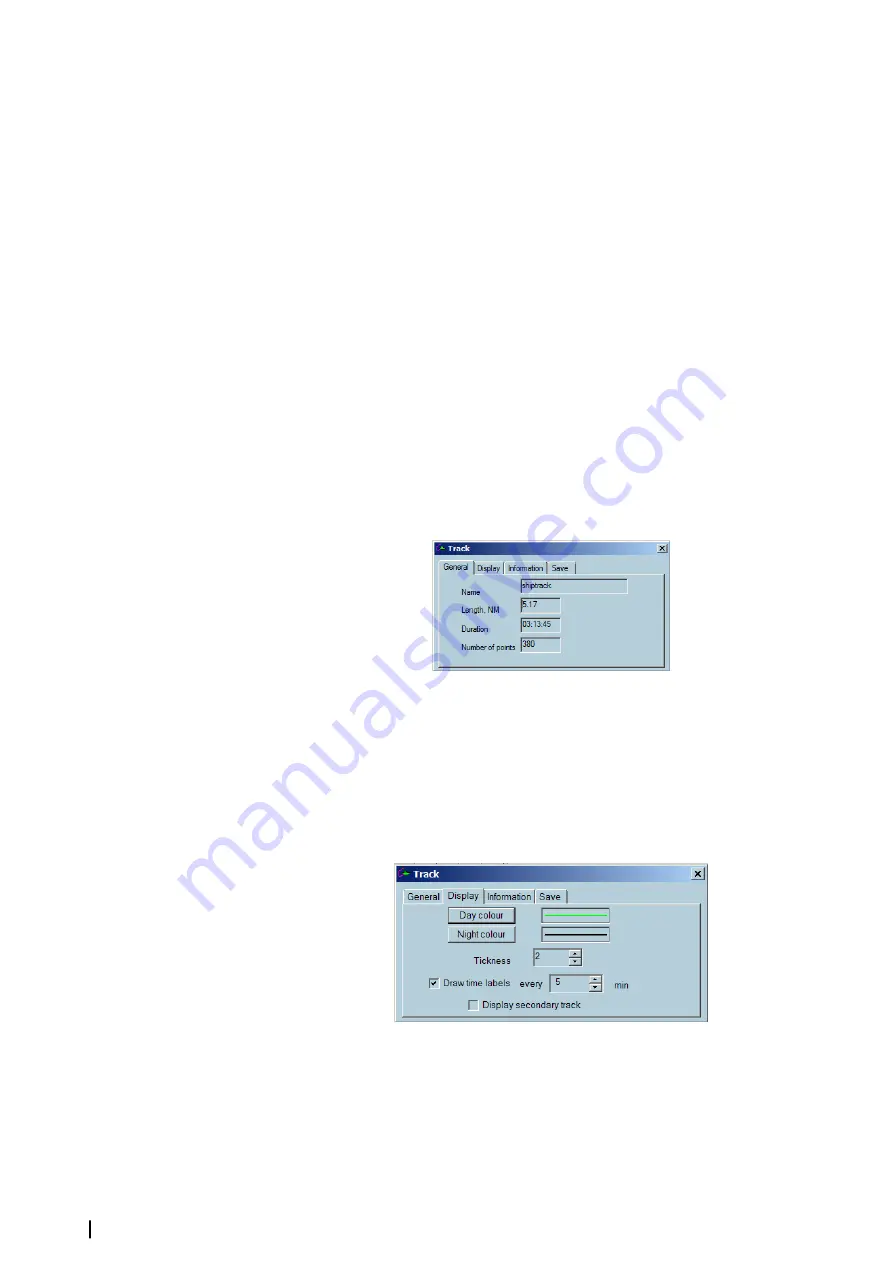
A track can be copied from one folder to another.
Loading a track
To load a track, select the track name, tick on the check box and the
Apply
button.
To center the selected track on the chart, select the track name and click the
Localize
button.
Ú
Note:
To load multiple tracks, tick on multiple checkboxes of the desired tracks and click
the
OK
or
Apply
buttons.
Unloading tracks
To unload a track(s), select one or more tracks from the list displayed by either clicking on the
name or in the check box and then click either
OK
or
Apply
.
Ú
Note:
Unload can also be performed by clicking right on the actual track line and
clicking Unload in the pop-up menu
Deleting tracks
To delete one or more tracks from the database, select the track name and click the
Delete
button.
Ú
Note:
Unloading the current track is not possible. The current track must first be disabled
from track recording before it can be unloaded.
Modifying track properties
To modify the track properties, right click the track and select
Properties
from the list. A
dialog similar below is displayed:
Modify the track name including the date and time the track was recorded and the number
of points recorded along the track.
Duration
is a time used to sail the length of the track.
Adjusting the track display colour
Use the
Day colour
or
Night colour
buttons to change the day/night track display colors.
You adjust the thickness of the track line by adding numbers in the
Tickness
field.
Tick on the
Draw time labels
to display time markers along the track. The markers are
automatically adjusted according to the chart scale.
You can add a detailed description of the track in the
Information
tab.
Information
tab also displays the ship’s speed and course at the recorded point of the track
which is the closest one from the clicked point.
40
Tools for safe navigation
| ECDIS900 Operator Manual